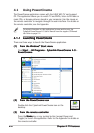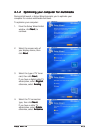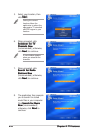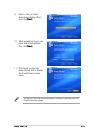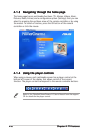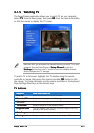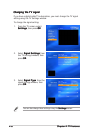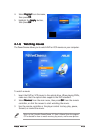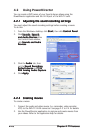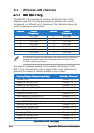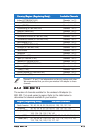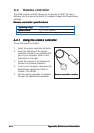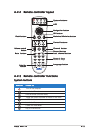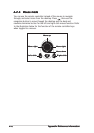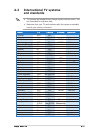4-104-10
4-104-10
4-10
Chapter 4: TV featuresChapter 4: TV features
Chapter 4: TV featuresChapter 4: TV features
Chapter 4: TV features
4.2 Using PowerDirector
You can create a DVD movie of your favorite home videos using the
PowerDirector application and the AV IN port of the WiFi-TV card.
4.2.14.2.1
4.2.14.2.1
4.2.1
Adjusting the sound recording settingsAdjusting the sound recording settings
Adjusting the sound recording settingsAdjusting the sound recording settings
Adjusting the sound recording settings
You must adjust the sound recording settings before creating a movie.
To do this:
1. From the Windows
®
desktop, click
StartStart
StartStart
Start, then click
Control PanelControl Panel
Control PanelControl Panel
Control Panel.
2. Click
Sounds, Speech,Sounds, Speech,
Sounds, Speech,Sounds, Speech,
Sounds, Speech,
and Audio Devicesand Audio Devices
and Audio Devicesand Audio Devices
and Audio Devices from
the Control Panel window,
click
Sounds and AudioSounds and Audio
Sounds and AudioSounds and Audio
Sounds and Audio
DevicesDevices
DevicesDevices
Devices.
3. Click the
Audio Audio
Audio Audio
Audio tab, then
set the
Sound RecordingSound Recording
Sound RecordingSound Recording
Sound Recording
Default device Default device
Default device Default device
Default device to
713x713x
713x713x
713x
BDA Analog Audio CaptureBDA Analog Audio Capture
BDA Analog Audio CaptureBDA Analog Audio Capture
BDA Analog Audio Capture.
4. Click
ApplyApply
ApplyApply
Apply.
4.2.24.2.2
4.2.24.2.2
4.2.2
Creating moviesCreating movies
Creating moviesCreating movies
Creating movies
To create a movie:
1. Connect the audio and video source (i.e. camcorder, video recorder,
VCR) to the WiFi-TV AV IN connector. See page 2-3 to 2-4 for details.
2. Use the PowerDirector application to capture and create movies from
your videos. Refer to the application help for details.