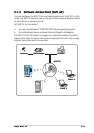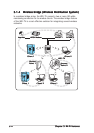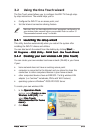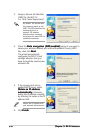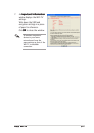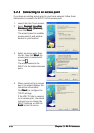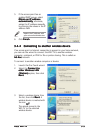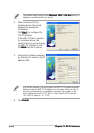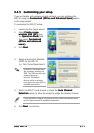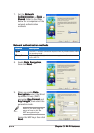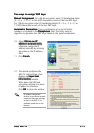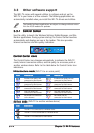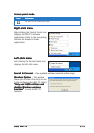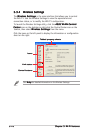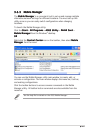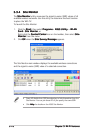ASUS WiFi-TVASUS WiFi-TV
ASUS WiFi-TVASUS WiFi-TV
ASUS WiFi-TV
3-113-11
3-113-11
3-11
3.2.53.2.5
3.2.53.2.5
3.2.5
Customizing your setupCustomizing your setup
Customizing your setupCustomizing your setup
Customizing your setup
If you are familiar with wireless network settings, you can configure the
WiFi-TV using the
Customized (Office and Advanced Users)Customized (Office and Advanced Users)
Customized (Office and Advanced Users)Customized (Office and Advanced Users)
Customized (Office and Advanced Users) option
in the setup wizard.
To customize the WiFi-TV setup:
1. Launch the One Touch wizard.
2. Select
Create a newCreate a new
Create a newCreate a new
Create a new
wireless LAN (AP) wireless LAN (AP)
wireless LAN (AP) wireless LAN (AP)
wireless LAN (AP) from
the
Operation Mode Operation Mode
Operation Mode Operation Mode
Operation Mode field,
then select
CustomizedCustomized
CustomizedCustomized
Customized
(Office and advanced(Office and advanced
(Office and advanced(Office and advanced
(Office and advanced
users)users)
users)users)
users).
3. Click
NextNext
NextNext
Next.
4. Assign a Service Set Identifier
(SSID) for the WiFi-TV
(i.e. Tech Comm Department).
By default, the wizard uses
the computer name as the
SSID. The SSID identifies the
wireless device in a
network. All wireless
devices within a network
must have the same SSID to
establish connection.
5. Select the WiFi-TV card channel or check the
Auto ChannelAuto Channel
Auto ChannelAuto Channel
Auto Channel
Selection Selection
Selection Selection
Selection option to allow the wizard to assign the clearest channel.
If you specified a channel, all wireless devices within the network must
use the same channel to establish connection.
6. Click
Next Next
Next Next
Next to continue.