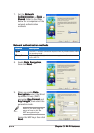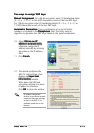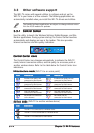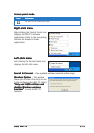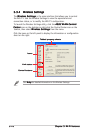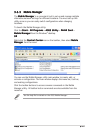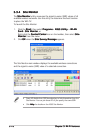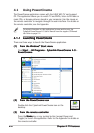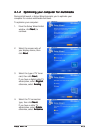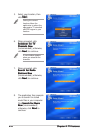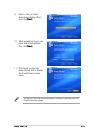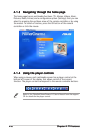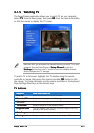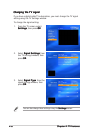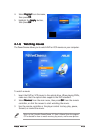4-24-2
4-24-2
4-2
Chapter 4: TV featuresChapter 4: TV features
Chapter 4: TV featuresChapter 4: TV features
Chapter 4: TV features
4.1 Using PowerCinema
The PowerCinema application comes with the ASUS WiFi-TV card support
CD. This application allows you to watch TV and DVDs, listen to FM radio or
music CDs, or browse pictures stored in your computer. Use the mouse or
the remote controller to navigate through the user interface. For details on
the remote controller, see the Appendix.
For more information on this application, browse and/or print the
Cyberlink PowerCinema 4.0 User’s Manual from the support CD Manual
tab. Refer to page 2-4.
4.1.14.1.1
4.1.14.1.1
4.1.1
Launching PowerCinemaLaunching PowerCinema
Launching PowerCinemaLaunching PowerCinema
Launching PowerCinema
There are three ways to launch the PowerCinema application.
(1)(1)
(1)(1)
(1)
From the WindowsFrom the Windows
From the WindowsFrom the Windows
From the Windows
®®
®®
®
Start menu Start menu
Start menu Start menu
Start menu
Click
StartStart
StartStart
Start >
All Programs All Programs
All Programs All Programs
All Programs >
Cyberlink PowerCinema 4.0 Cyberlink PowerCinema 4.0
Cyberlink PowerCinema 4.0 Cyberlink PowerCinema 4.0
Cyberlink PowerCinema 4.0 >
PowerCinema.PowerCinema.
PowerCinema.PowerCinema.
PowerCinema.
(2)(2)
(2)(2)
(2)
From the PowerCinema iconFrom the PowerCinema icon
From the PowerCinema iconFrom the PowerCinema icon
From the PowerCinema icon
Double-click the CyberLink PowerCinema icon on the
desktop.
(3)(3)
(3)(3)
(3)
From the remote controllerFrom the remote controller
From the remote controllerFrom the remote controller
From the remote controller
Press the
Home Home
Home Home
Home key or any system button (except Power and
Toggle) to launch the application. Refer to the Appendix for details on
the remote controller.