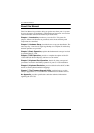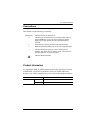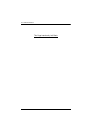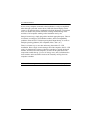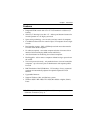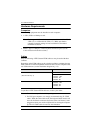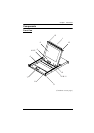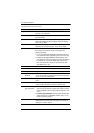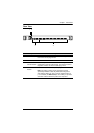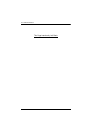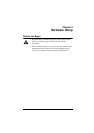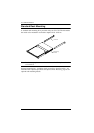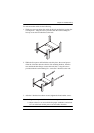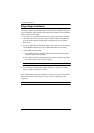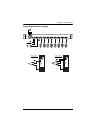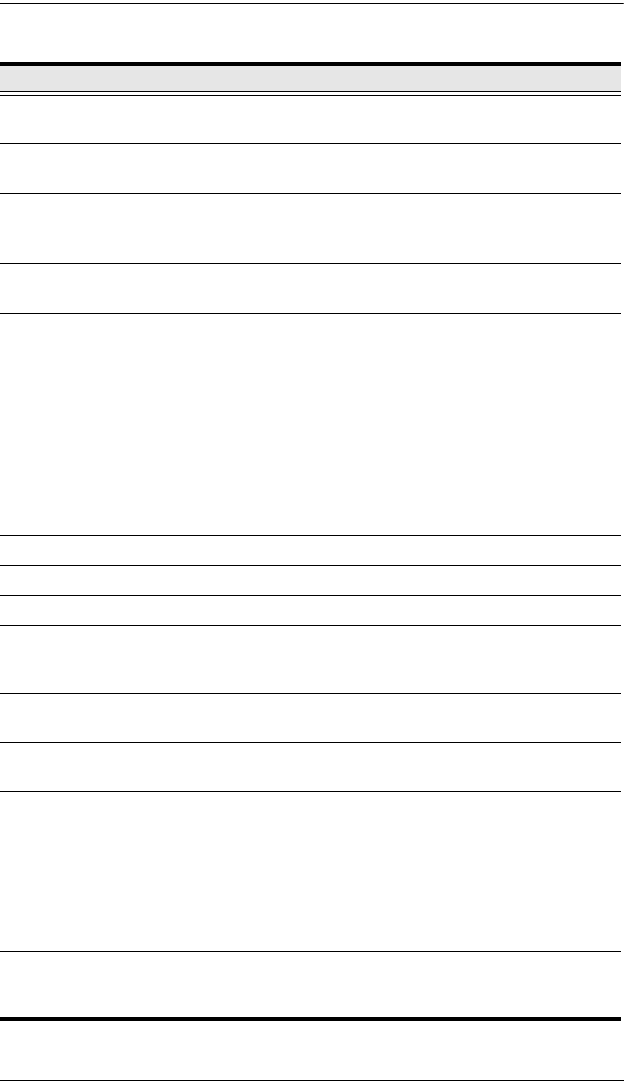
CL-1758 User Manual
6
(Continued from previous page.)
No. Component Description
1 Handle Pull to slide the KVM module out; push to slide the module in
(see item 13 in this table).
2 LCD Display After sliding the KVM module out, flip up the cover to access
the LCD monitor.
3 LCD Controls The LCD On/Off switch is located here, as well as buttons to
control the position and picture settings of the LCD display.
See p. 22, for details.
4 Port Switches Press a switch to bring the KVM focus to the computer
attached to its corresponding port. See p. 24 for details.
5 Port LEDs Two Port LEDs are built into the Port Switches. The one on
the left is the On Line LED; the one on the right is the
Selected Port LED:
An On Line LED lights ORANGE to indicate that the com-
puter attached to its corresponding port is up and running.
A Selected LED lights GREEN to indicate that the com-
puter attached to its corresponding port is the one that has
the KVM focus. The LED is steady under normal condi-
tions, but flashes when its port is accessed under Auto
Scan Mode (see p. 39).
6 Keyboard
7Touchpad
8 Power LED Lights BLUE to indicate that the unit is receiving power.
9 Rack Mounting
Brackets
The rack mounting brackets located at each corner of the unit
secure the chassis to a system rack. Refer to the Appendix
(p. 67), for rack mounting details.
10 Lock LEDs The Num Lock, Caps Lock, Scroll Lock LEDs are located
here.
11 Reset Switch Located to the right of the Lock LEDs. Press this recessed
switch in with a thin object to perform a system reset.
12 Firmware
Upgrade Section
Firmware Upgrade Port: The Firmware Upgrade Cable
that transfers the firmware upgrade data from the adminis-
trator's computer to the CL-1758 plugs into this RJ-11 con-
nector.
Firmware Upgrade Switch: During normal operation this
switch should be in the NORMAL position. (See p. 51 for
firmware upgrading details.)
13 Slide Release In order to slide the console out, you must first release it by
sliding these tabs to the inside. See page 19 for details on
sliding the console in and out.