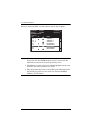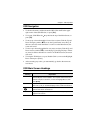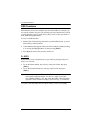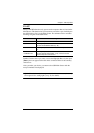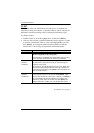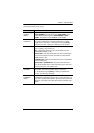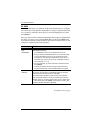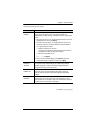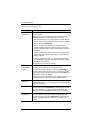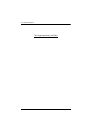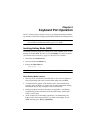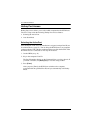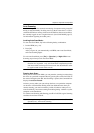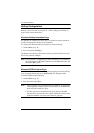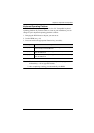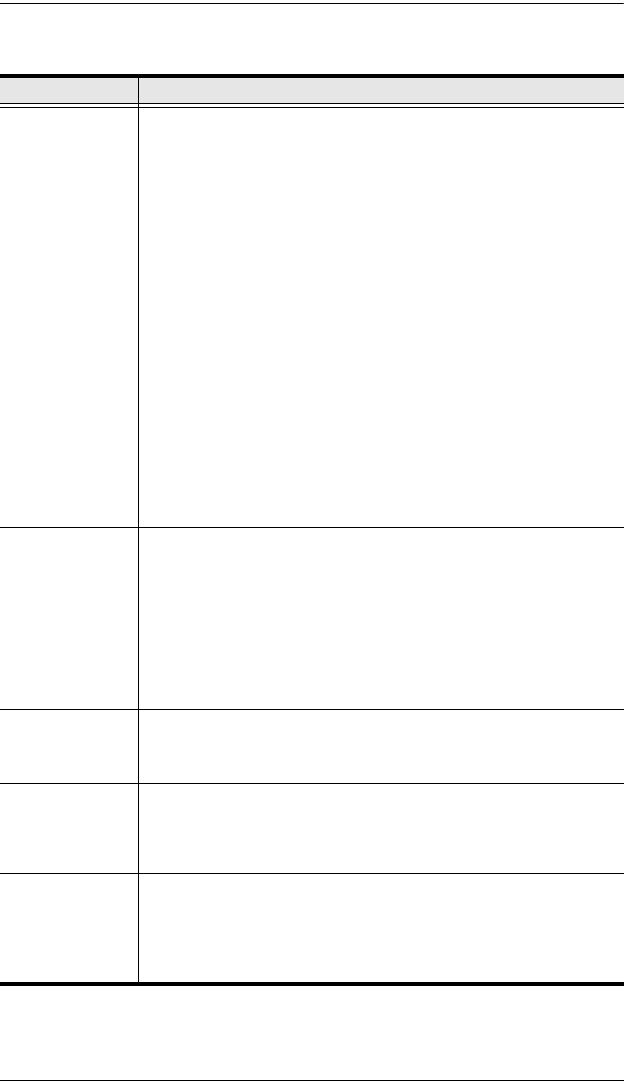
CL-1758 User Manual
38
(Continued from previous page.)
Setting Function
SET QUICK
VIEW PORTS
This function lets the Administrator select which Ports to include as
Quick View ports.
Note: Only the ports currently chosen for the LIST view on the
OSD Main Screen (see F2 LIST, page 33), show up here.
To select/deselect a port as a Quick View Port, Double Click the
port you want, or use the Navigation Keys to move the highlight
bar to it, then press [Spacebar].
When a port has been selected as a Quick View Port, an
arrowhead displays in the QV column of the LIST on the Main
Screen to indicate so. When a port is deselected, the arrowhead
disappears.
If one of the Quick View options is chosen for the LIST view (see
F2 LIST, page 33), only a Port that has been selected here will
display on the List.
If one of the Quick View options is chosen for Auto Scanning
(see SCAN MODE, page 35), only a Port that has been selected
here will be Auto Scanned.
The default is for no ports to be selected.
SET
ACCESSIBLE
PORTS
This function allows the Administrator to define User access to the
computers on the installation on a Port-by-Port basis.
For each User, select the target Port; then press [Spacebar] to
cycle through the choices: F (Full access), V (View only), or blank.
Repeat until all access rights have been set, then press [Esc]. The
default is F for all users on all ports.
Note: A blank setting means that no access rights are granted. The
port will not show up on the User's LIST on the Main Screen.
FIRMWARE
UPGRADE
In order to upgrade the
CL-1758's firmware (see The Firmware
Upgrade Utility, page 51), you must first invoke Firmware Upgrade
Mode with this setting.
PORT OS Specifies the operating platform of the computer attached to each
port. For each port, press [Spacebar] to cycle through the choices:
Win (PC Compatible), Sun, and Mac. Repeat until all the ports
have been set, then press [Esc]. The default is PC Compatible.
KEYBOARD
LANGUAGE
This function allows the Administrator to define the keyboard
language layout for each port. To assign a keyboard language,
select the target port; then press [Spacebar] to cycle through the
choices: US English; Japanese; or French. The default is US
English.