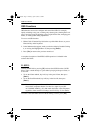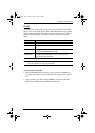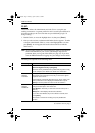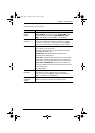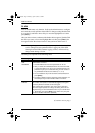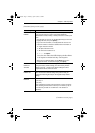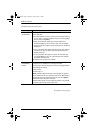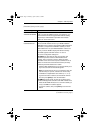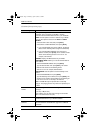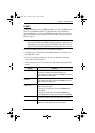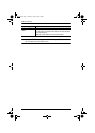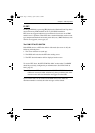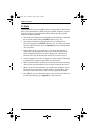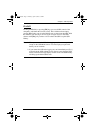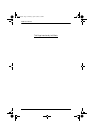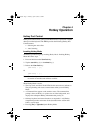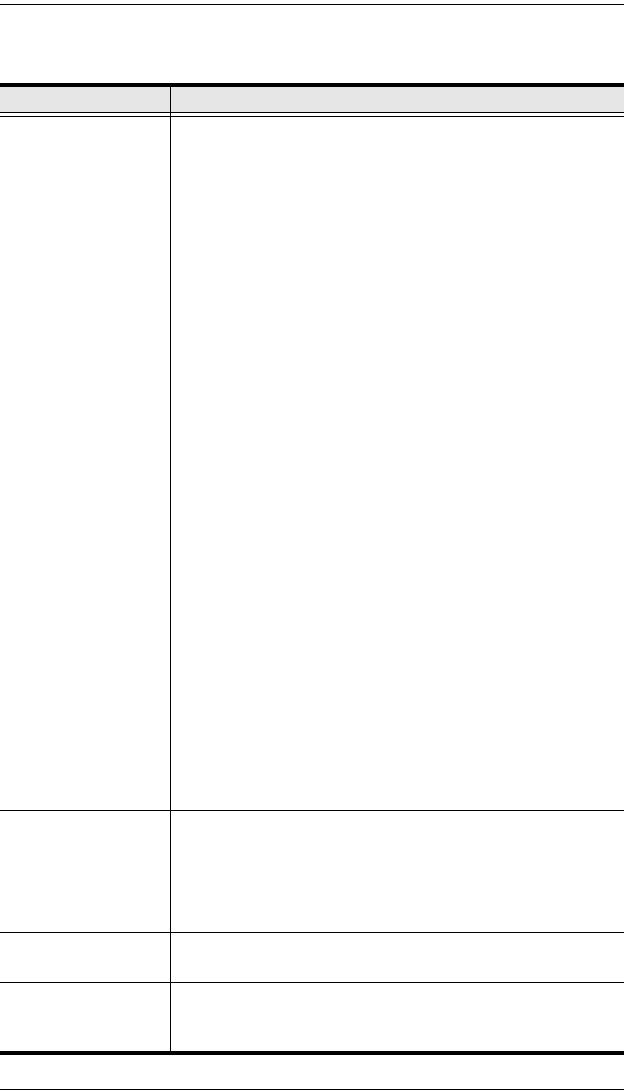
KH98 User Manual
30
(Continued from previous page.)
Setting Function
SET KVM IP & MAC Allows you to configure and view the KH98 network
information. This is necessary to establish a network
connection with the IPMI enabled servers in your installation.
KVM IP: Use this option to set the IP address of your KH98.
There are two options to choose from: DHCP and USER
DEFINED.
1. Select the SET TCP/IP field, then press [Enter].
2. Select DHCP or USER DEFINED, then press [Enter].
If you selected DHCP, then the IP address, the Subnet
Mask, and the Gateway will be assigned automatically.
If you selected USER DEFINED, then enter the IP
address and then press [Enter]. The IP address should
adhere to the following format xxx.xxx.xxx.xxx. For
example, 192.168.0.23
KVM MAC: Displays the MAC address of your KH98.
KVM SUBNET MASK: Allows you to set the Subnet Mask for
the IP address.
1. Select KVM SUBNET MASK, then press [Enter].
2. Type the Subnet Mask, then press [Enter]. The Subnet
Mask should conform to the following format
255.xxx.xxx.xxx. For example, 255.255.255.0
KVM GATEWAY: Use this option to set the Gateway server
address.
1. Select KVM GATEWAY, then press [Enter].
2. Type the Gateway server address, then press [Enter]. The
Gateway server address should adhere to the following for-
mat xxx.xxx.xxx.xxx. For example, 192.168.0.23.
Note: The KH98 will only be operable after successfully
pinging it. The pinging process may need to be repeated up to
six times.
ACTIVATE PET
ALERT
Use this setting to enable/disable receiving IPMI ALERT
messages.
Y (for ON), or N (for OFF).
When enabled, you can view each message under F6 PET
Alerts:. The default value is Y (ON).
CLEAR BMC INFO This setting allows you to delete stored information for each
the IPMI enabled server in your KH98 installation.
KVM PET AUTO
SWITCH
Enables / Disables the KVM PET AUTO SWITCH function.
See The KVM PET AUTO SWITCH, page 33 for additional
information.
KH98.book Page 30 Thursday, April 26, 2007 5:48 PM