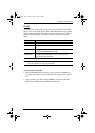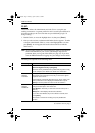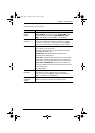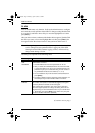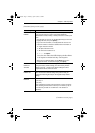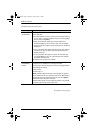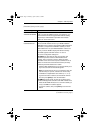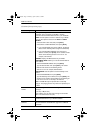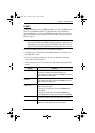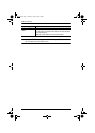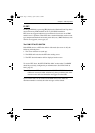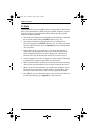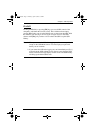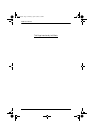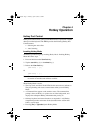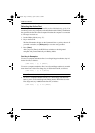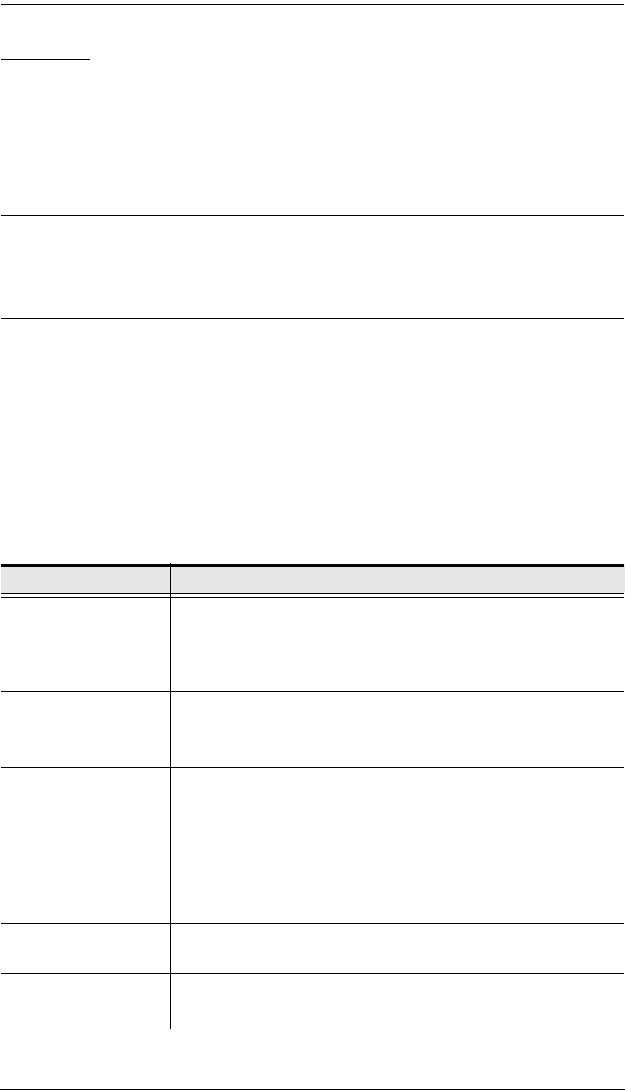
Chapter 3. OSD Operation
31
F5 BMC:
Clicking the F5 field or pressing [F5] establishes a session with IPMI enabled
servers in your KH98 installation. Use this function if you would like to
monitor the health of servers in your IPMI Management LAN. See Installation,
page 9 for hardware setup instructions. To receive PET alerts, please refer to
F6 PET:, page 33.
Note: Before using F5, the IPMI CONFIGURATION and SET KVM IP &
MAC sections under F4 ADMIN: should be properly configured by the
Administrator. See page 29, 28 for more details. This option will only
appear when selecting an IPMI enabled server from the main screen list.
To monitor an IPMI enabled server in your KH98 installation:
1. Select the port corresponding to the IPMI enabled server from the list in
the OSD main screen.
2. Select F5 to connect to that server. (If you have problems connecting,
please refer to the note above).
3. After connecting to the server, select one of the monitoring options listed
below:
Setting Function
GET DEVICE ID Displays detailed information about the Baseboard
Management Controller of the IPMI enabled server.
Upon selecting this option, click the F11: GOTO field or press
[F11] to switch to a selected port.
GET SENSOR
READING
Displays sensor information.
Upon selecting this option, click the F11: GOTO field or press
[F11] to switch to a selected port.
GET SENSOR
EVENT LOG
Displays sensor event logs.
Upon selecting this option:
To switch to a selected port, click the F11: GOTO field or
press [F11].
To jump to a specific page, click the F12: GOPG field or
press [F12], enter the page number, and then press [Enter].
CHASSIS IDENTIFY Identifies the server via blinking LED. You may set the time
interval fro 0 to 255 seconds. The default value is 0 seconds
SYSTEM POWER Allows you to turn on/off the server.
Note: Only an Administrator can access this option.
KH98.book Page 31 Thursday, April 26, 2007 5:48 PM