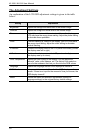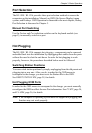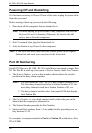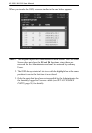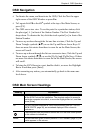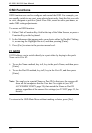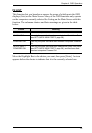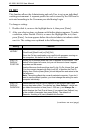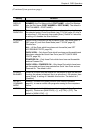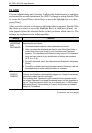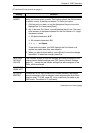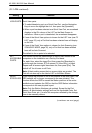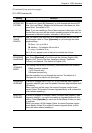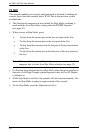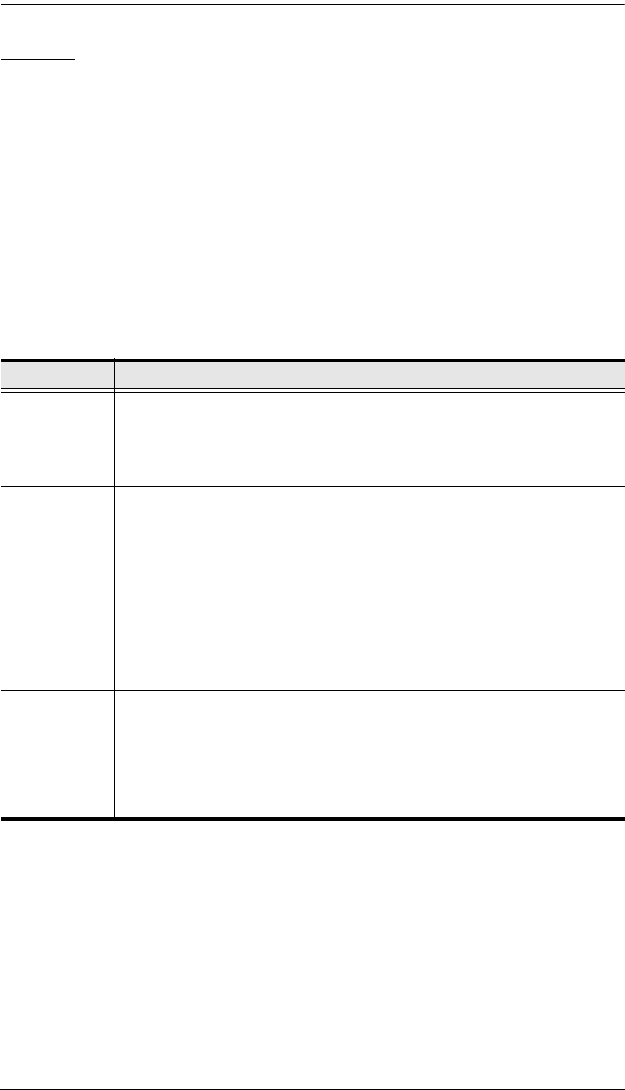
KL1508 / KL1516 User Manual
34
F3 SET
This function allows the Administrator and each User to set up an individual
working environment. A separate profile for each is stored by the OSD and is
activated according to the Username provided during Login.
To change a setting:
1. Double-click it; or move the highlight bar to it, then press [Enter].
2. After you select an item, a submenu with further choices appears. To make
a selection, either Double Click it; or move the Highlight Bar to it, then
press [Enter]. An icon appears before the selected choice to indicate which
one it is. The settings are explained in the following table:
(continues on next page)
Setting Function
OSD
HOTKEY
Selects which Hotkey activates the OSD function:
[Scroll Lock] [Scroll Lock] or [Ctrl] [Ctrl].
Since the Ctrl key combination may conflict with programs running on
the computers, the default is the Scroll Lock combination.
PORT ID
DISPLAY
POSITION
Allows you to position where the Port ID appears on the monitor. The
default is the upper left corner, but you can choose to have it appear
anywhere on the screen.
Use the Mouse or the Arrow Keys plus Pg Up, Pg Dn, Home, End, and
5 (on the numeric keypad with Num Lock off), to position the Port ID
display, then Click or press [Enter] to lock the position and return to the
Set submenu.
Note: The setting affects the currently selected computer. If you don’t
want to use the default position, you must change the setting for each
computer individually.
PORT ID
DISPLAY
DURATION
Determines how long a Port ID displays on the monitor after a port
change has taken place. The choices are: User Defined
—which lets
you select the amount of time (from 1–255 sec.); and Always On
—
which displays the Port ID at all times. If you select User Defined, key
in the number of seconds, then press [Enter]. The default is 3
Seconds. A setting of 0 (zero) disables this function.