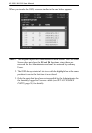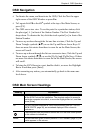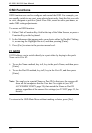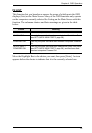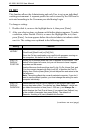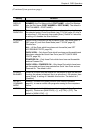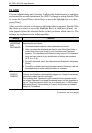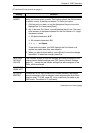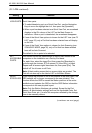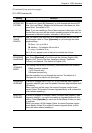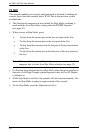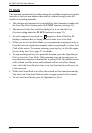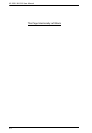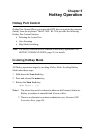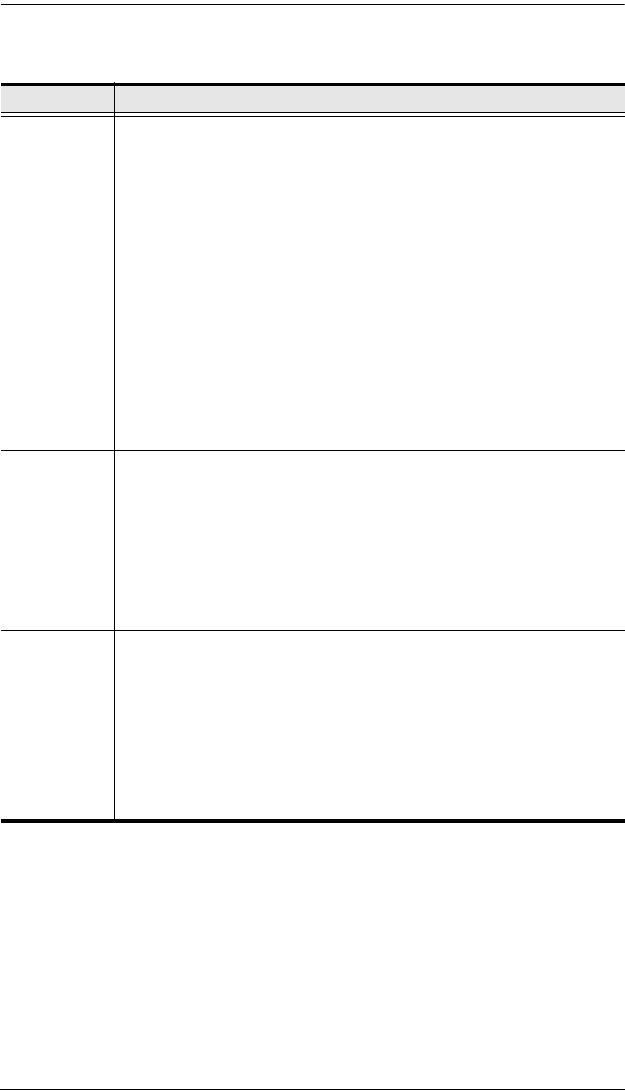
KL1508 / KL1516 User Manual
38
(F4 ADM continued)
(continues on next page)
Setting Function
SET QUICK
VIEW PORTS
This function lets the Administrator select which Ports to include as
Quick View ports.
To select/deselect a port as a Quick View Port, use the Navigation
Keys to move the highlight bar to it, then press the [Spacebar].
When a port has been selected as a Quick View Port, an arrowhead
displays in the QV column of the LIST on the Main Screen to
indicate so. When a port is deselected, the arrowhead disappears.
If one of the Quick View options is chosen for the LIST view (see F2
LIST, page 33), only a Port that has been selected here will display
on the List.
If one of the Quick View options is chosen for Auto Scanning (see
SCAN/SKIP MODE, page 35), only a Port that has been selected
here will be Auto Scanned.
The default is for no ports to be selected.
SET
ACCESSIBLE
PORTS
This function allows the Administrator to define User access to the
computers on the installation on a Port-by-Port basis.
For each User, select the target Port, then press the [Spacebar] to
cycle through the choices: F (Full access), V (View Only), or blank.
Repeat until all access rights have been set, then press [Esc]. The
default is F for all users on all Ports.
Note: A blank setting means that no access rights are granted. The
Port will not show up on the User's LIST on the Main Screen.
RESET
STATION IDS
If you change the position of one of the Stations in the daisy chain, the
OSD settings will no longer correspond to the new situation. This
function directs the OSD to rescan the Station positions of the entire
installation and updates the OSD so that the OSD Station information
corresponds to the new physical layout.
Note: Only the Station Numbers get updated. Except for the Port
Names, all Administrator settings (such as Set Accessible Ports, Set
Quick View Ports, etc.), for all of the computers affected by the change,
have to be manually redone.