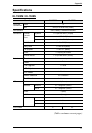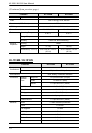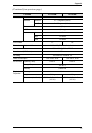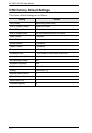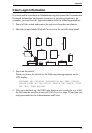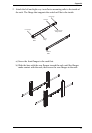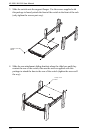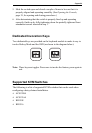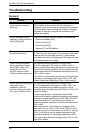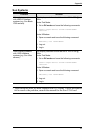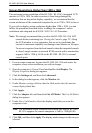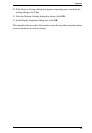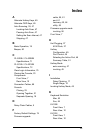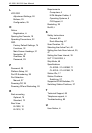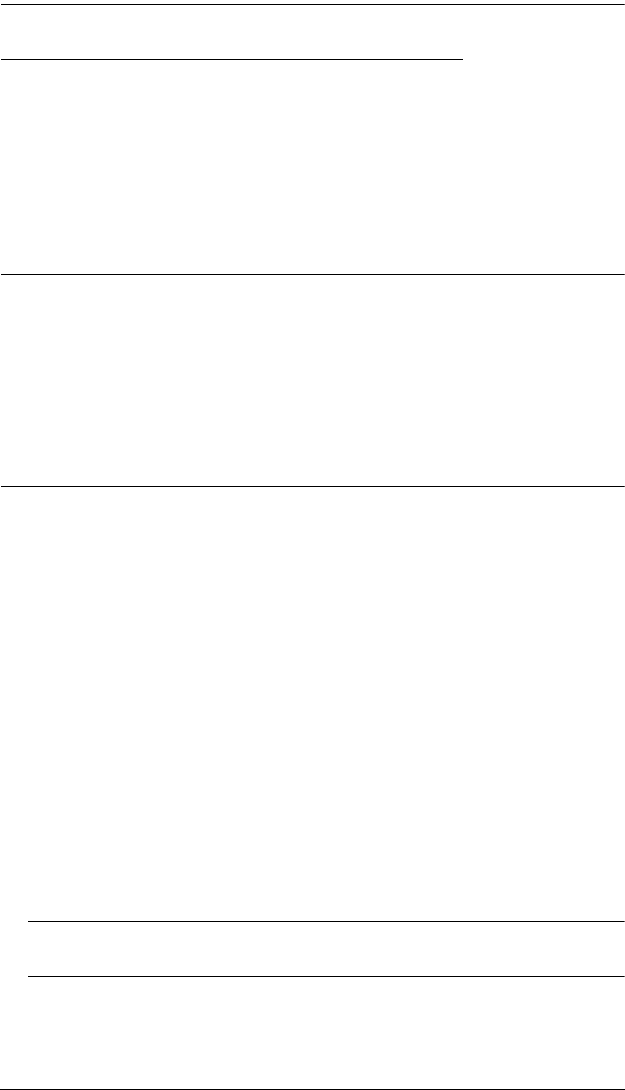
KL1508 / KL1516 User Manual
82
Screen Resolutions Higher than 1280 x 1024
The maximum screen resolution of the KL1508 / KL1516’s integrated LCD
monitor is 1280 x 1024. In order to protect it from being damaged by
resolutions that are beyond its display capability, we recommend that the
screen resolutions of the connected computers be set to 1280 x 1024 or lower.
If you wish to display screen resolutions higher than 1280 x 1024, you can
follow the procedure described below to change the computers’ screen
resolutions and safeguard the KL1508 / KL1516’s LCD monitor:
Note: We strongly recommend that you close the KL1508 / KL1516 LCD
console before continuing (see Closing the Console, page 23.) Using
the LCD monitor to view computers that are set to resolutions that
exceed its maximum capability can damage it and shorten its life span.
To access computers from the local console when the integrated console
is closed, simply connect an external KVM console with a monitor that
supports 1600 x 1200 @ 60 Hz to the KL1508 / KL1516’s external
console ports.
1. From a remote computer, log into the KL1508 / KL1516 and access the
computer whose screen resolution you wish to change.
2. Open the computer’s Control Panel and double-click Display. The
Display Properties dialog box appears.
3. Click the Settings tab, and then click Advanced.
4. In the dialog box that appears, click the Monitor tab.
5. Under Monitor settings, click to clear the Hide modes that this monitor
cannot display check box.
6. Click Apply.
7. Click the Adapter tab, and then click List All Modes. The List All Modes
dialog box appears.
8. Under List of valid modes, select the display mode that you want the
computer to use.
Note: The maximum screen resolution and refresh rate that the KL1508 /
KL1516 supports for remote computers is 1600 x 1200@60 Hz.
9. Click OK, and then click Apply. The display mode changes to the one you
selected.