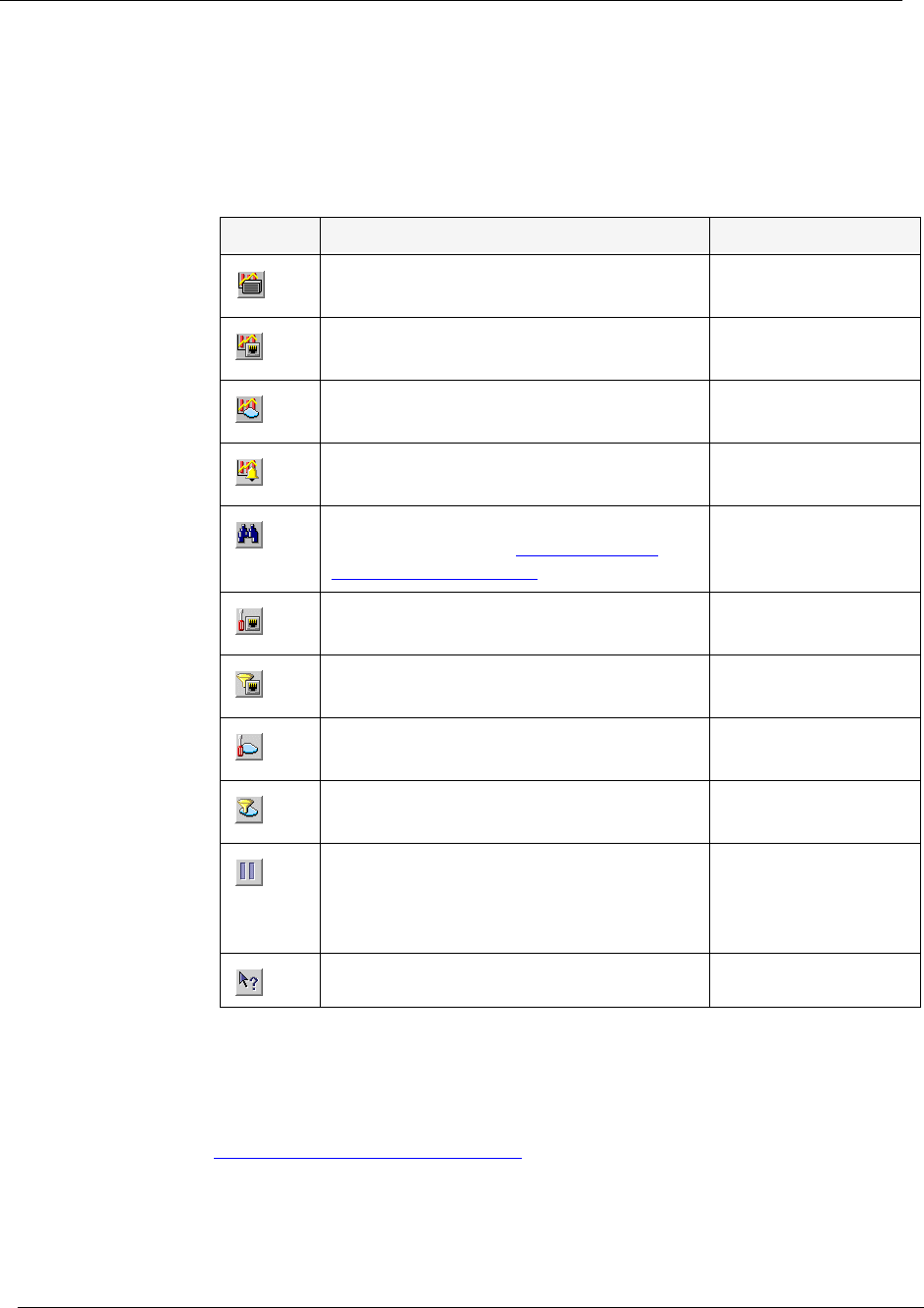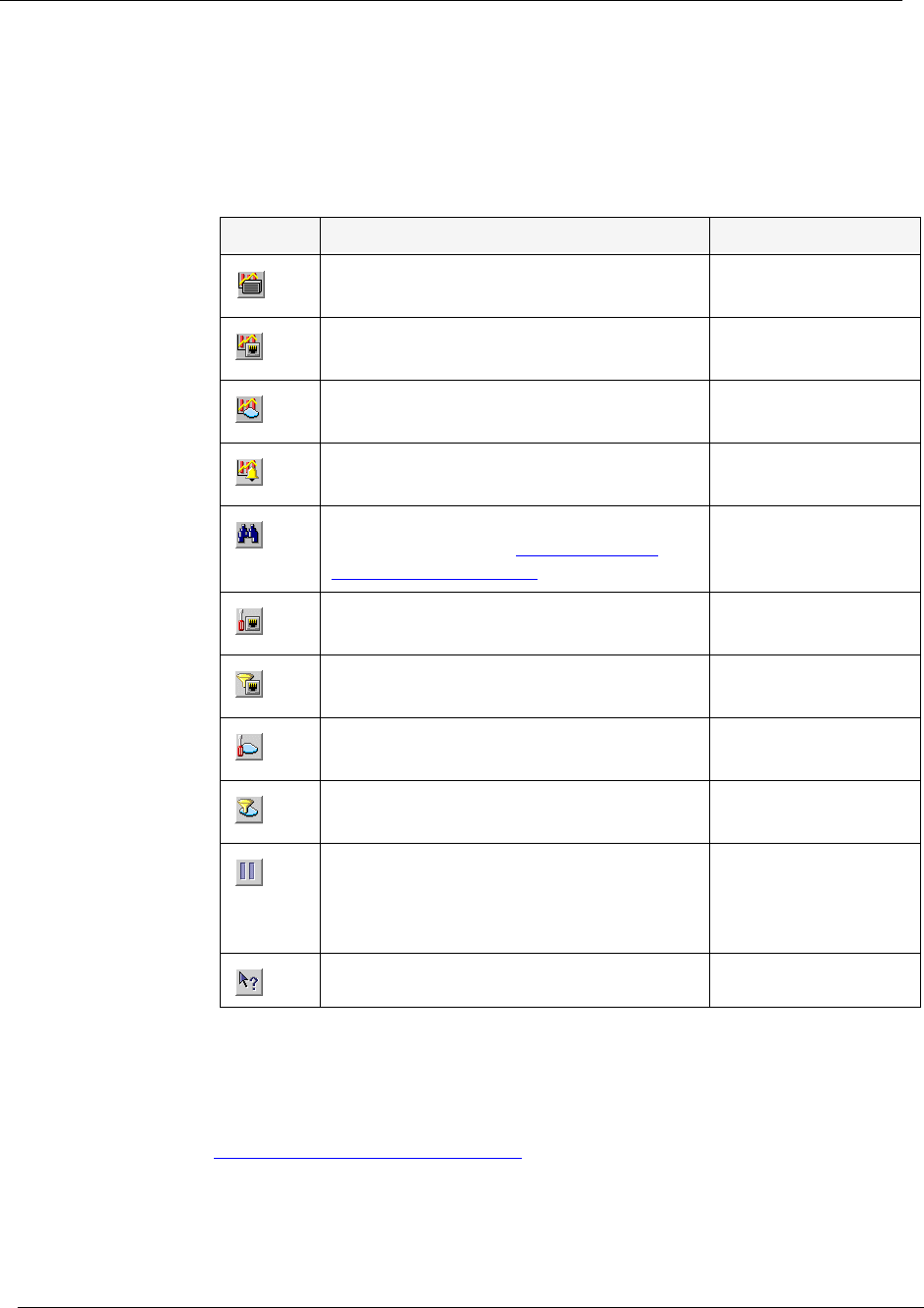
Chapter 2
12 Avaya C460 SMON User Guide
Device SMON Toolbar
The toolbar provides shortcuts to the main Device SMON functions and
tools. The following table describes the buttons on the toolbar and lists the
equivalent menu options.
If a tool is not active, clicking the corresponding Device SMON toolbar
button launches the tool. If a tool is already active, clicking the
corresponding Device SMON toolbar button brings the tool to the
foreground. For more information about the individual tools, refer to
“Device SMON Tools” on page 4
.
Table 2-1. Toolbar Buttons
Button Description Menu
Activates the Switch Statistics tool. View > Switch
Statistics
Activates the Port Statistics tool. View > Port
Statistics
Activates the VLAN Statistics tool. View > VLAN
Statistics
Opens the Alarms Table. Tools >
Alarms
Table
Searches for a specific item. For more
information, refer to “Using the Find
Dialog Box” on page 83.
Edit > Find
Selects a specific list of ports for display
and analysis.
Actions > Define
Port Filter
Activates/deactivates the filter specified in
Define Port Filter.
Actions > Activate
Port Filter
Selects a specific list of VLANs for display
and analysis.
Actions > Define
VLAN Filter
Activates/Deactivates the filter specified
in Define VLAN Filter.
Actions > Activate
VLAN Filter
Temporarily stops and then restarts
collection of SMON data. When the
collection of SMON data is paused, the
background of the chart appears white.
Actions > Pause
Opens the on-line help. Help > Help On