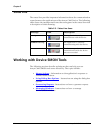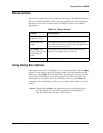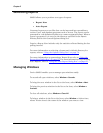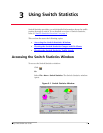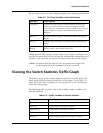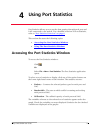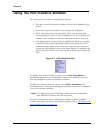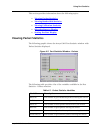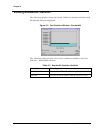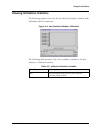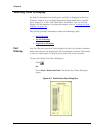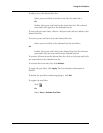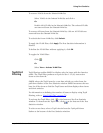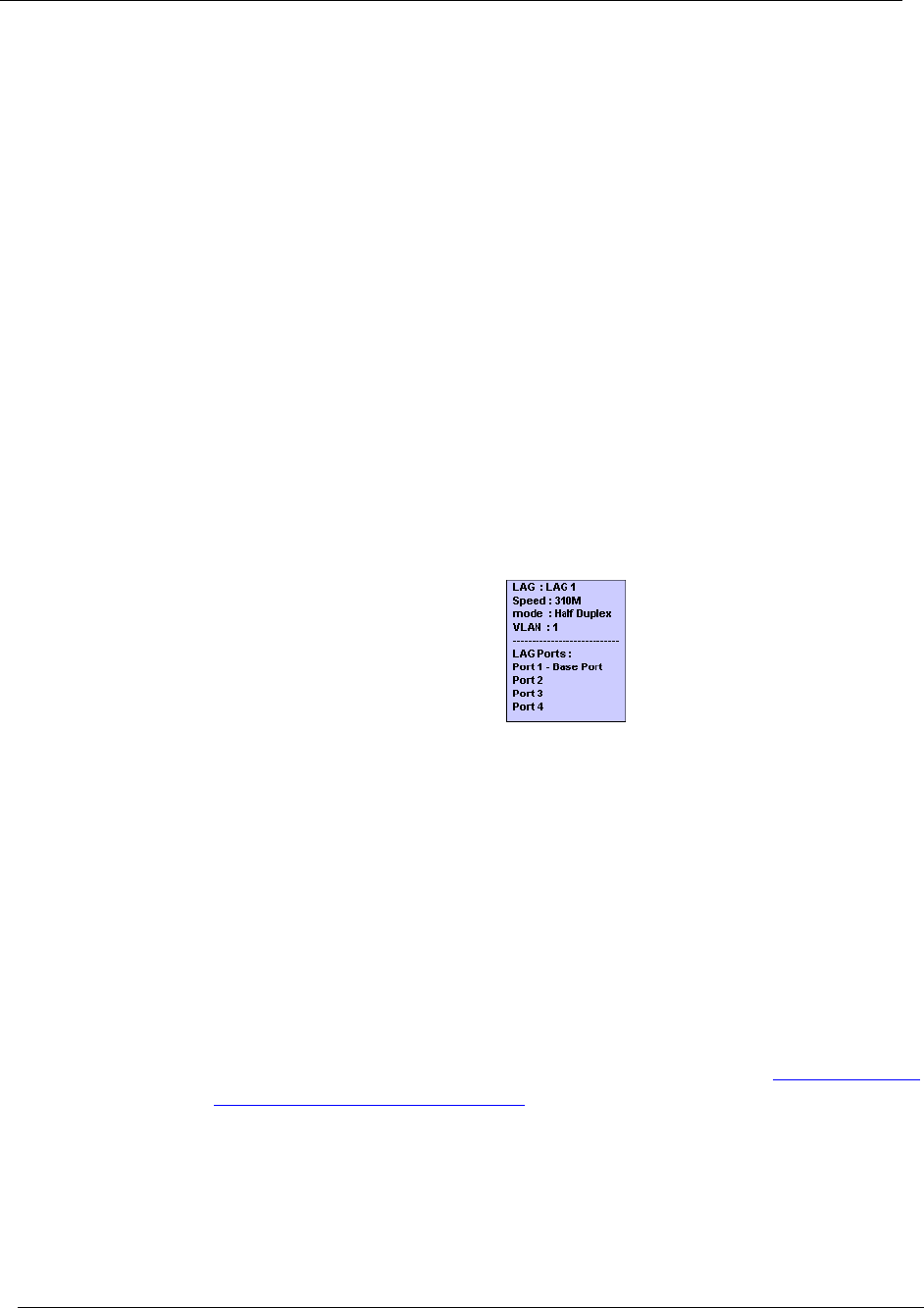
Chapter 4
22 Avaya C460 SMON User Guide
Using The Port Statistics Window
The Port Statistics window is organized as follows:
• The title of the Port Statistics window shows the IP address of the
device.
• The X axis represents packets or percentage for Utilization.
• The Y axis represents ports and LAGs. Each row on the graph
corresponding to a port or LAG is labeled on the Y axis with a port
number, LAG number, or with the user defined name for a port.
• Link Aggregation Groups (LAGs) are displayed. These are a group
of ports serving as one logical link. When referencing the LAG’s
information box (place your cursor over the LAG bar), each port
within the LAG appears (refer to the figure below). In addition, the
speed of the LAG is the sum of the speed of all the ports within the
LAG.
Figure 4-1. LAG Information Box
To display user defined names for ports, select
View > User Names
. A
checkmark appears next to
User Names
, and the user defined names for
ports are displayed in the Port Statistics window.
To hide user defined names for ports, select
View > User Names
. The
checkmark next to
User Names
disappears, and port numbers are displayed
in the Port Statistics window.
* Note: For high-speed ports with large polling intervals, bandwidth
and utilization counters may be inaccurate.
For more information about modifying the display, and the available
toolbar, status bar, and mouse movement options, refer to “Working with
Device SMON Tools” on page 14.