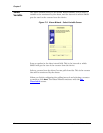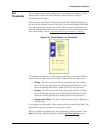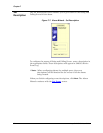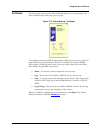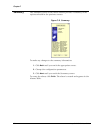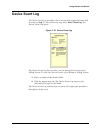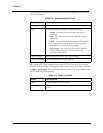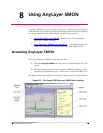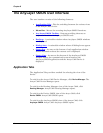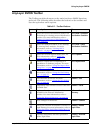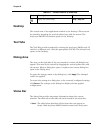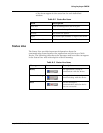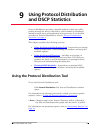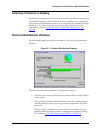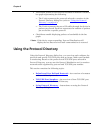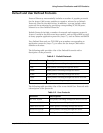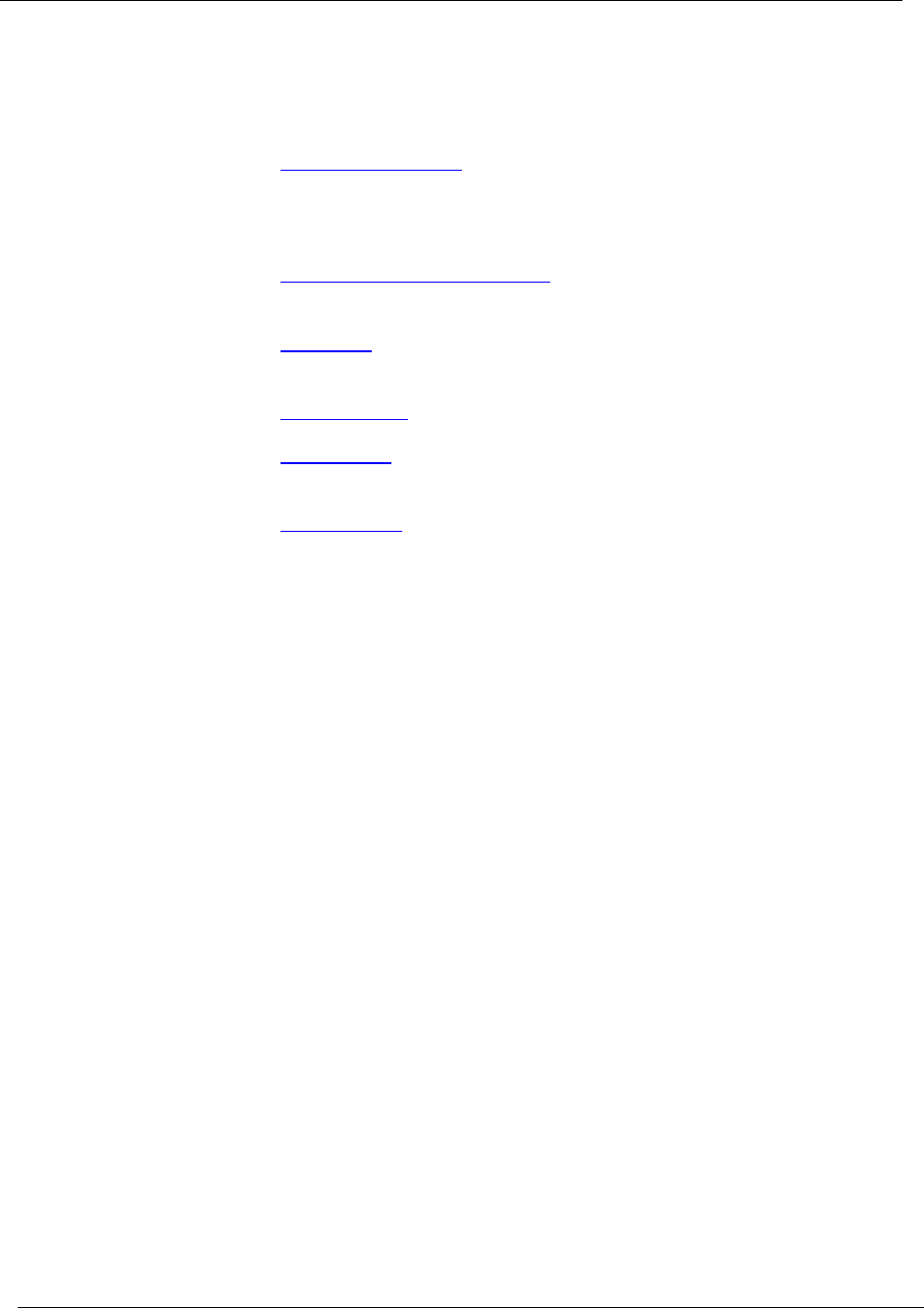
Chapter 8
60 Avaya C460 SMON User Guide
The AnyLayer SMON User Interface
The user interface consists of the following elements:
• Application Tabs
- Tabs for switching between the various views
of the Avaya C460 Device.
• Menu Bar - Menus for accessing AnyLayer SMON functions.
• AnyLayer SMON Toolbar
- Buttons providing shortcuts to
important functions in AnyLayer SMON tools.
• Desktop
- A resizeable window where AnyLayer SMON windows
are displayed.
• Dialog Area
- A resizeable window where all dialog boxes appear.
• Status Bar
- An area at the bottom of each application window
where information about the current tool is displayed.
• Status Line
- An area at the bottom of the AnyLayer SMON
window where the communication status between the
AnyLayer SMON application and the Avaya C460 Device is
displayed.
Application Tabs
The Application Tabs provide a method for selecting the view of the
device.
To switch to the Avaya C460 Device Manager, click
Device Manager
. The
Avaya C460 Device Manager opens.
To switch to the Routing Manager view of the Avaya C460, click
Routing Manager
. Avaya C460 Routing Manager opens.
To switch to the Device SMON view of the Avaya C460, click
Device SMON
. Avaya C460 SMON opens.
To switch to the AnyLayer SMON view of the Avaya C460, click
AnyLayer SMON
. Avaya C460 AnyLayer SMON opens.