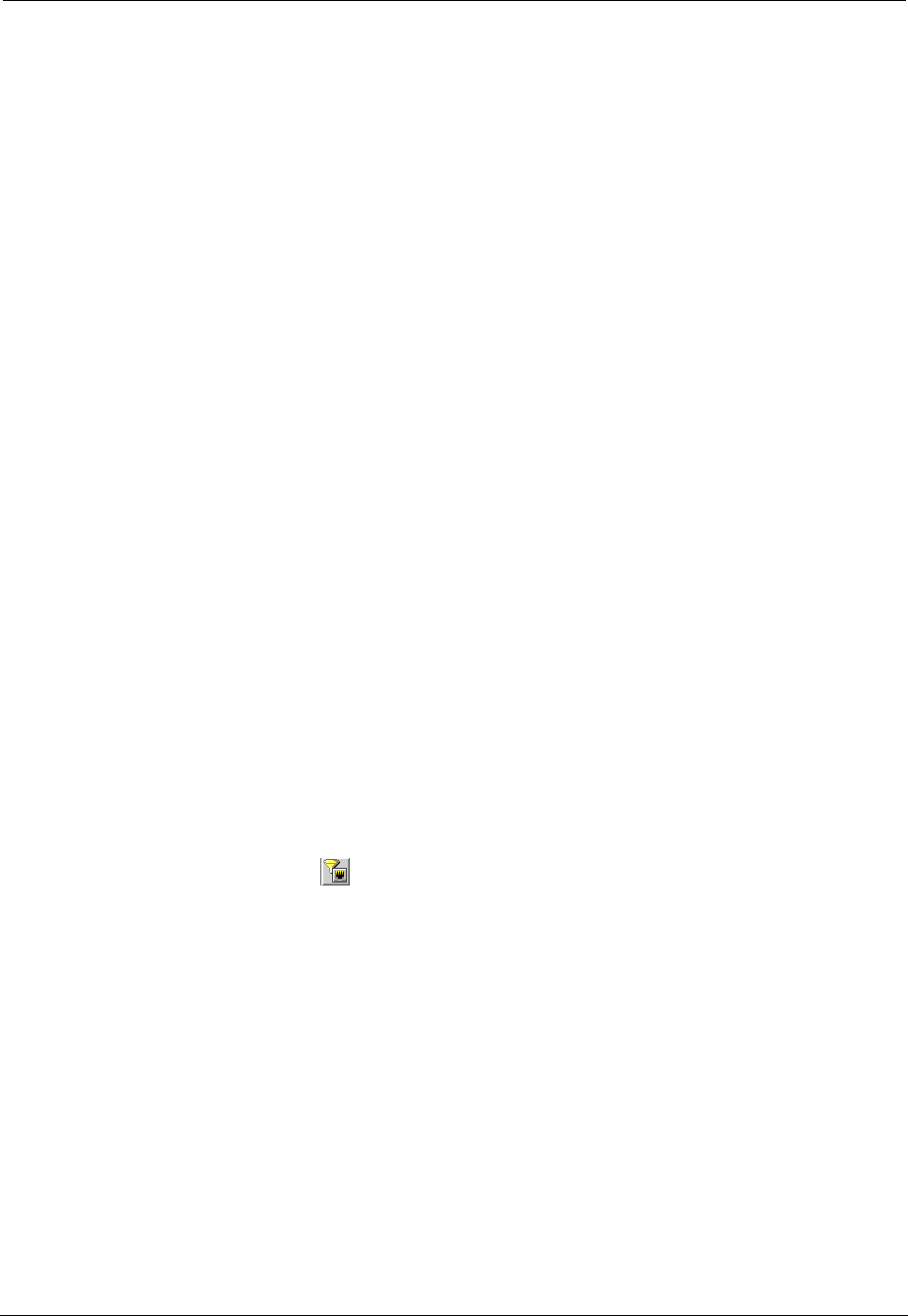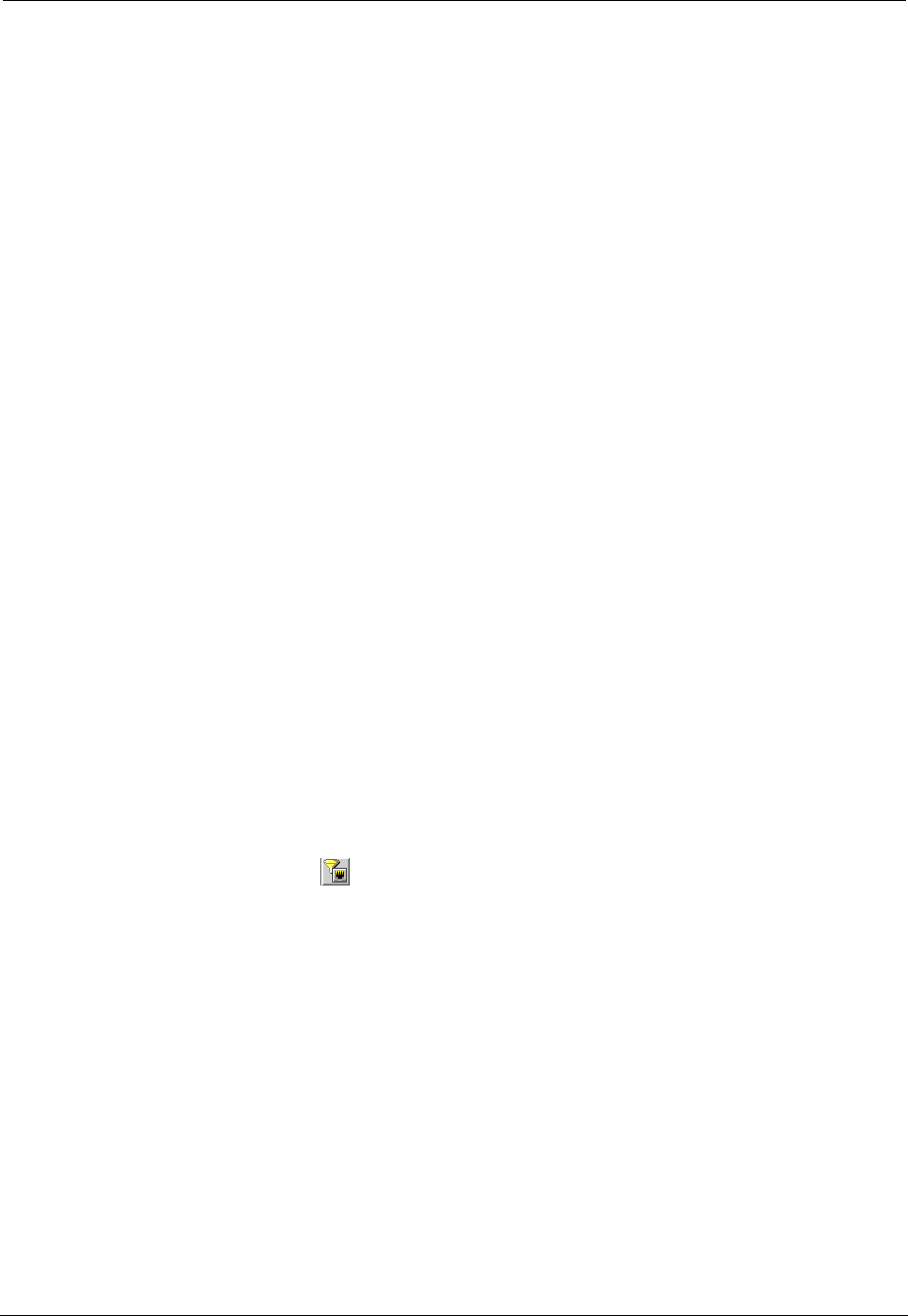
Avaya C460 SMON User Guide 27
Using Port Statistics
To add ports to the
Selected Ports
list:
Select ports and LAGs from the
Known Ports
list and click
>
.
Or
Double-click ports and LAGs in the
Known Ports
list. The selected
ports and LAGs appear in the
Selected Ports
list.
To select all ports and LAGs, click
>>
. All ports and LAGs are added to the
Selected Ports
list.
To remove ports and LAGs from the
Selected Ports
list:
Select ports and LAGs in the
Selected Ports
list
and click
<
.
Or
Double-click ports and LAGs in the
Selected Ports
list. The selected
ports and LAGs are removed from the
Selected Ports
list.
To remove all items from the
Selected Ports
list, click
<<
. All ports and LAGs
are removed from the
Selected Ports
list.
To refresh the
Known Ports
list, click
Refresh
.
To apply the port filter, click
Apply
. The Port Statistics information is
filtered.
To define the port filter without applying it, click
OK
.
To toggle the port filter:
Click .
Or
Select
View > Activate Port Filter
.