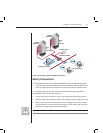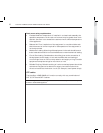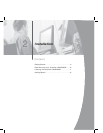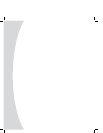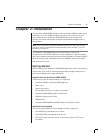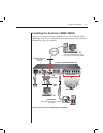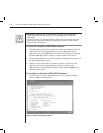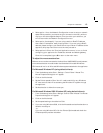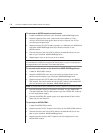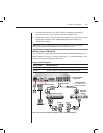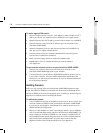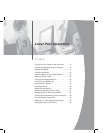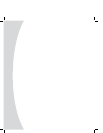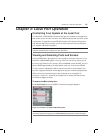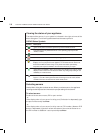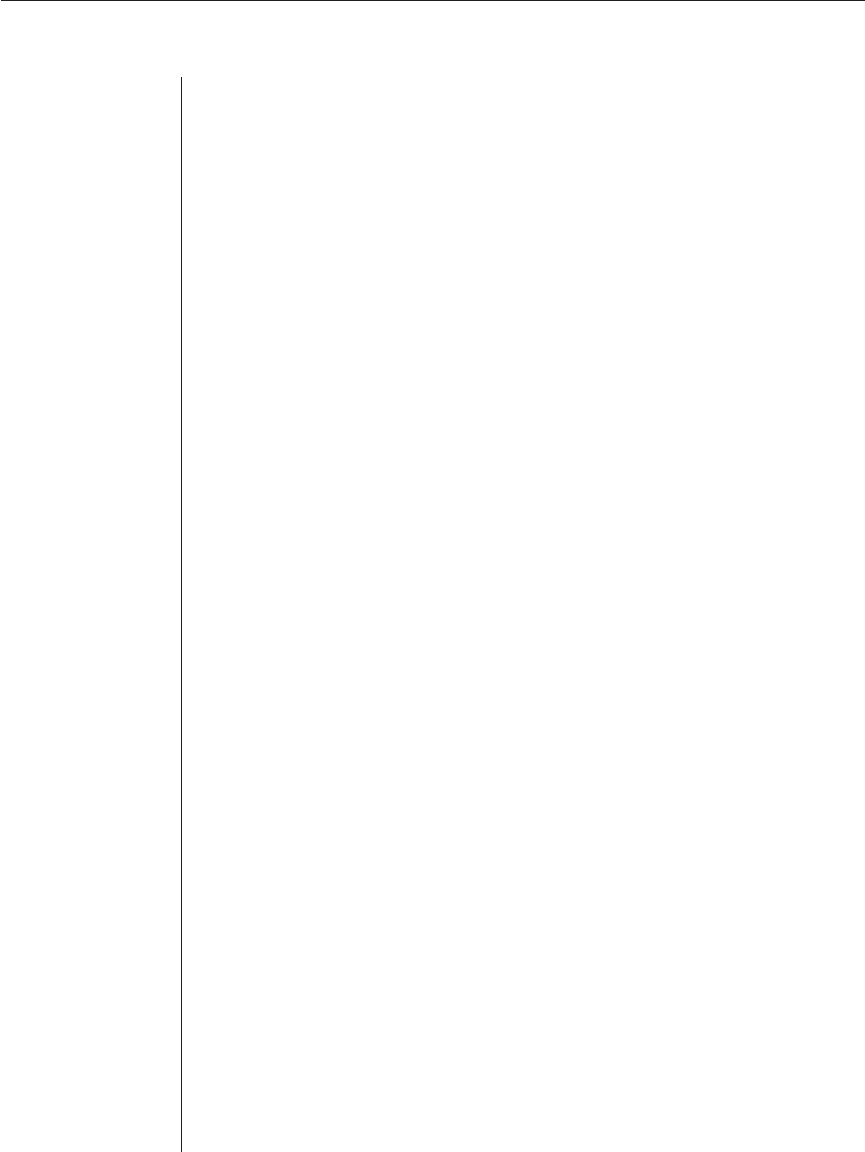
Chapter 2: Installation 13
2. Select option 1 from the Network Confi guration menu to set your network
speed. When possible, you should set your connection manually without
relying on the auto negotiate feature. Once you enter your selection, you
will be returned to the Network Confi guration menu.
3. Select option 2 and specify if you are using a static or BootP IP address.
Use a static IP address for ease of confi guration. If you are using a BootP
address, please confi gure your BootP server to provide an IP address to the
appliance, skip step 4 and continue to the next procedure.
4. Select options 3-5 from the Terminal Applications menu, in turn, to fi nish
confi guring your appliance for IP address, netmask and default gateway.
Once this is completed, type a Ø to return to the main menu.
To adjust the mouse acceleration:
Before a server can be connected to the AutoView 1000R/2000R, an adjustment
to mouse acceleration must be made. Use the default Microsoft
®
Windows
®
PS/2 mouse driver for all Microsoft Windows systems attached to the appliance.
For Microsoft Windows NT
®
(using default drivers):
1. From the desktop, select Start - Settings - Control Panel - Mouse. The
Mouse Properties dialog box will appear.
2. Click on the Motion tab.
3. Set the Pointer speed to Slow. You will need to set this for any Windows
NT user account that will be accessing the Windows NT system through
the appliance.
4. Set Acceleration to None for mouse sync.
For Microsoft Windows 2000/Windows XP (using default drivers):
1. From the desktop, select Start -Settings -Control Panel -Mouse. The Mouse
Properties dialog box will appear.
2. Click on the Motion tab.
3. Set the speed setting to the default of 50%.
4. If you are using Windows 2000, click the Mouse tab and set Acceleration to
None for mouse sync.
-or-
If you are using Windows XP, click the Pointer Options tab and check the
Enhance pointer precision checkbox.