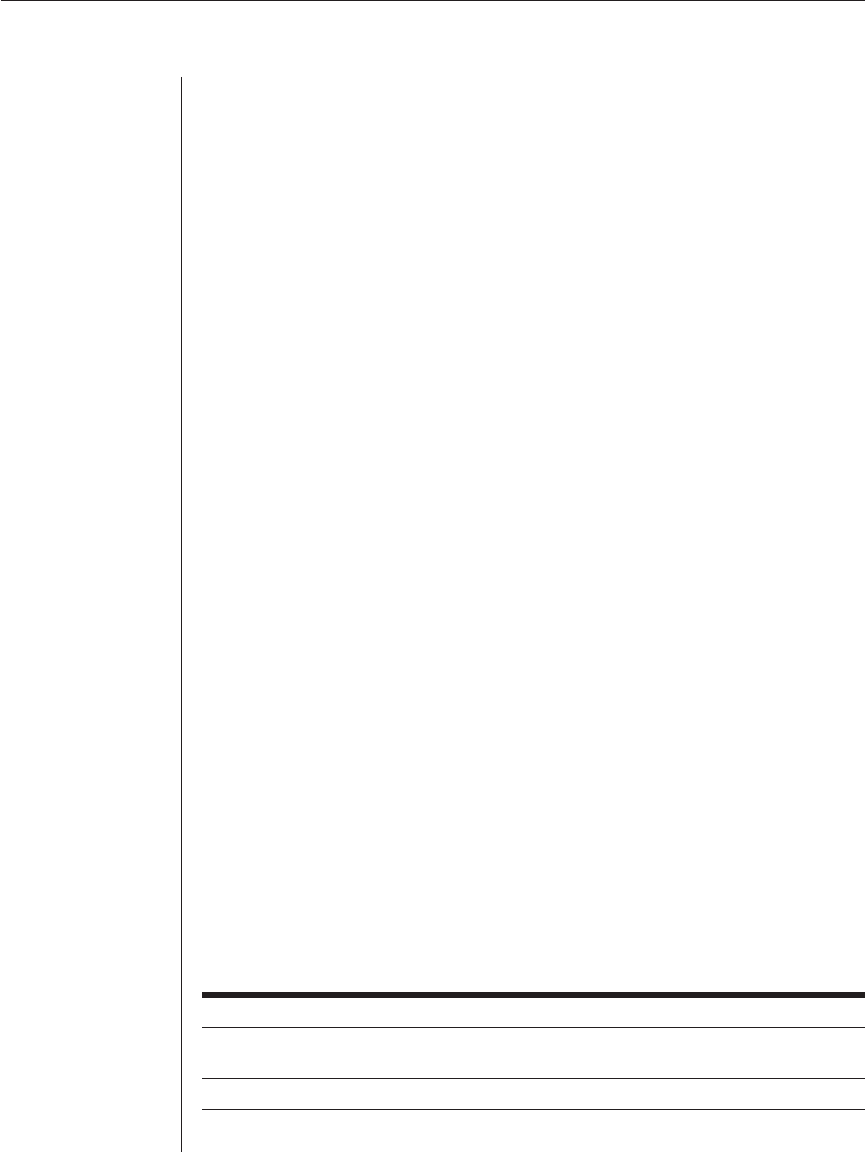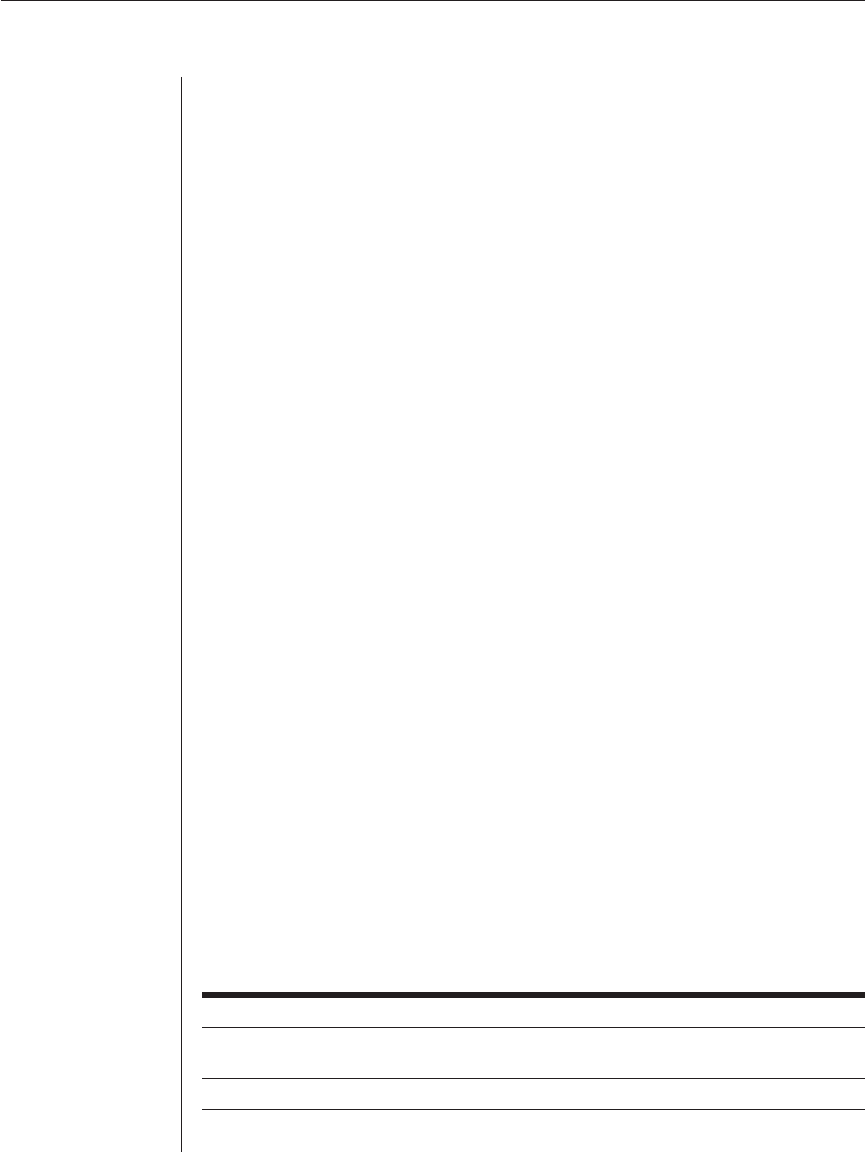
Chapter 3: Local Port Operation 21
To select the previous server:
Press Print Screen and then Backspace. This key combination toggles you
between the previous and current connections.
To disengage the user from a server:
Press Print Screen and then Alt+Ø. This leaves the user in a free state, with no
server selected. The status flag on your desktop displays Free.
Soft switching
Soft switching is the ability to switch servers using a hotkey sequence. You can soft
switch to a server by pressing Print Screen and then typing the first few
characters of its name or number. If you have set a Screen Delay Time and you
press the key sequences before that time has elapsed, OSCAR will not display.
To confi gure servers for soft switching:
1. Press Print Screen to launch OSCAR. The Main dialog box appears.
2. Click Setup - Menu. The Menu dialog box appears.
3. For Screen Delay Time, type the number of seconds of delay desired
before the Main dialog box is displayed after Print Screen is pressed.
4. Click OK.
To soft switch to a server:
1. To select a server, press Print Screen. If the display order of your server list
is by port (Port button is depressed), type the port number and press Enter.
-or-
If the display order of your server list is by name or EID number (Name or
EID button is depressed), type the fi rst few characters of the name of the
server or the EID number to establish it as unique and press Enter.
2. To switch back to the previous server, press Print Screen then Backspace.
Navigating OSCAR
This table describes how to navigate OSCAR using the keyboard and mouse.
OSCAR Navigation Basics
This Keystroke Does This
Print Screen Opens OSCAR. Press Print Screen twice to send the Print
Screen keystroke to the currently selected AVRIQ module.
F1 Opens the Help screen for the current dialog box.