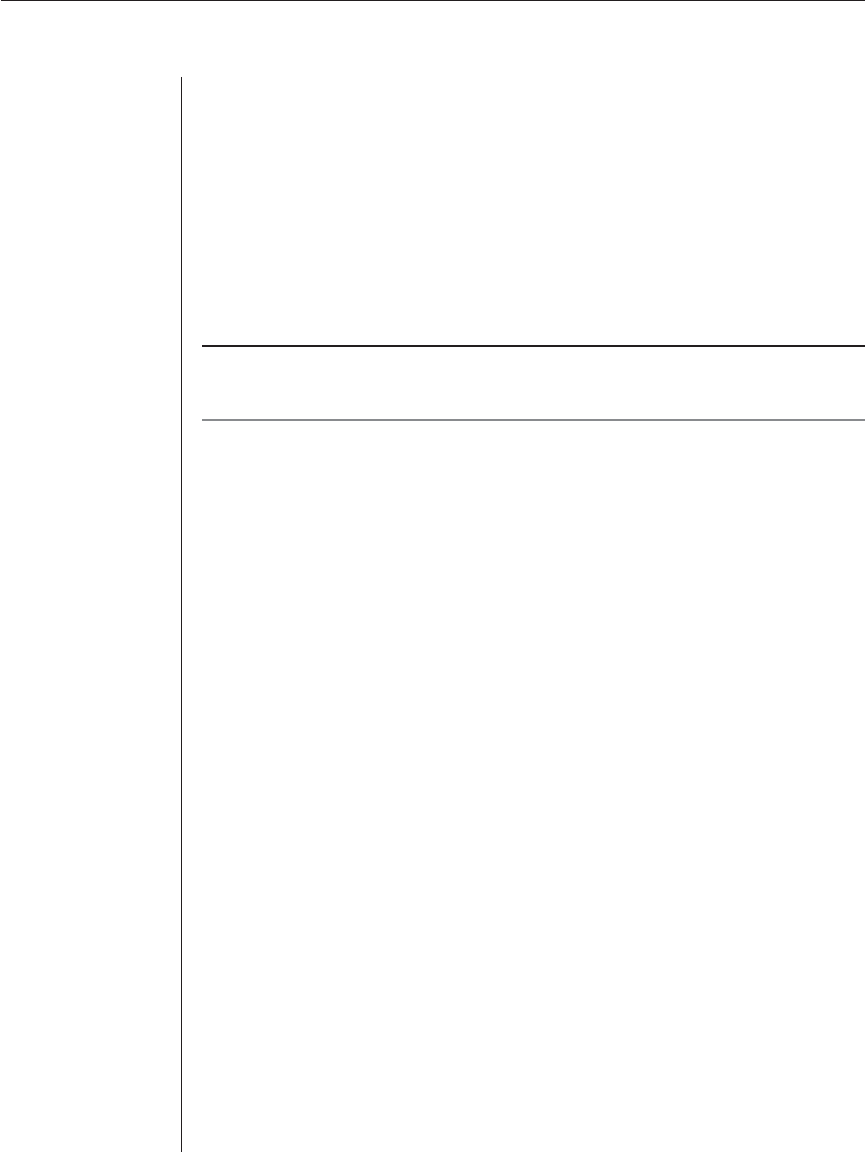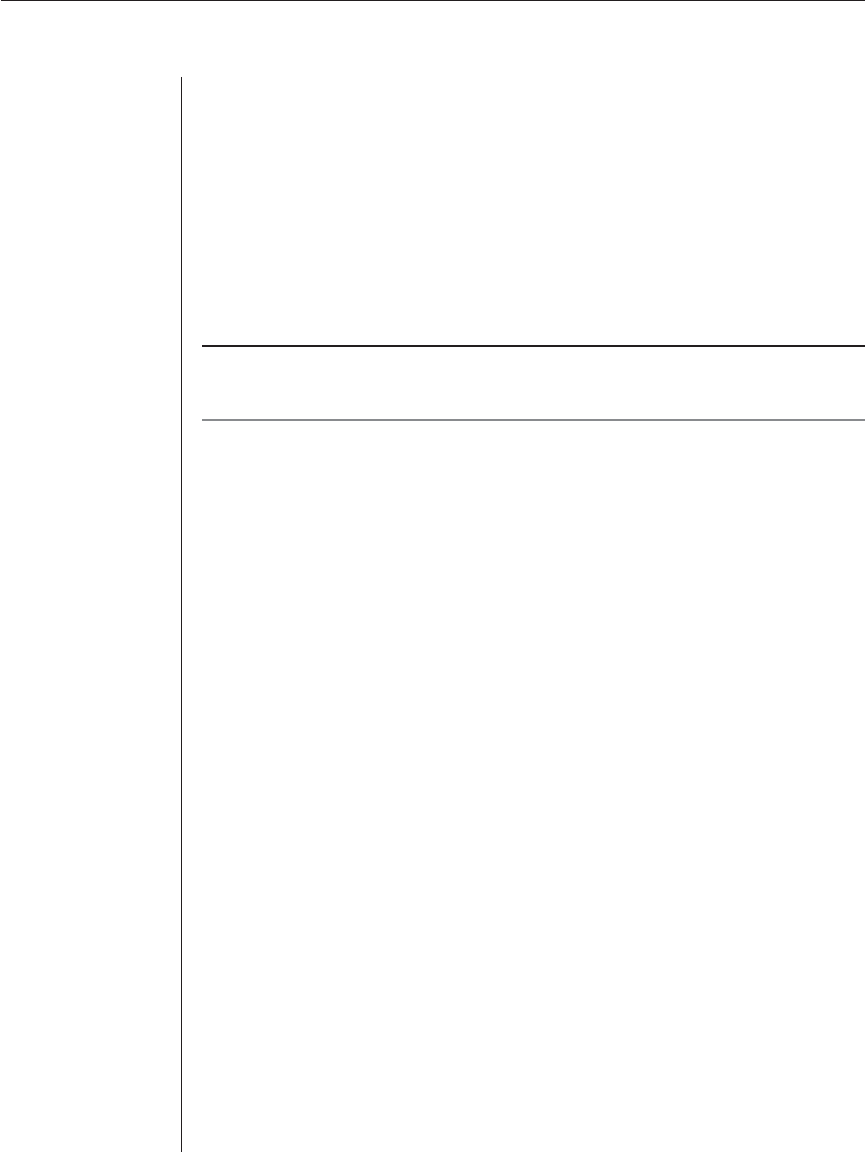
56 AutoView 1000R/ AutoView 2000R Installer/User Guide
5. Repeat steps 3 and 4 to confi gure additional macros.
6. When fi nished, press Enter to return to the previous screen.
Using History mode
History mode allows you to examine the contents of the history buffer, which
contains the events that have occurred.
The AVRIQ-SRL maintains a buffer containing 240 lines minimum, or 10
screens, of output. When the history buffer is full, it will add new lines at the
bottom of the buffer and delete the oldest lines at the top of the buffer.
NOTE: The Confi g Key Sequence, On-Line Key Sequence and Clear History Key Sequence
used in the following procedure are the default values. These key combinations can be
changed using the Confi guration Screen.
To use History mode:
1. Press Ctrl-F9. The mode will display as History.
2. Press one of the following key combinations to perform the
indicated action:
• Home - Move to the top of the buffer.
• End - Move to the bottom of the buffer.
• Page Up - Move up one buffer page.
• Page Down - Move down one buffer page.
• Up Arrow - Move up one buffer line.
• Down Arrow - Move down one buffer line.
• Ctrl-F8 - Enters Confi guration mode. The Confi guration Screen will
appear. Press Ctrl-F9 to return to the previous screen with History
mode enabled, or Ctrl-F10 to return to the previous screen with On-
Line mode enabled.
• Ctrl-F11 - Clears the history buffer. If you choose this option, a warning
screen will appear. Press Enter to delete the history buffer, or Esc to
cancel the action. The previous screen will reappear.
3. When fi nished, press Ctrl-F10 to exit History mode and return to
On-Line mode.