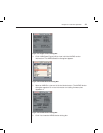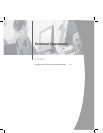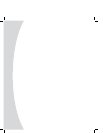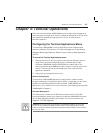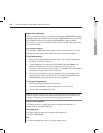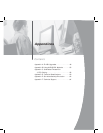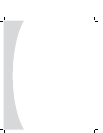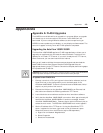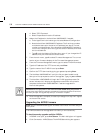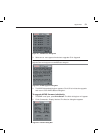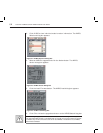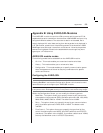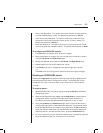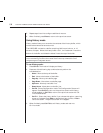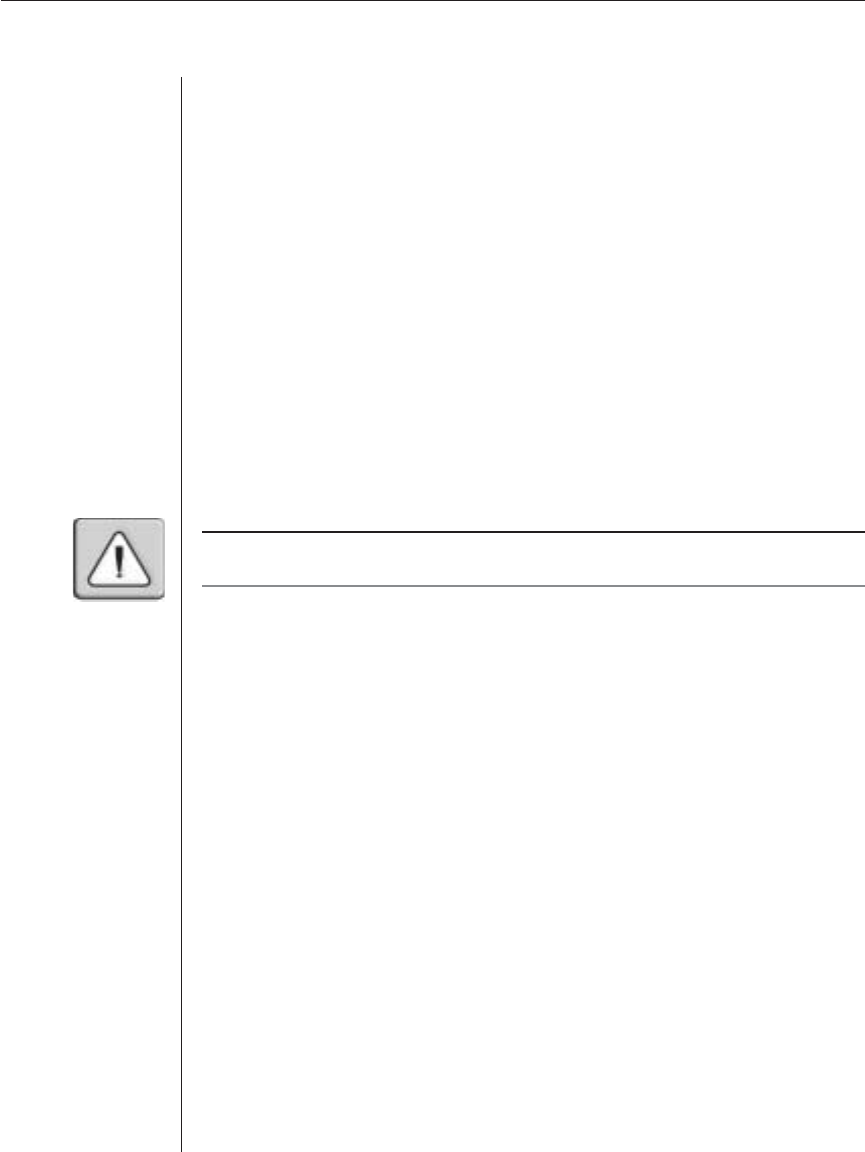
Appendices 49
Appendices
Appendix A: FLASH Upgrades
The AVRIQ is unavailable while an upgrade is in progress. When an upgrade
is initiated, any current connection to the server via the AVRIQ will be
terminated. If you are using AVWorks software, a server experiencing an
AVRIQ firmware update may not display, or may display as disconnected. The
server will appear normally when the FLASH update is completed.
Upgrading the AutoView 1000R/2000R
The AutoView 1000R/2000R appliance FLASH upgrade feature allows you to
upgrade your appliance with the latest firmware available. To perform this
update you will need a TFTP server. If you don’t already have a TFTP server,
there are several you can download from the Internet.
Next, you will need to visit http://www.avocent.com/support and download the
latest FLASH firmware from Avocent. Save the FLASH upgrade file to the
appropriate directory on the TFTP server. Once this is complete, the following steps
will upload the new FLASH file.
CAUTION: Disconnecting an AVRIQ during a fi rmware update or cycling power will render the
module inoperable and require the AVRIQ to be returned to the factory for repair.
To upload a new FLASH fi le:
1. Connect a terminal or PC running terminal emulation software (such as
HyperTerminal) to the confi guration port on the back panel of the
AutoView 1000R/2000R. The terminal should be set to 9600 baud, 8 bits, 1
stop bit, no parity and no fl ow control.
2. Connect the LAN port on the AutoView 1000R/2000R to an Ethernet hub
that is also connected to the PC being used as the TFTP server.
3. Launch both the server software and the terminal emulation software.
4. Verify that the AutoView 1000R/2000R is turned on. After approximately 40
seconds, the AutoView 1000R/2000R will send out a message, Avocent
AutoView 1000R/2000R Ready__Press any key to continue. Press any key to
access the main menu. The AutoView 1000R/2000R main menu appears.
5. Get the IP address of the TFTP server. If using the SolarWinds TFTP
server, it appears in the lower right-hand corner of the server’s pane.
Otherwise, extract it from the OS tools (may be OS-dependent):
a. Right-click on Network Neighborhood.
b. Select Properties.
c. Select the Protocols tab.