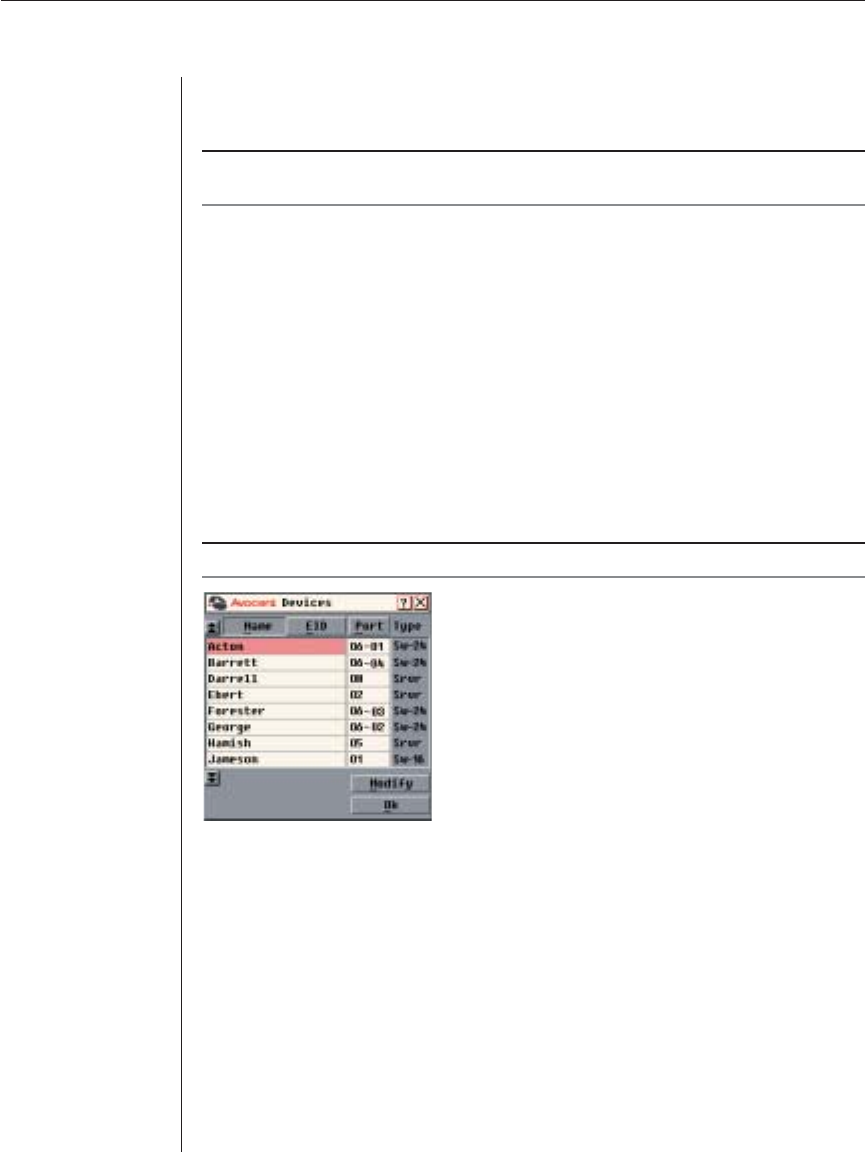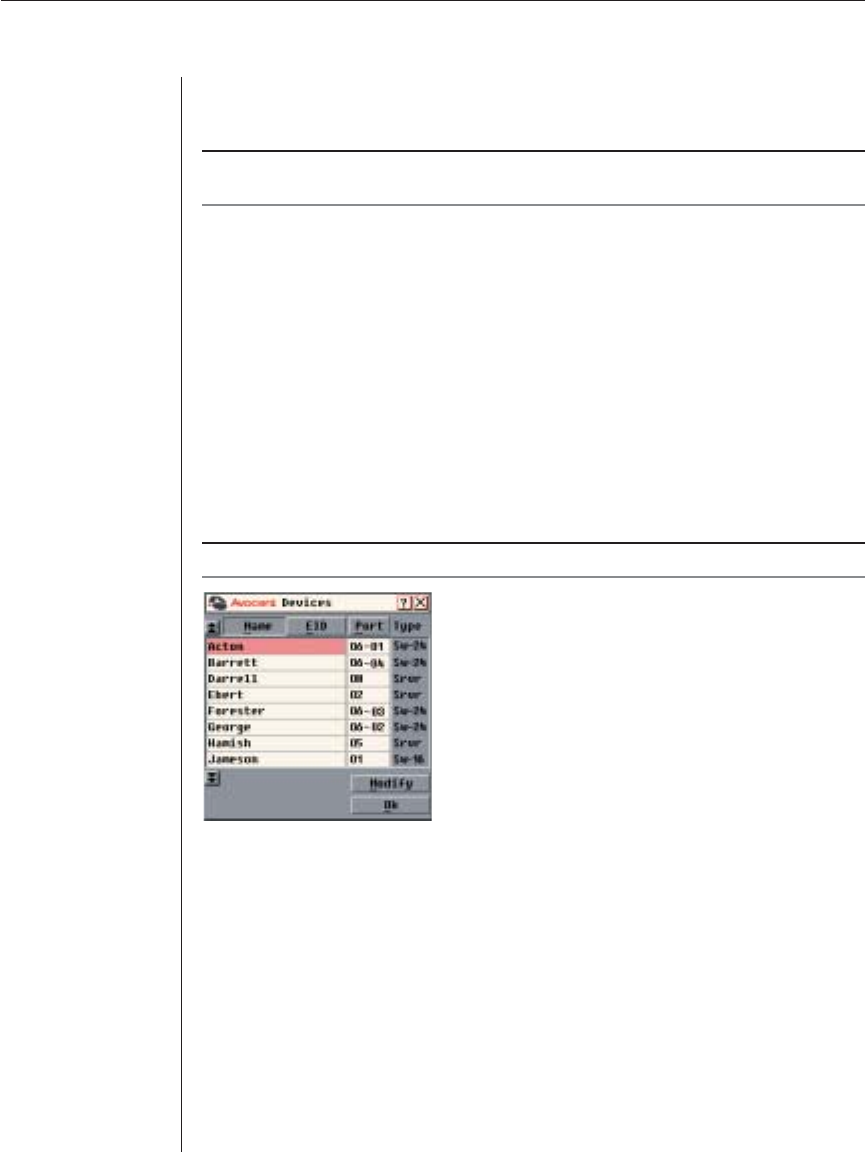
Chapter 3: Local Port Operation 25
5. Click OK in the Names dialog box to save your changes.
-or-
Click X or press Escape to exit the dialog box without saving changes.
NOTE: If an AVRIQ has not been assigned a name, a combination of the EID and port is used
as the default name.
Assigning Device Types
While the appliance automatically discovers cascade switches attached to
your appliance, you will need to specify the number of ports on the cascade
switch through the Devices dialog box. You will see an Sw-24 appear in the
Type category for the cascade switch. Select the switch from the list and the
Modify button appears, allowing you to assign the appropriate number of
ports to it.
To access the Devices dialog box:
1. If OSCAR is not open, press Print Screen. The Main dialog box will appear.
2. Click Setup - Devices. The Devices dialog box appears.
NOTE: The Modify button will only be available if a confi gurable switch is selected.
Figure 3.5: Devices Dialog Box
When the AutoView 1000R/2000R appliance discovers a cascade switch, you
will notice the numbering format change from being an ARI port only to [ARI
port]-[switch port] to accommodate each server under that switch.
For example, if a switch is connected to ARI port 6, each server connected to it
would be numbered sequentially. The server using ARI port 6, switch port 1
would be 06-01, the server using ARI port 6, switch port 2 would be 06-02, and
so on.