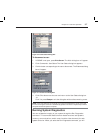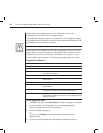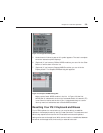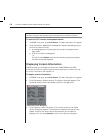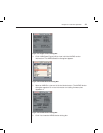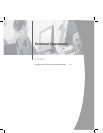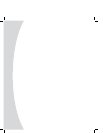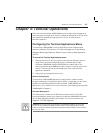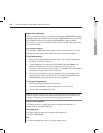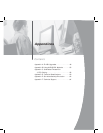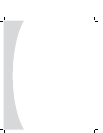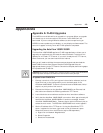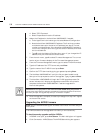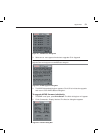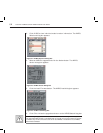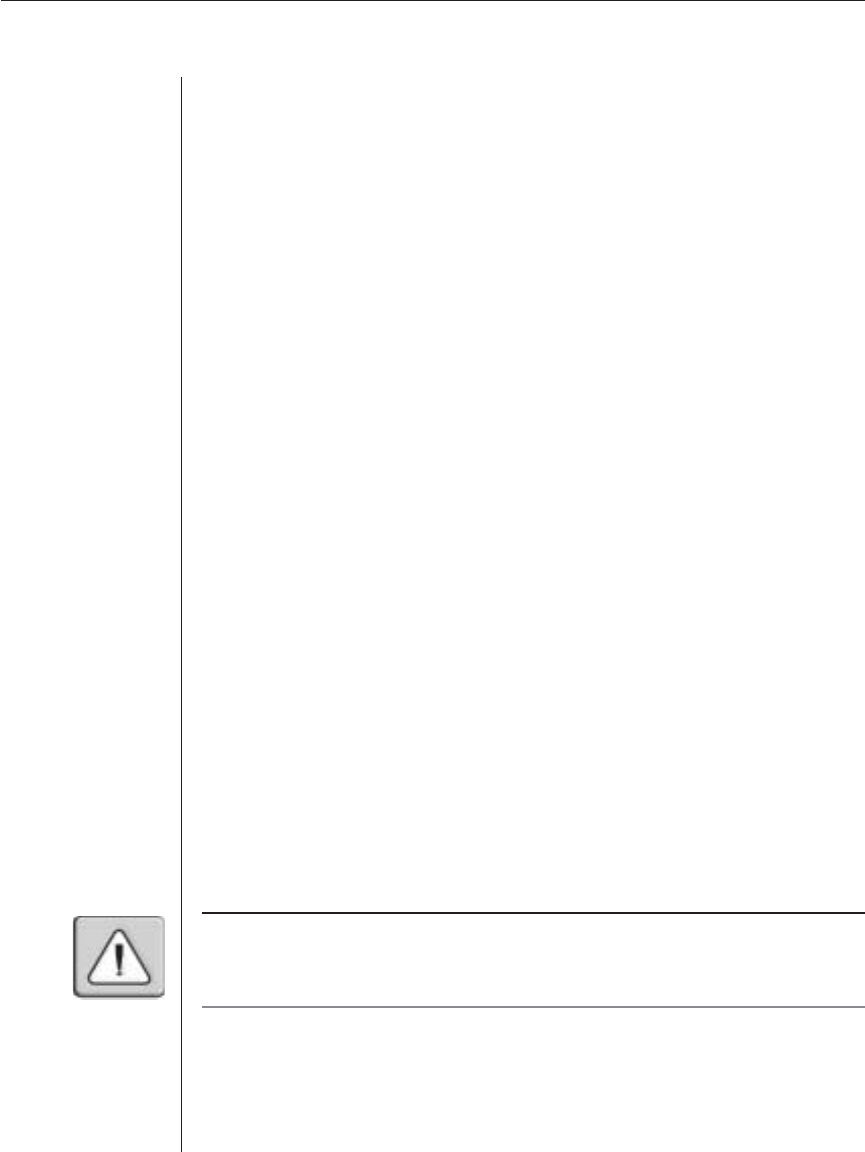
Chapter 4: Terminal Operations 45
Chapter 4: Terminal Operations
Each individual AutoView 1000R/2000R may be configured at the appliance
level through the configuration port on the back of the appliance. All terminal
commands are accessed through a terminal or PC running terminal
emulation software.
Configuring the Terminal Applications Menu
The AutoView 1000R/2000R Terminal Applications menu features seven
selections: Network Configuration, Firmware Management, Enable Debug
Messages, Set/Change Password, Restore Factory Defaults, Reset Appliance
and Exit.
To access the Terminal Applications menu:
1. Connect a terminal or PC running terminal emulation software (such as
HyperTerminal) to the Confi guration port on the back panel of the
AutoView 1000R/2000R using a RS-232 DB9 null modem cable. The
terminal should be set to 9600 baud, 8 bits, 1 stop bit, no parity and no fl ow
control. The terminal may be connected at any time, even when the
appliance is powered.
2. Press any key to access the main menu.
Network Configuration
The AutoView 1000R/2000R appliance is configured for network access
through the Network Configuration option. When it is selected, you will have
access to the addressing that allows the AutoView 1000R/2000R to be
positioned in your network. For more information, see Installing the AutoView
1000R/2000R in Chapter 2.
Firmware Management
This menu option contains the FLASH Download command. The FLASH
Download selection allows you to keep your AutoView 1000R/2000R firmware
current with upgrades available from Avocent. For more information, see
Appendix A: FLASH Upgrades.
CAUTION: Do not cycle power to the AutoView 1000R/2000R appliance or connected
servers, and do not disconnect AVRIQ modules during a FLASH upgrade. Doing so may
render the module permanently inoperable and require the AVRIQ modules to be returned to
the factory for repair.