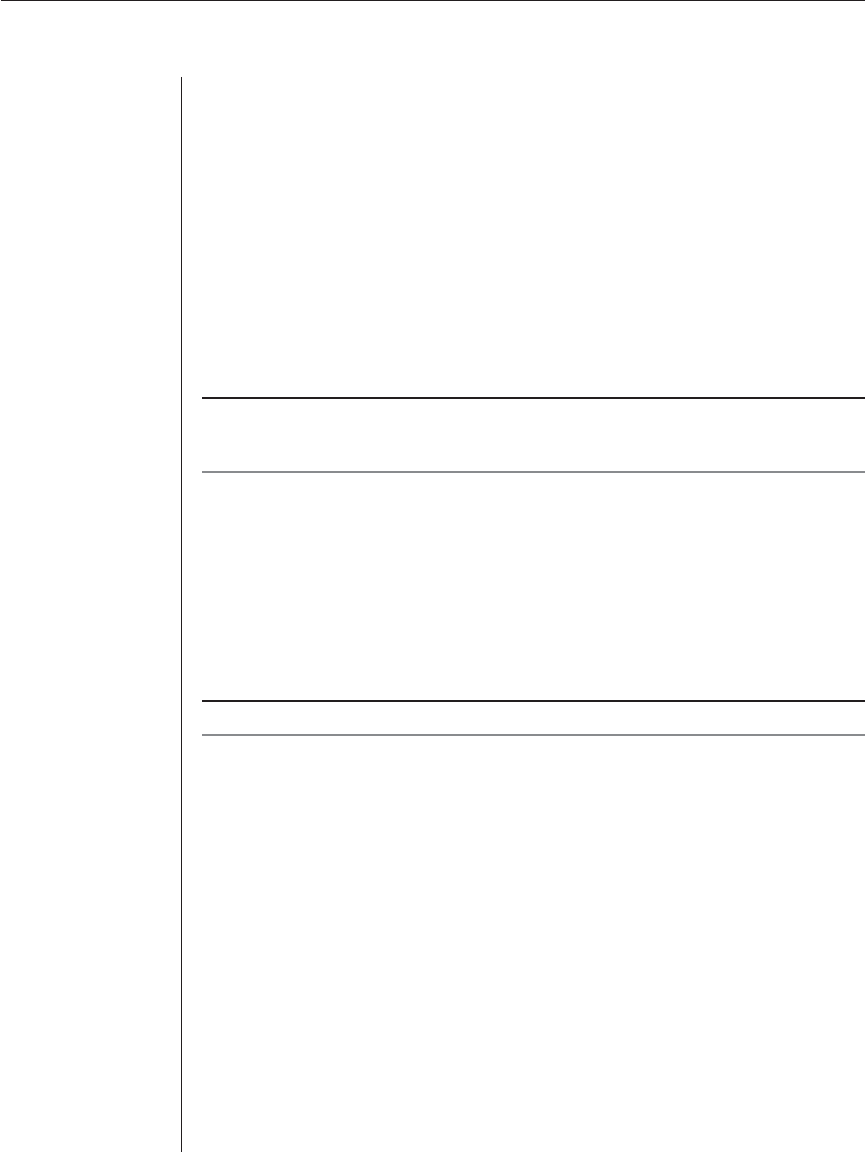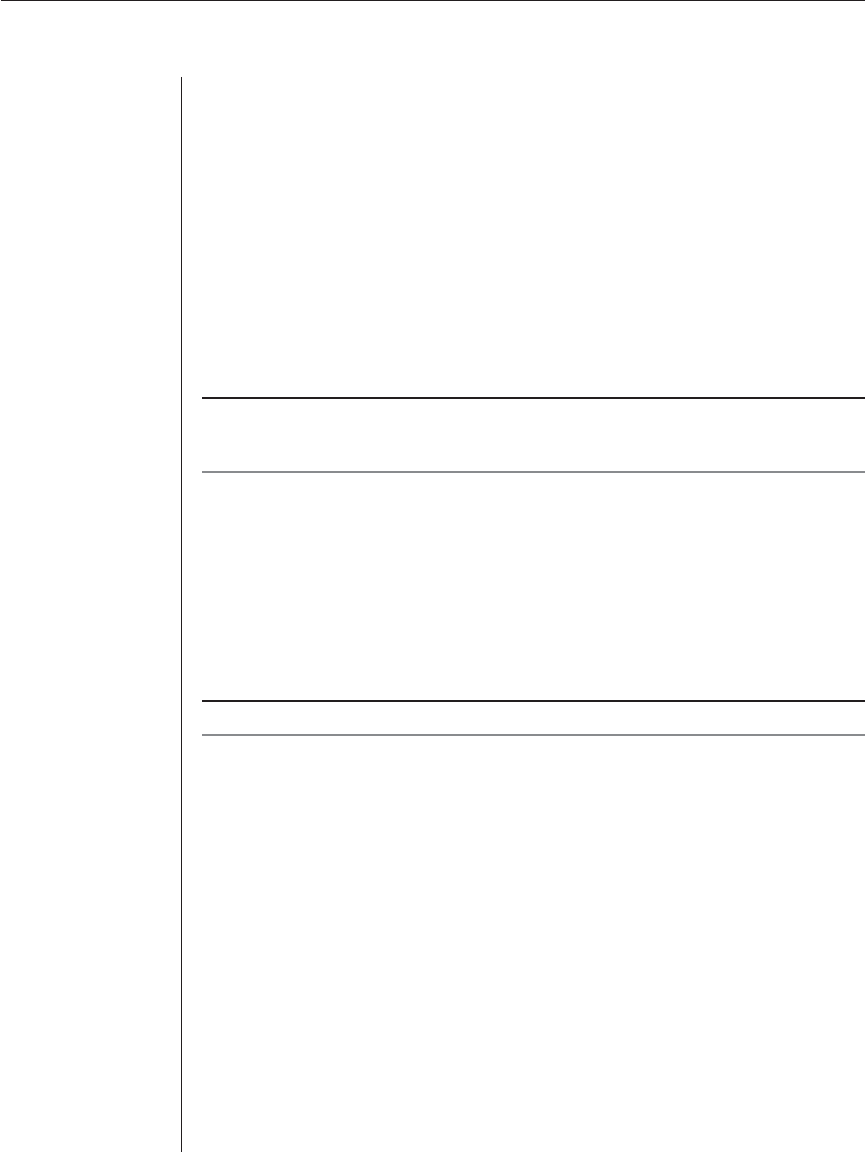
14 AutoView 1000R/ AutoView 2000R Installer/User Guide
To connect an AVRIQ module to each server:
1. Locate the AVRIQ modules for your AutoView 1000R/2000R appliance.
2. Attach the appropriately color-coded ends to the keyboard (violet),
monitor (blue) and mouse (green) ports on the fi rst server you will be
connecting to the appliance.
3. Attach one end of the CAT 5 cabling that will run between your AVRIQ and
AutoView 1000R/2000R appliance to the RJ-45 connector on the
AVRIQ module.
4. Connect the other end of the CAT 5 cable to the desired ARI port on the
back of your AutoView 1000R/2000R appliance.
5. Repeat steps 2-4 for all servers you wish to attach.
NOTE: When connecting a Sun AVRIQ module, you must use a multi-sync monitor to
accommodate Sun computers that support both VGA and sync-on-green or composite sync.
See Appendix B for more information on the AVRIQ-SRL module.
To connect serial devices to the AutoView 1000R/2000R appliance:
1. Locate an AVRIQ-SRL module.
2. Attach the AVRIQ-SRL 9-pin serial connector to the serial port of the
device to be connected to your AutoView 1000R/2000R appliance.
3. Attach one end of the CAT 5 cable to the RJ-45 connector on the AVRIQ-
SRL module. Connect the other end of the CAT 5 cable to the desired ARI
port on the back of your AutoView 1000R/2000R appliance.
NOTE: The AVRIQ-SRL module is a DCE device and only supports VT100 terminal emulation.
4. Connect the power supply to the power connector on your AVRIQ-SRL.
The cable expander can be used to power up to four AVRIQ-SRL modules
from a single power supply.
5. Connect the AVRIQ-SRL power supply to an appropriate AC wall outlet.
Power up your serial device.
To connect an AVRIQ-PEM:
1. Locate the AVRIQ-PEM module.
2. Attach one end of a CAT 5 cable to the IN port on the AVRIQ-PEM module.
3. Connect the other end of the CAT 5 cable to the desired ARI port on the
back of your AutoView 1000R/2000R appliance.
4. Attach one end of another CAT 5 cable to one of the eight ports on the
AVRIQ-PEM module.