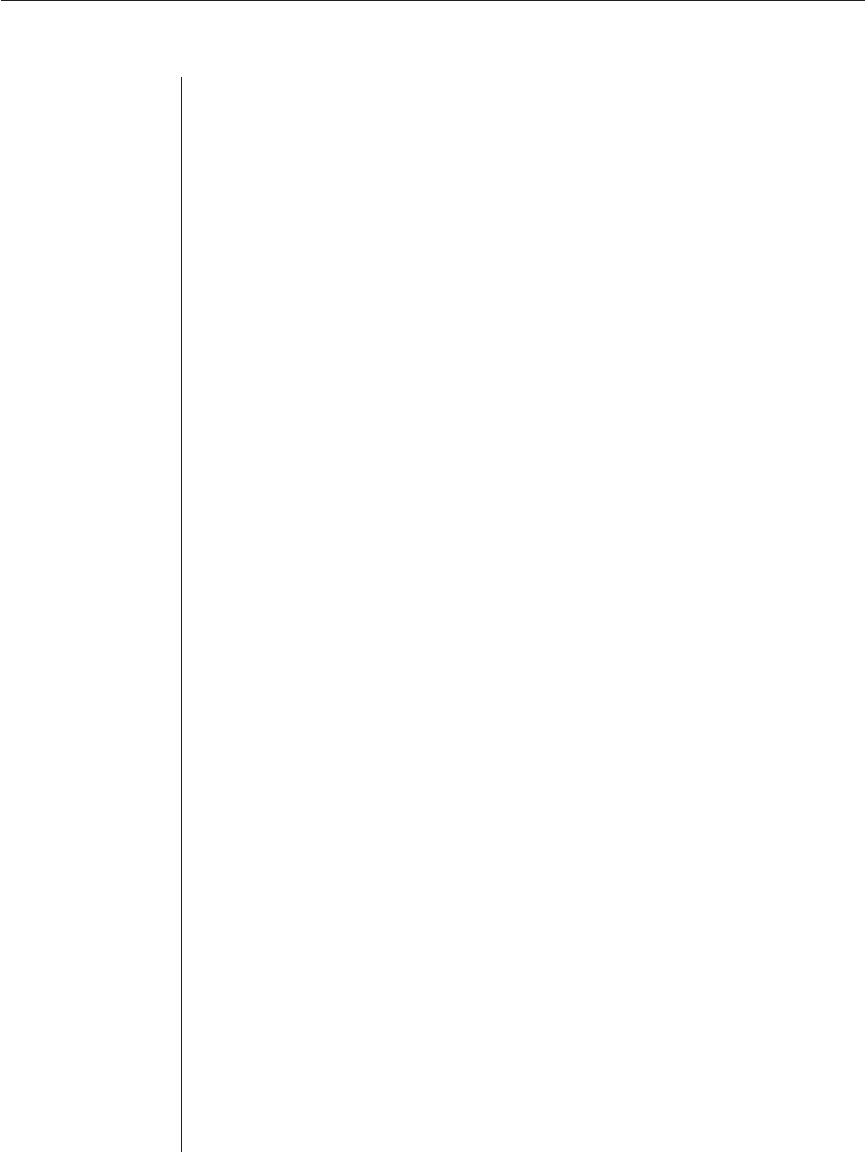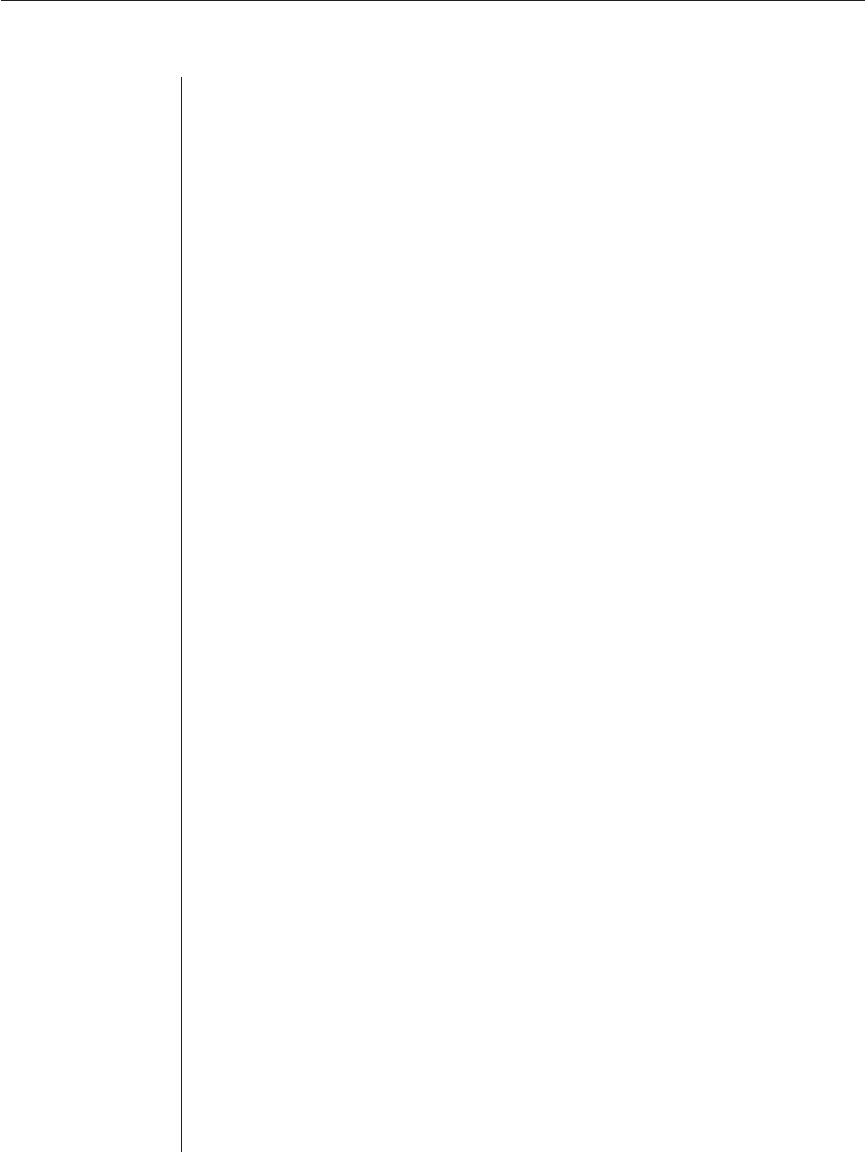
54 AutoView 1000R/ AutoView 2000R Installer/User Guide
• AVR/CD Mode - This option allows you to control how the AutoView
1000R/2000R and CD lines operate. Available options are Always on and
Toggle. When in Toggle mode, AutoView 1000R/2000R and CD lines are
turned off for one-half second and then turned on each time a module is
selected or deselected. The default value is Always on.
• Enter Sends - This option enables you to specify the keys that are trans-
mitted when Enter is pressed. Available options are <CR> (Enter) or
<CR><LF> (Enter - Linefeed).
• Received - This option enables you to specify how the module trans-
lates a received Enter character. Available options are <CR> (Enter) or
<CR><LF> (Enter-Linefeed).
• Background - This option changes the screen’s background color. The cur-
rently-selected color displays in the option line as it is changed. Available
values are ØØ-3E. The default value is ØØ. This value cannot be identical
to the Normal Text or Bold Text value.
• Normal Text - This option changes the screen’s normal text color. The cur-
rently-selected color displays in the option line as it is changed. Available
values are ØØ-3E. The default value is 2A. This value cannot be identical
to the Bold Text or Background value.
• Bold Text - This option changes the screen’s bold text color. The cur-
rently-selected color displays in the option line as it is changed. Available
values are ØØ-3E. The default value is 3F. This value cannot be identical
to the Normal Text or Background value.
• Screen Size - This option allows you to specify the screen’s text width size.
Available values are widths of 80 columns or 32 columns. The length for
both widths is 26 lines.
The following options of the Configuration Screen enable you to define the
function keys that will perform a selected action. To specify a new function
key, press and hold the Ctrl key, then press the function key that you want to
associate with the action. For example, if you want to change the Config Key
Sequences option from <Ctrl-F8> to <Ctrl-F7>, press and hold the Ctrl key and
then press F7.
• Confi g Key Sequences - This option allows you to defi ne the key combina-
tion that causes the Confi guration Screen to appear.
• On-Line Key Sequence - This option allows you to defi ne the key sequence
that displays the On-Line mode. The default key sequence
is Ctrl-F10.
• Help Key Sequence - This option allows you to defi ne the key combination
that displays the Help System screen. The default key sequence is Ctrl-F1.