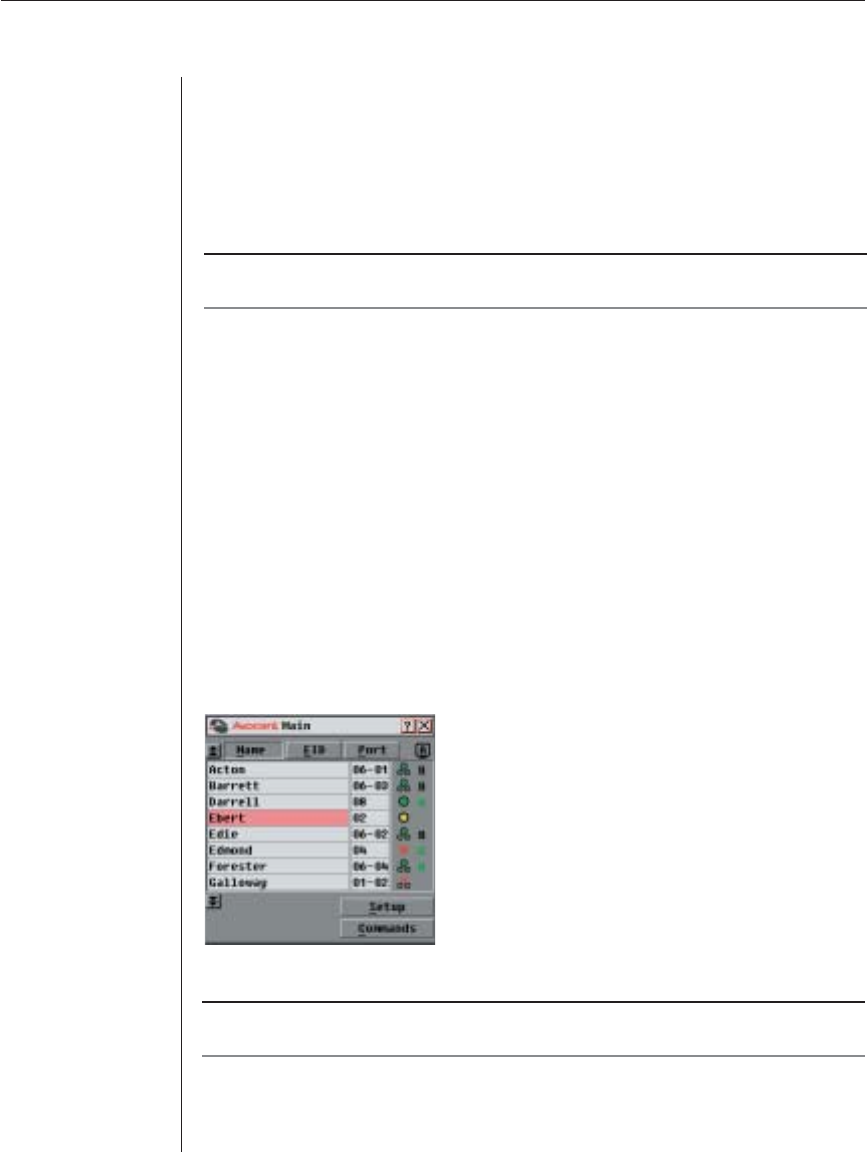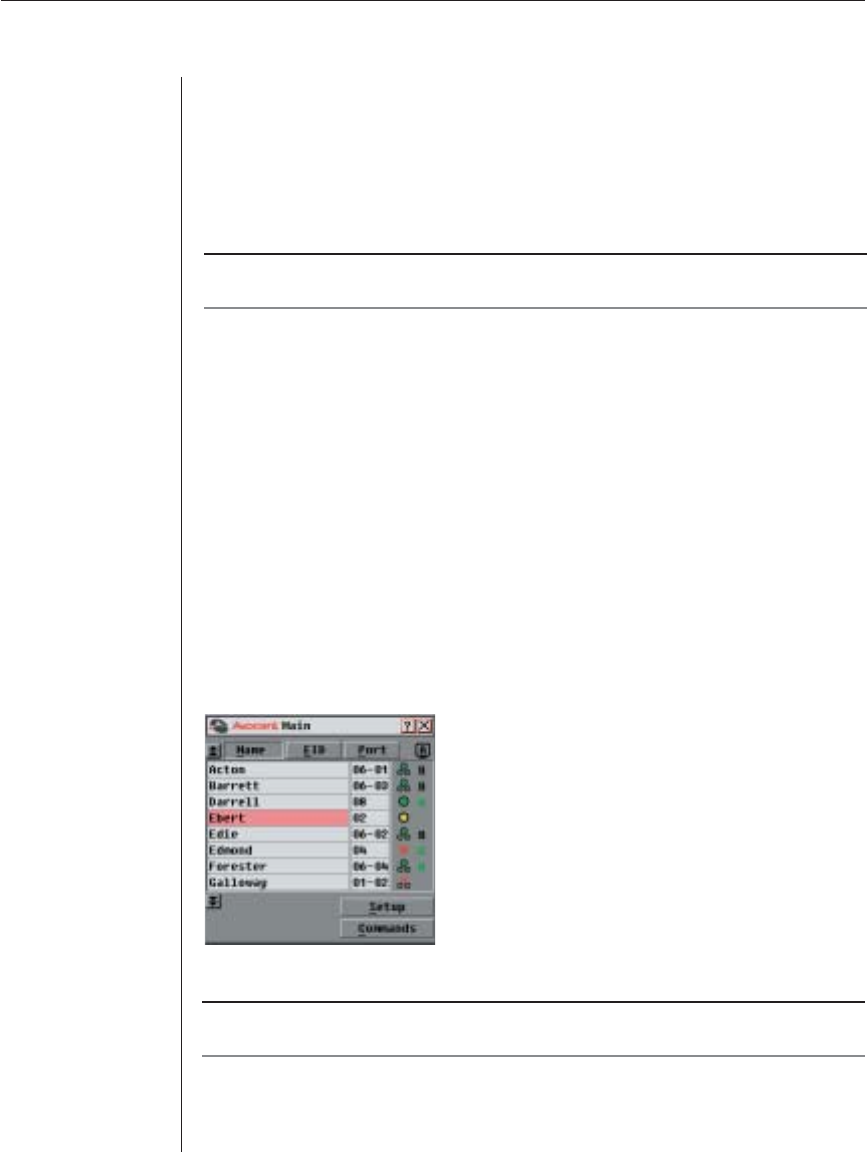
Chapter 3: Local Port Operation 19
Chapter 3: Local Port Operation
Controlling Your System at the Local Port
The AutoView 1000R/2000R includes a local port on the back of the appliance
that allows you to connect a monitor and a PS/2 keyboard and mouse for direct
local access. The appliance uses OSCAR, Avocent’s On-Screen Configuration
and Activity Reporting interface, which utilizes intuitive menus to configure
your system and select computers.
NOTE: Acceleration must be set to None for mouse sync on servers. See Installing the
AutoView 1000R/2000R in Chapter 2 for more information.
Viewing and Selecting Ports and Servers
Use the OSCAR Main dialog box to view, configure and control servers in the
AutoView 1000R/2000R system. You may view your servers by name, port or
by the unique Electronic ID number ( EID) embedded in each AVRIQ. You will
see an OSCAR-generated port list by default when you first launch OSCAR.
The Port column indicates the ARI port to which a server is connected. If you
connect a legacy KVM switch to the appliance, the port numbering displays the
ARI port first, then the switch port to which the server is connected. For
example, in Figure 3.1, all the servers except Darrell, Ebert and Edmond are
connected to legacy switches.
To access the Main dialog box:
Press Print Screen to launch OSCAR. The Main dialog box appears.
Figure 3.1: Example of Configured Main Dialog Box
NOTE: You can also press the Control key twice within one second to launch OSCAR. You can
use this key sequence in any place you see Print Screen throughout this installer/ user guide.