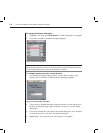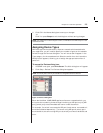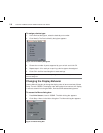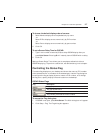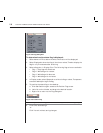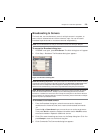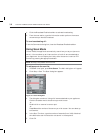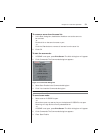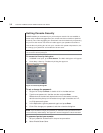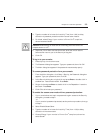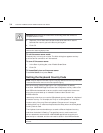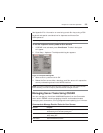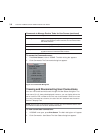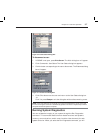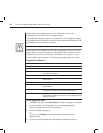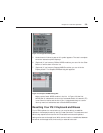32 AutoView 1000R/ AutoView 2000R Installer/User Guide
Setting Console Security
OSCAR enables you to set security on your local port console. You can establish a
screen saver mode that engages after your console remains unused for a specified
Inactivity Time. Once engaged, your console will remain locked until you press any
key or move the mouse. You will then need to type in your password to continue.
Use the Security dialog box to lock your console with password protection, set
or change your password and enable the screen saver.
NOTE: If a password has been previously set, you will have to enter the password before you
can access the Security dialog box.
To access the Security dialog box:
1. If OSCAR is not open, press Print Screen. The Main dialog box will appear.
2. Click Setup - Security. The Security dialog box appears.
Figure 3.13: Security Dialog Box
To set or change the password:
1. Single-click and press Enter or double-click in the New text box.
2. Type the new password in the New text box and press Enter.
Passwords must contain both alpha and numeric characters, are case
sensitive and may be up to 12 characters long. Legal characters are: A-Z,
a-z, Ø-9, space and hyphen.
3. In the Repeat box, type the password again and press Enter.
4. Click OK to change your password, and then close the dialog box.
NOTE: If you should lose or forget your password, you will need to return your switch to have it
reset to the factory default settings. See Appendix F: Technical Support for contact information.
To password protect your console:
1. Set your password as described in the previous procedure.
2. Select Enable Screen Saver.