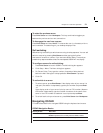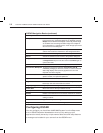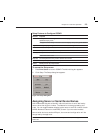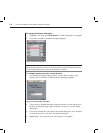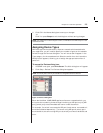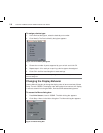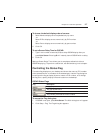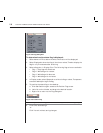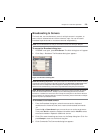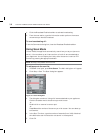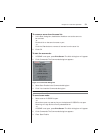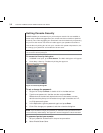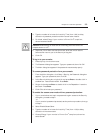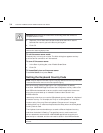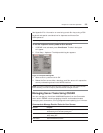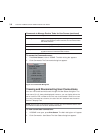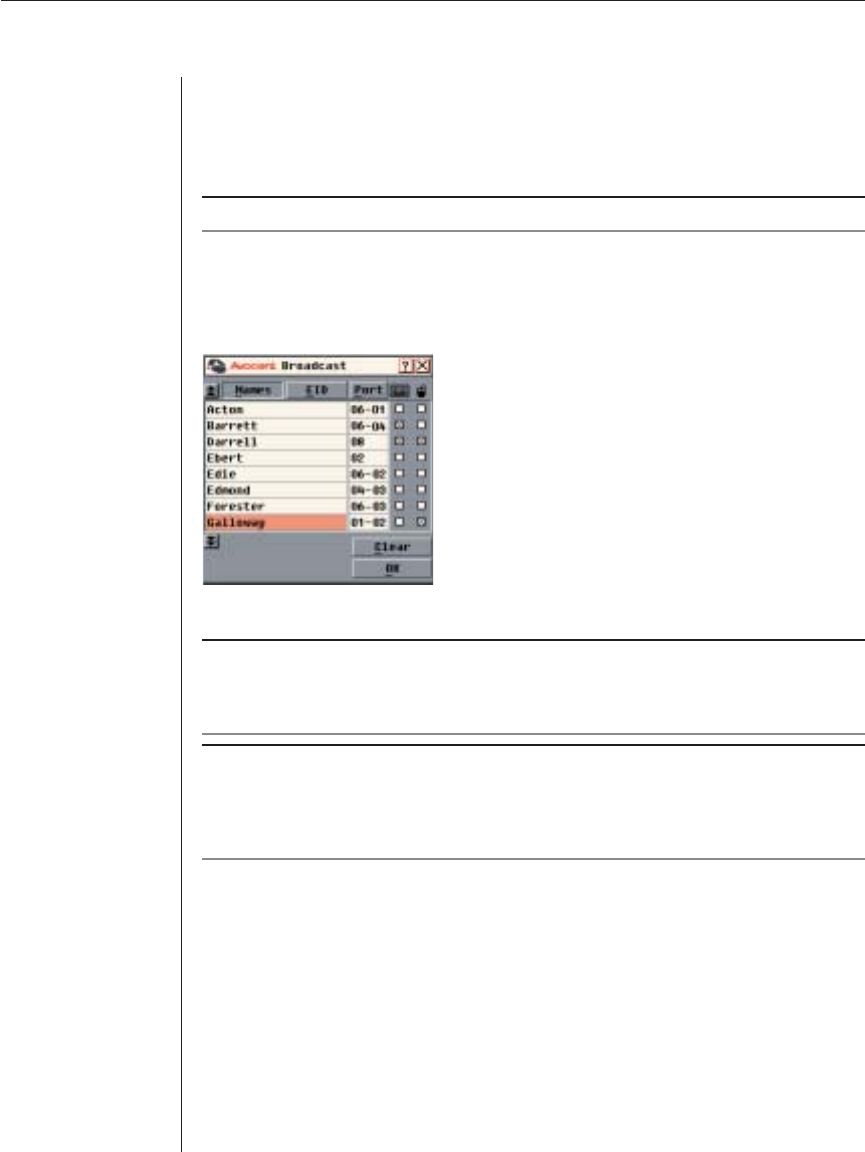
Chapter 3: Local Port Operation 29
Broadcasting to Servers
The local user can simultaneously control multiple servers in a system, to
ensure that all selected servers receive identical input. You can choose to
broadcast keystrokes and/or mouse movements independently.
NOTE: You can broadcast to as many as 16 servers at a time, one server per ARI port.
To access the Broadcast dialog box:
1. If OSCAR is not open, press Print Screen. The Main dialog box will appear.
2. Click Setup - Broadcast. The Broadcast dialog box appears.
Figure 3.10: Broadcast Dialog Box
NOTE: Broadcasting Keystrokes - The keyboard state must be identical for all servers receiving
a broadcast to interpret keystrokes identically. Specifi cally, the Caps Lock and Num Lock modes
must be the same on all keyboards. While the appliance attempts to send keystrokes to the
selected servers simultaneously, some servers may inhibit and thereby delay the transmission.
NOTE: Broadcasting Mouse Movements - For the mouse to work accurately, all systems
must have identical mouse drivers, desktops (such as identically placed icons) and video
resolutions. In addition, the mouse must be in exactly the same place on all screens. Because
these conditions are extremely diffi cult to achieve, broadcasting mouse movements to multiple
systems may have unpredictable results.
To broadcast to selected servers:
1. From the Broadcast dialog box, select the mouse and/or keyboard
checkboxes for the servers that are to receive the broadcast commands.
-or-
Press the Up or Down Arrow keys to move the cursor to the target server.
Then press Alt+K to select the keyboard checkbox and/or Alt+M to select
the mouse checkbox. Repeat for additional servers.
2. Click OK to save the settings and return to the Setup dialog box. Click X or
press Escape to return to the Main dialog box.
3. Click Commands. The Commands dialog box appears.