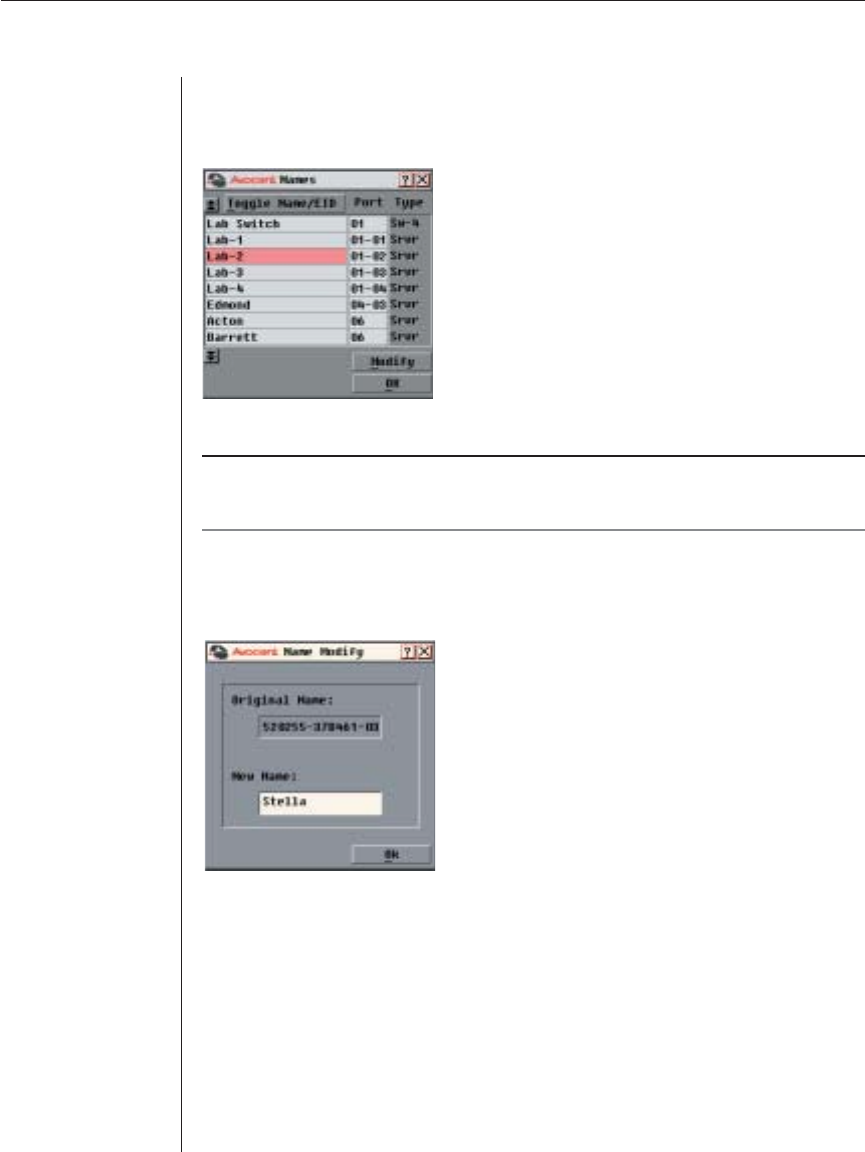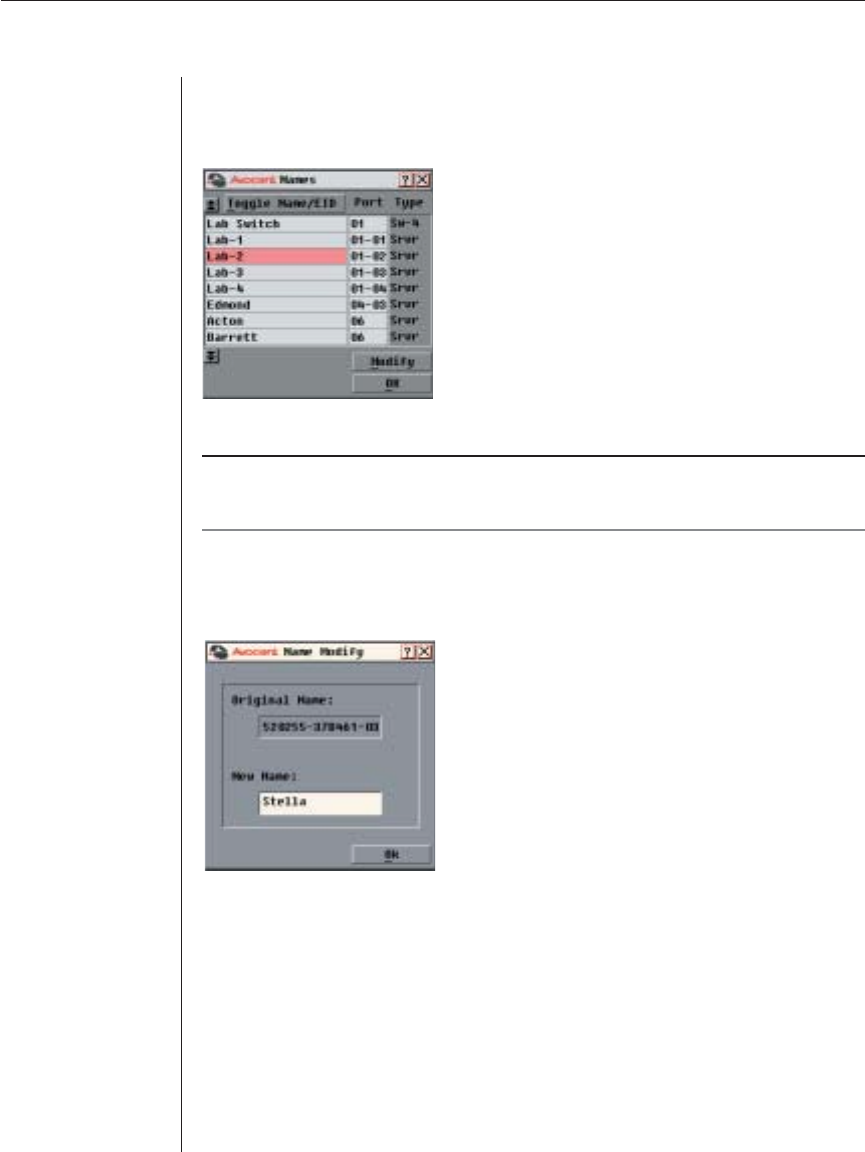
24 AutoView 1000R/ AutoView 2000R Installer/User Guide
To access the Names dialog box:
1. If OSCAR is not open, press Print Screen. The Main dialog box will appear.
2. Click Setup - Names. The Names dialog box appears.
Figure 3.3: Names Dialog Box
NOTE: If new AVRIQ modules are discovered by the AutoView 1000R/2000R, the on-screen list
will be automatically updated. The mouse cursor will change into an hourglass during the update. No
mouse or keyboard input will be accepted until the list update is complete.
To assign names to servers or serial devices:
1. In the Names dialog box, select a server or serial device name or port
number and click Modify. The Name Modify dialog box appears.
Figure 3.4: Name Modify Dialog Box
2. Type a name in the New Name box. Names of servers or serial devices may
be up to 15 characters long. Legal characters include: A-Z, a-z, Ø-9, space
and hyphen.
3. Click OK to transfer the new name to the Names dialog box. Your selection
is not saved until you click OK in the Names dialog box.
4. Repeat steps 1-3 for each server or serial device in the system.