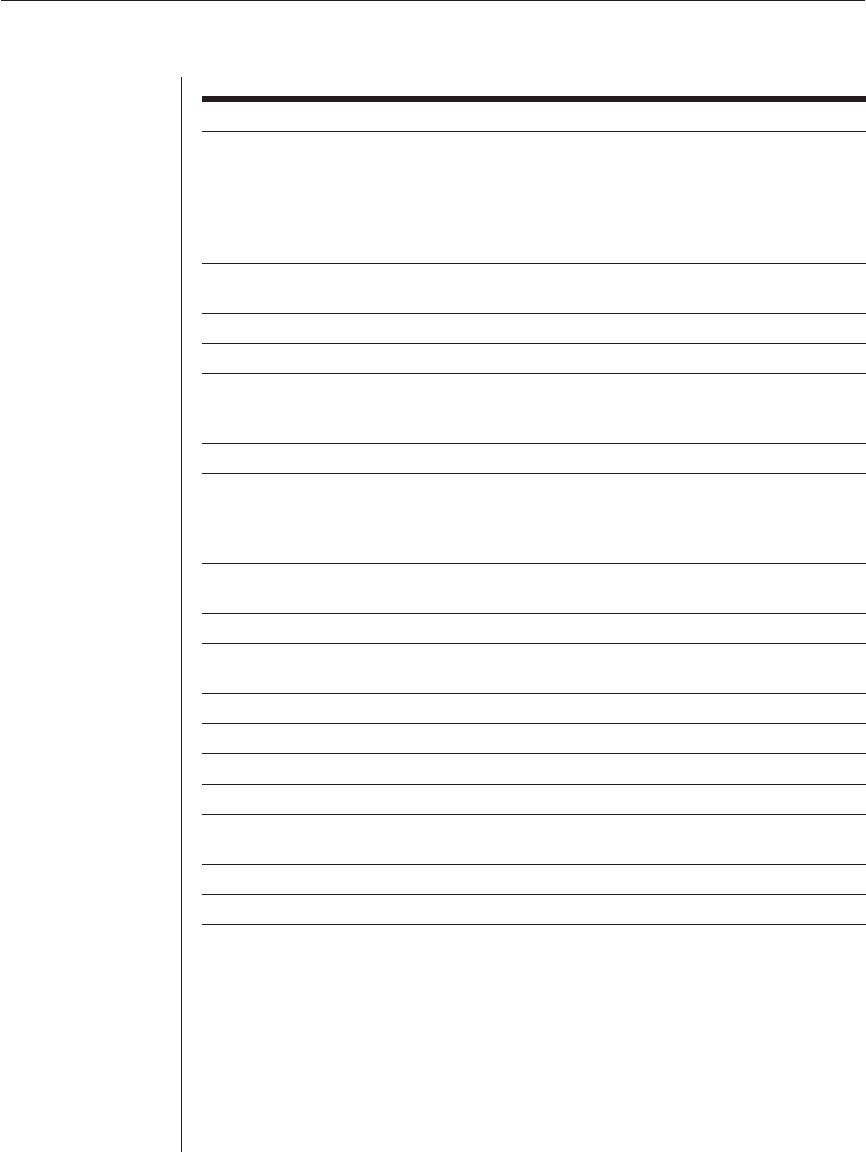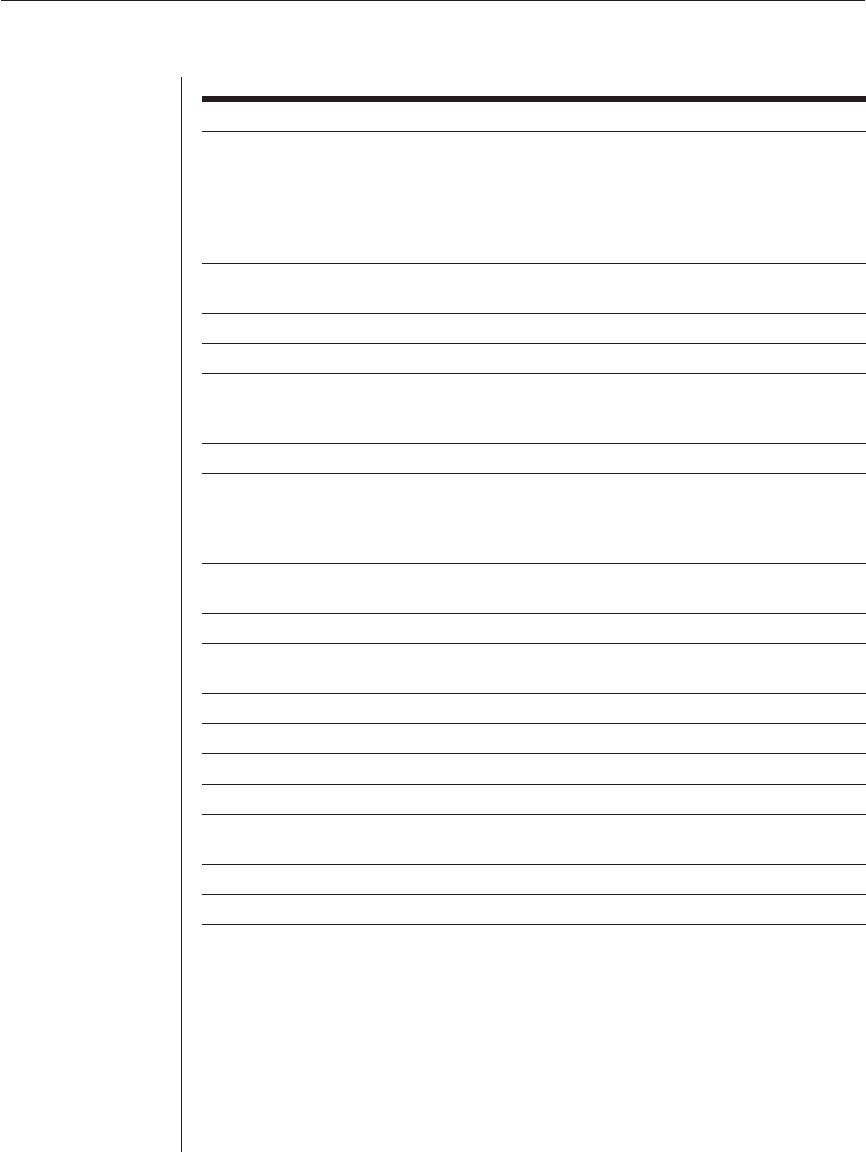
22 AutoView 1000R/ AutoView 2000R Installer/User Guide
OSCAR Navigation Basics (continued)
This Keystroke Does This
Escape Closes the current dialog box without saving changes and returns
to the previous one. If the Main dialog box is displayed, pressing
Escape closes OSCAR and displays a status fl ag if status fl ags
are enabled. See Controlling the Status Flag in this chapter for
more information. In a message box, it closes the pop-up box and
returns to the current dialog box.
Alt Opens dialog boxes, selects or checks options and executes
actions when used with underlined or other designated letters.
Alt+X Closes the current dialog box and returns to the previous one.
Alt+O Selects the OK button, then returns to the previous dialog box.
Single-click, Enter In a text box, it selects the text for editing and enables the Left
and Right Arrow keys to move the cursor. Press Enter again to
quit the edit mode.
Enter Completes a switch in the Main dialog box and exits OSCAR.
Print Screen, Backspace Toggles back to previous selection. Print Screen, Alt+Ø
immediately disengages user from a server; no server is selected.
Status fl ag displays Free. (This only applies to the Ø on the
keyboard and not the keypad.)
Print Screen, Pause Immediately turns on screen saver mode and prevents access to that
specifi c console, if it is password protected.
Up/Down Arrows Moves the cursor from line to line in lists.
Right/Left Arrows Moves the cursor between columns. When editing a text box,
these keys move the cursor within the column.
Page Up/Page Down Pages up and down through Name and Port lists and Help pages.
Home/End Moves the cursor to the top or bottom of a list.
Backspace Erases characters in a text box.
Delete Deletes current selection in the scan list or characters in a text box.
Shift-Del Deletes from the current selection to the end of the list when
editing a scan list.
Numbers Type from the keyboard or keypad.
Caps Lock Disabled. Use the Shift key to change case.
Configuring OSCAR
You can configure your AutoView 1000R/2000R system from the Setup menu
within OSCAR. Select the Names button when initially setting up your
appliance to identify servers by unique names. Select the other setup features
to manage routine tasks for your servers from the OSCAR menu.