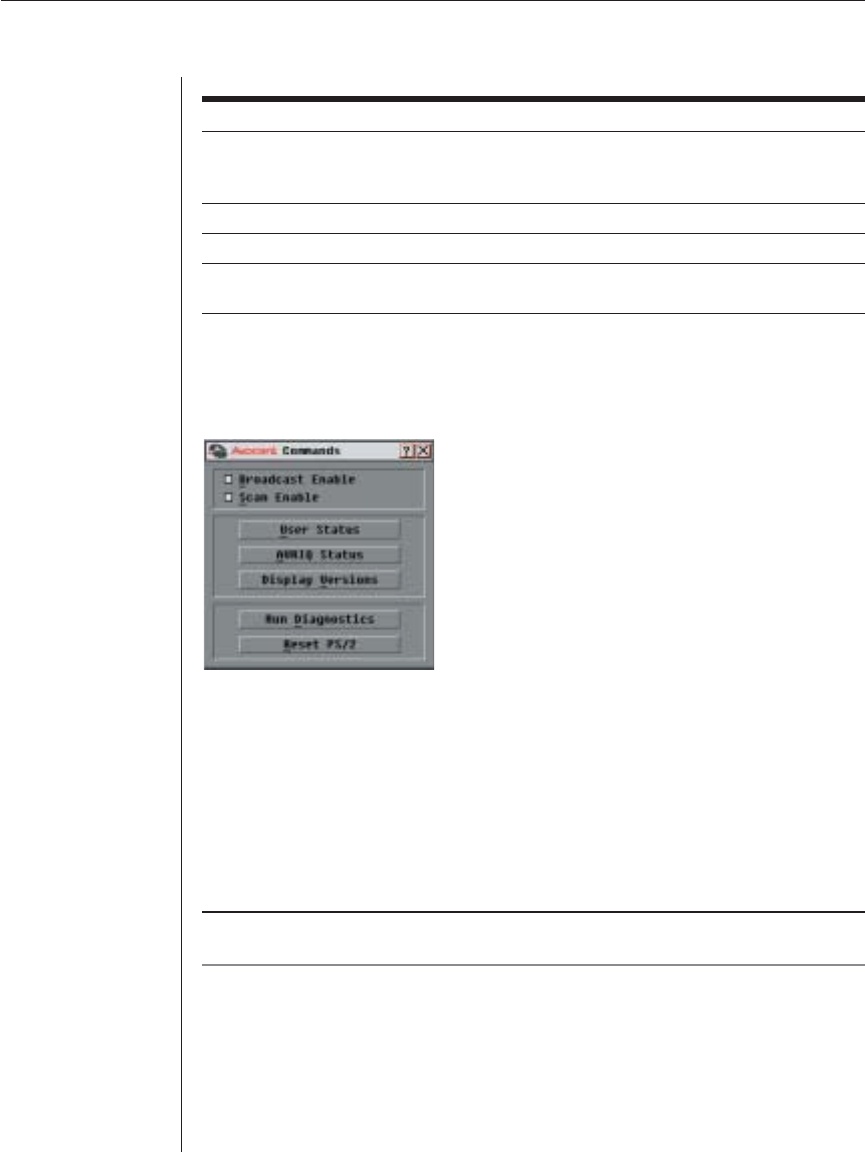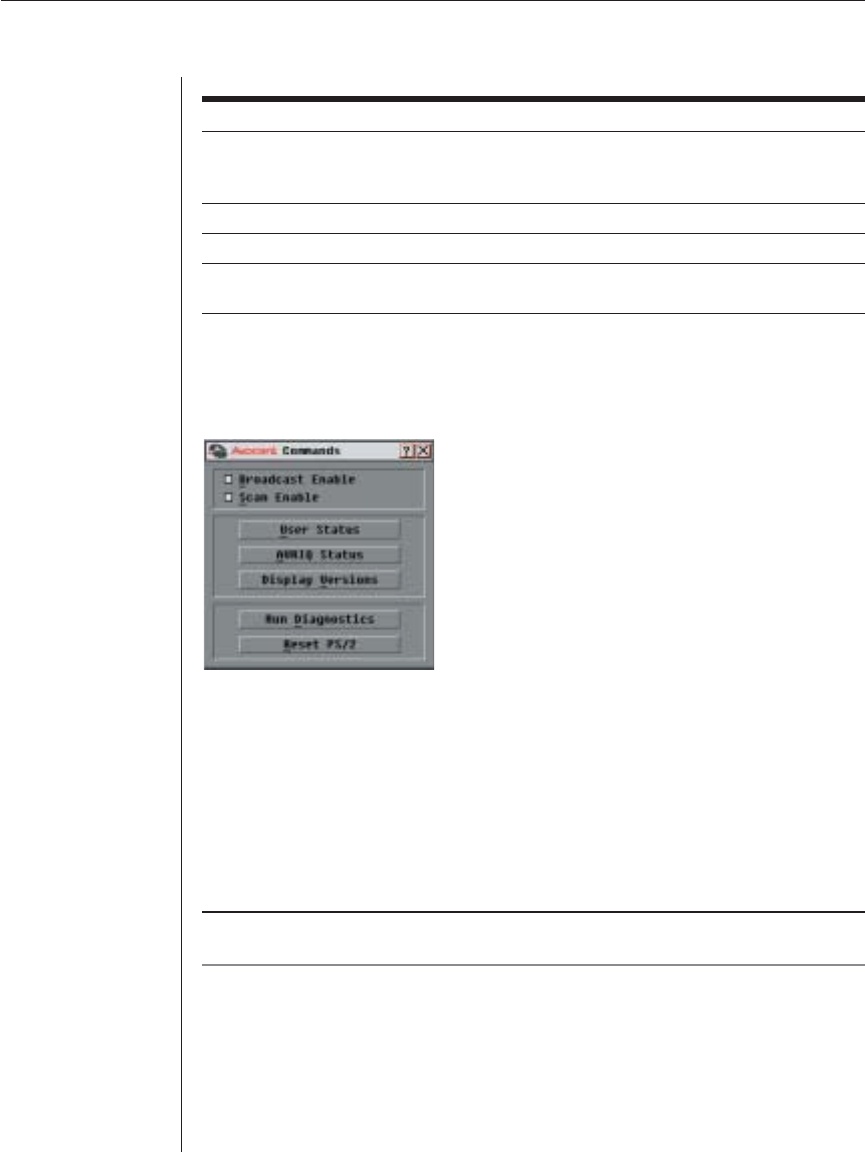
36 AutoView 1000R/ AutoView 2000R Installer/User Guide
Figure 3.15: Commands Dialog Box
Viewing and Disconnecting User Connections
You can view and disconnect users through the User Status dialog box. The
username (U) will always be displayed; however, you can display either the
server name or EID number to which a user is connected. If there is no user
currently connected to a channel, the user field will be blank and the server
field will display Free.
NOTE: The local user can be disconnected by a remote user via the AVWorks software. See
the AVWorks Installer/User Guide for additional information.
To view current user connections:
1. If OSCAR is not open, press Print Screen. The Main dialog box will appear.
2. Click Commands - User Status. The User Status dialog box appears.
Commands to Manage Routine Tasks for Your Servers (continued)
Feature Purpose
Run Diagnostics Validate the integrity of your system including memory, fi r m ware
CRCs, Comm interfaces, switch controller, local and remote video
and AVRIQ modules.
AVRIQ Status Simultaneously upgrade multiple AVRIQ modules.
Reset PS/2 Re-establish operation of PS/2 keyboard and mouse.
Display Versions View version information for the appliance as well as view and
upgrade fi rmware for individual AVRIQ modules.
To access the Commands menu:
1. Press Print Screen to launch OSCAR. The Main dialog box appears.
2. Click Commands. The Commands dialog box appears.