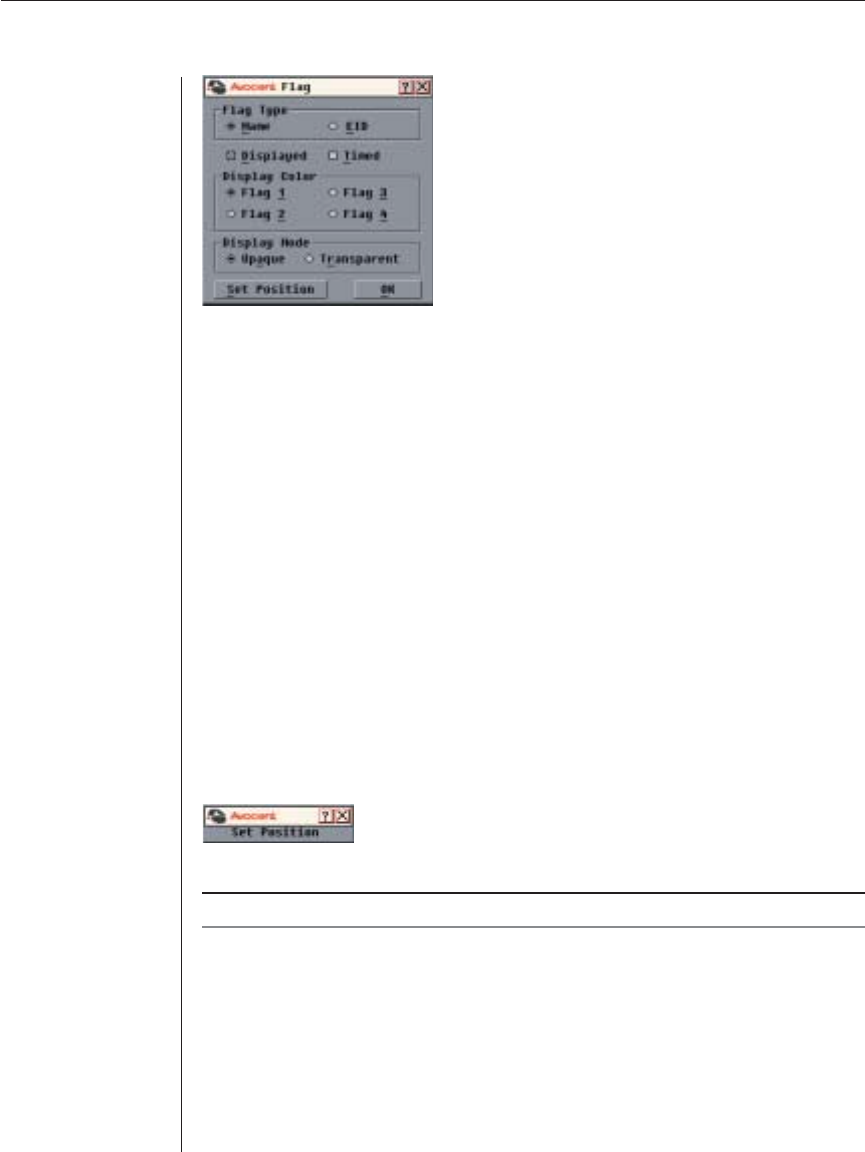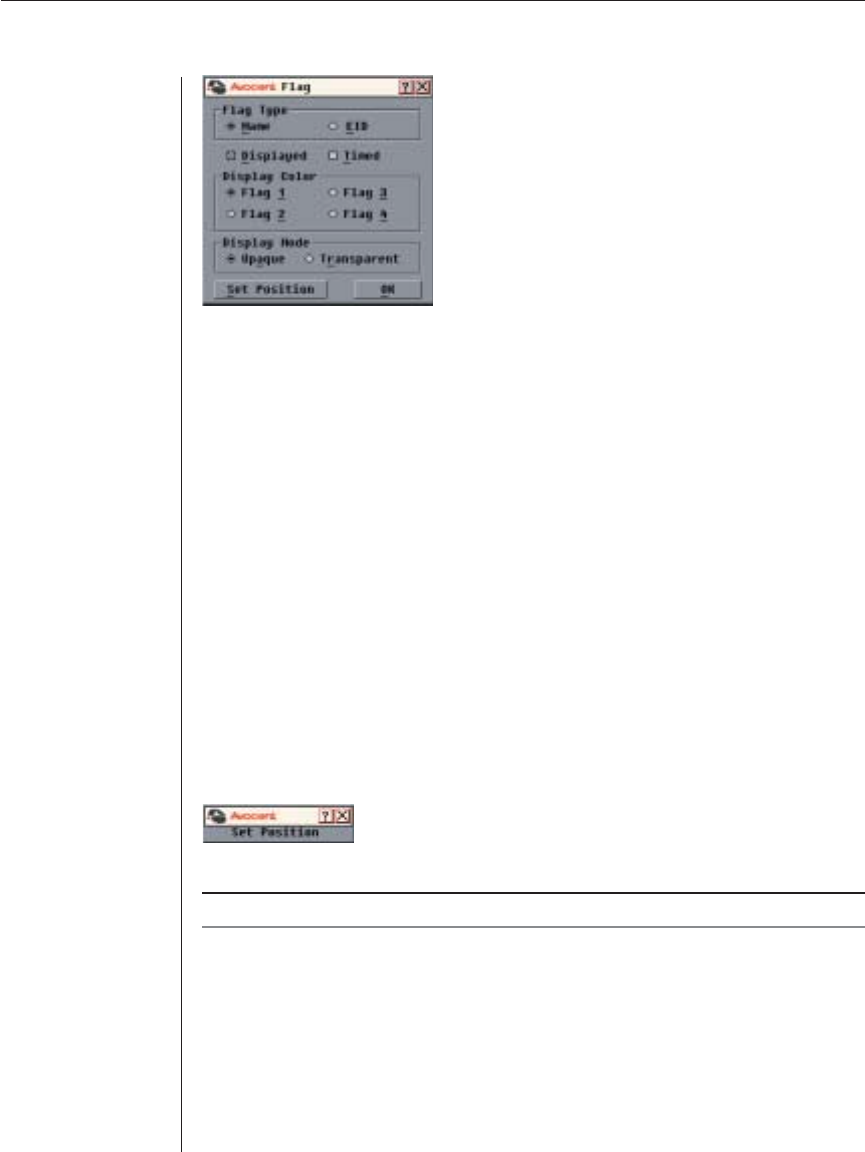
28 AutoView 1000R/ AutoView 2000R Installer/User Guide
Figure 3.8: Flag Dialog Box
To determine how the status fl ag is displayed:
1. Select Name or EID to determine what information will be displayed.
2. Select Displayed to show the fl ag all the time or select Timed to display the
fl ag for only fi ve seconds after switching.
3. Select a fl ag color in Display Color. The following fl ag colors are available:
• Flag 1 - Grey fl ag with black text
• Flag 2 - White fl ag with red text
• Flag 3 - White fl ag with blue text
• Flag 4 - White fl ag with violet text
4. In Display mode, select Opaque for a solid color fl ag or select Transparent
to see the desktop through the fl ag.
5. To position the status fl ag on the desktop:
a. Click Set Position to gain access to the Position Flag screen.
b. Left-click on the title bar and drag to the desired location.
c. Right-click to return to the Flag dialog box.
Figure 3.9: Position Flag
NOTE: Changes made to the fl ag position are not saved until you click OK in the Flag dialog box.
6. Click OK to save settings.
-or-
Click X to exit without saving changes.