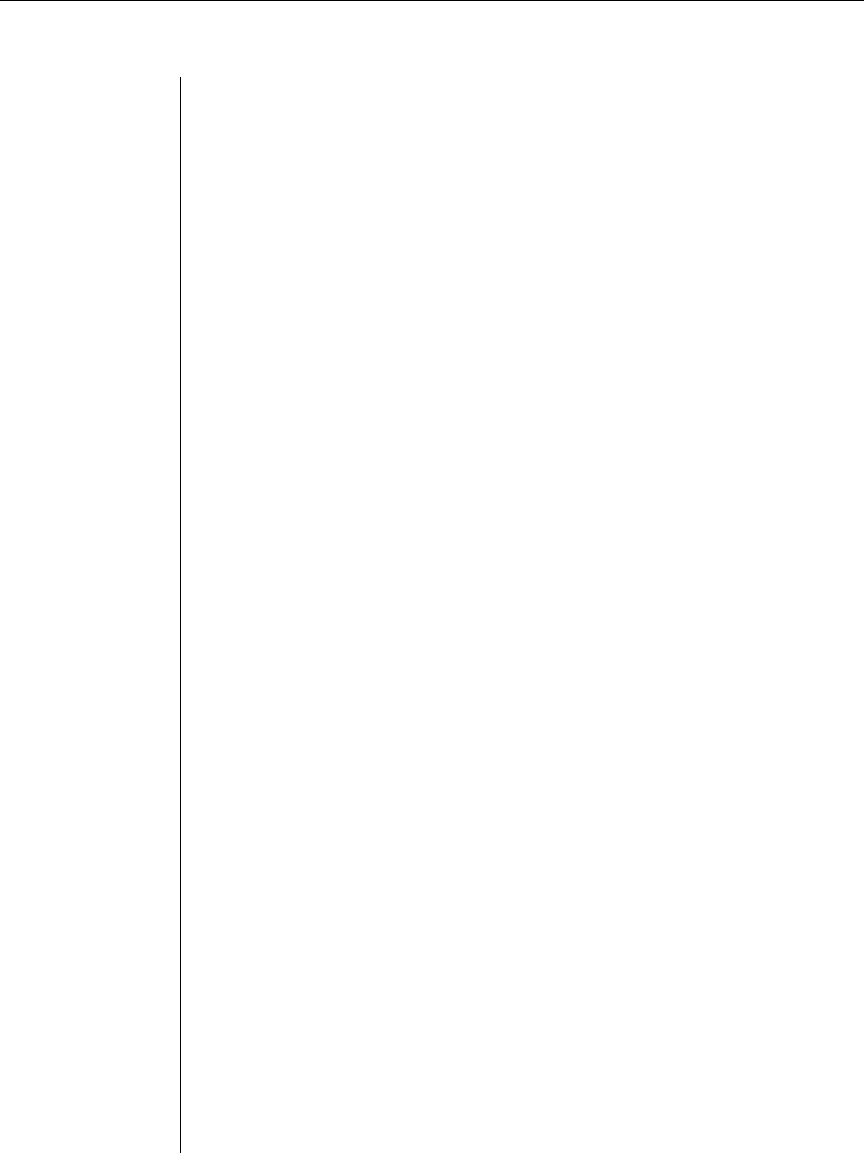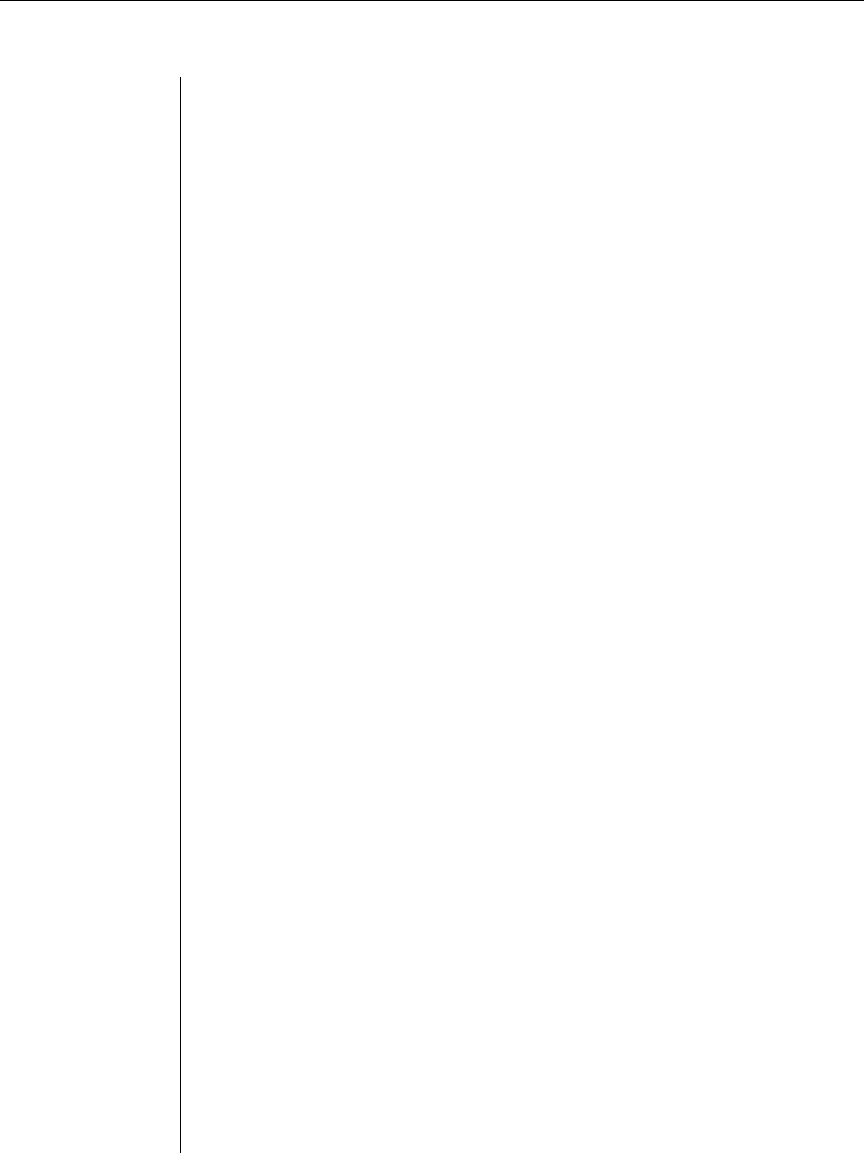
20 CCM840/1640 Installer/User Guide
AVWorks includes a built-in Serial Console Viewer Telnet application that
offers several features not found in other Telnet clients. For maximum
flexibility, AVWorks allows you to associate a unique Telnet client with each
CCM port.
You may specify the built-in Telnet client or a third-party Telnet client. For
more information, see the AVWorks Installer/User Guide.
Standalone third-party Telnet clients
You may use third-party Telnet clients to access the CCM directly without
AVWorks management software.
Connecting to devices from the serial CLI port
By factory default, port 1 of the CCM is configured with the serial CLI, which
prohibits the use of port 1 with an attached serial device. You may configure
the CLI on a different port, but only one port may be configured as the serial
CLI port at one time. For example, when you enable the CLI interface on port
n, and it is already active on port p, then the CLI will automatically be disabled
on port p.
You may connect to one serial device at a time through the serial CLI port
using a local terminal or a local PC using a terminal emulation program. If you
connect an external modem to the serial CLI port, you may also access devices
through a remote terminal or PC that can dial into the CCM external modem.
For information about modem connections, see Configuring and using dial-in
connections in this chapter and Server CLI command in Chapter 5.
To confi gure a port for the serial CLI:
1. Issue a Server CLI command, using the Port parameter to specify the CLI
port and the Type parameter to specify the terminal type.
SERVER CLI PORT=<port> TYPE=<type>
2. To disable the CLI that was previously confi gured on a port, issue a Server
CLI command, indicating Type=Off.
For more information, see Server CLI command in Chapter 5.
To display CLI port information:
Issue a Show Server CLI command.
SHOW SERVER CLI
The display includes the CLI port number and terminal type, plus the CLI
access character. For more information, see Show Server CLI command in
Chapter 5.