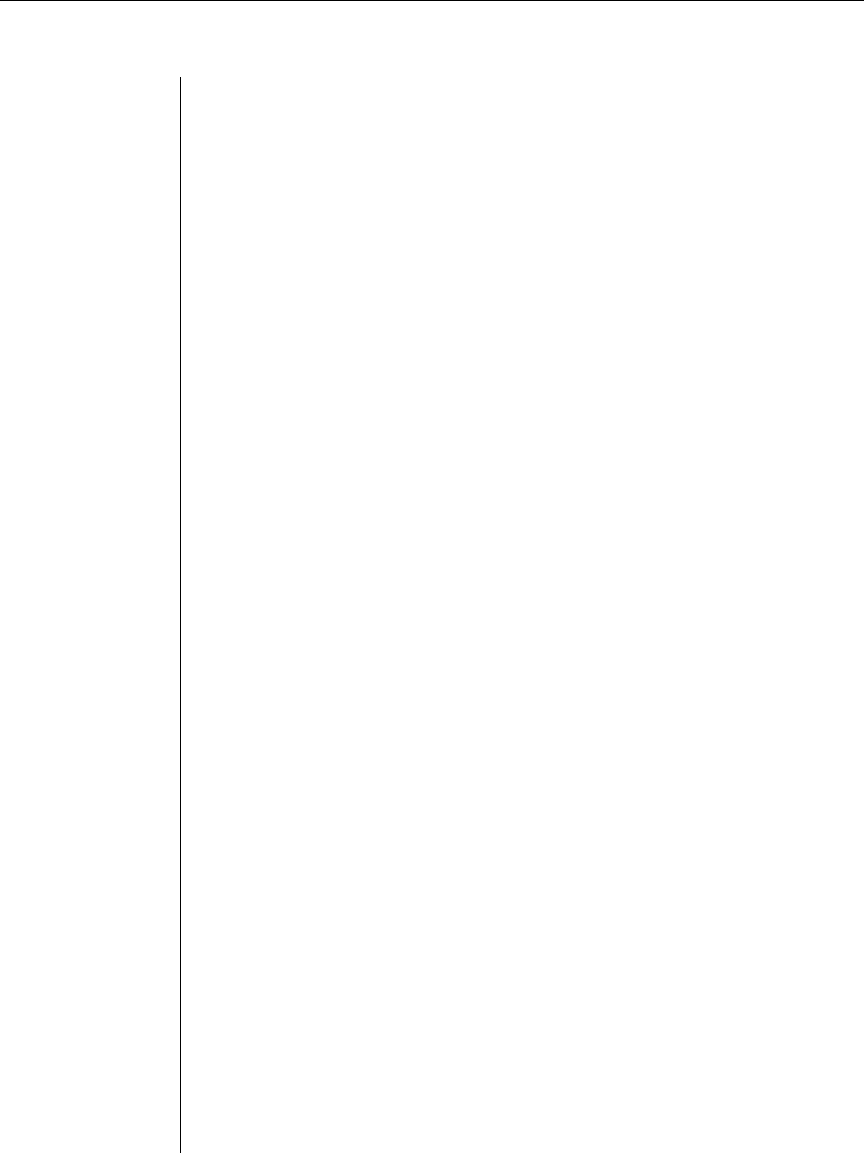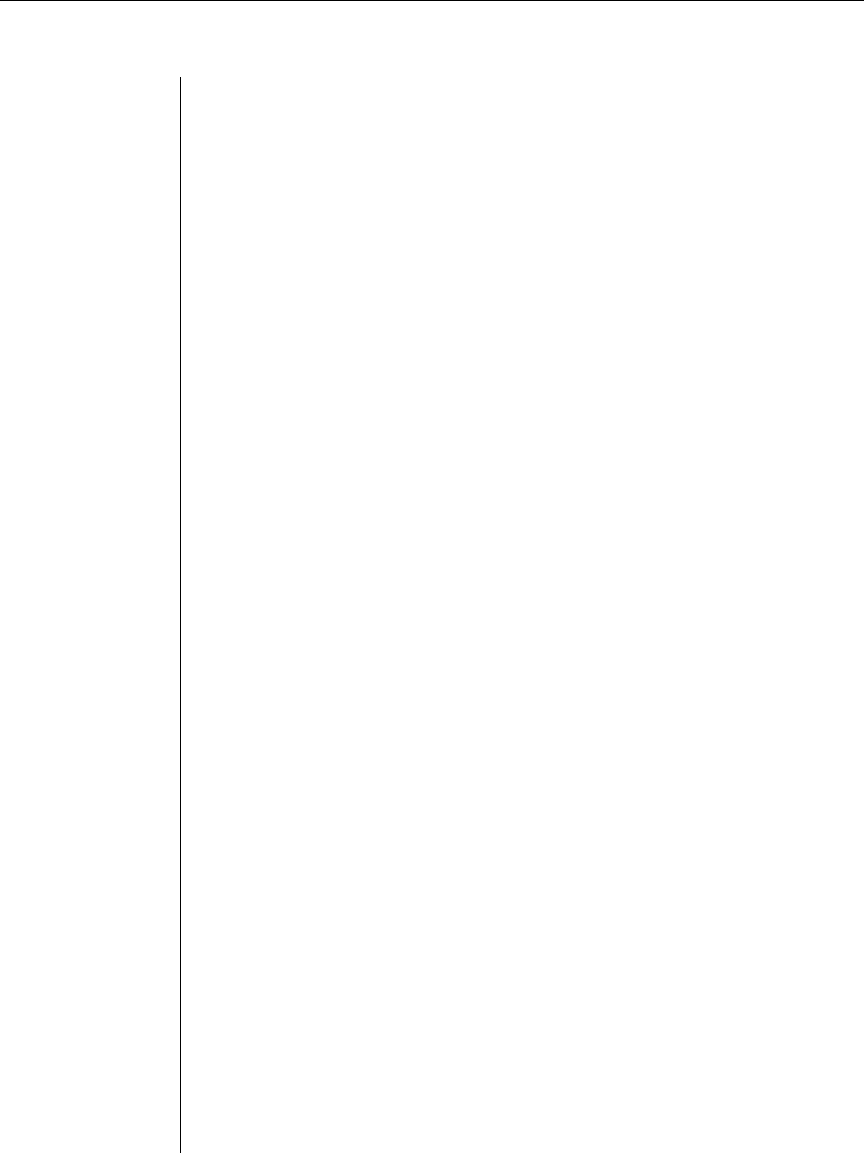
34 CCM840/1640 Installer/User Guide
A locked-out user will remain locked-out until the specified time elapses, the
CCM is power-cycled or the user is unlocked by an administrator with the
User Unlock command.
A user with the ADMIN access level may unlock all users except a user with
the APPLIANCEADMIN level. A user with the APPLIANCEADMIN level may
unlock all users.
To enable or disable Security Lock-out:
1. To enable Security Lock-out, issue a Server Security command, using the
Lockout parameter with a value between 1-99.
2. To disable Security Lock-out, issue a Server Security command, using the
Lockout=Ø parameter.
To unlock a locked-out user:
Issue a User Unlock command with the username.
Managing the Port History Buffer
Each CCM serial port has a circular history buffer that contains the latest 64K
bytes of data received from the attached serial device. This information may be
helpful in analyzing attached device anomalies.
The history buffer begins filling with received data upon completion of CCM
initialization, even if no user is connected. When you connect to a serial
port, the data that was received from the attached serial device prior to the
connection is available in the buffer. Once online, new data continues to be
stored in the buffer. You may choose whether to display the history buffer’s
content automatically when you connect and whether to keep or discard the
history buffer’s content at the end of a session.
When more than 64K bytes of data are sent to the history buffer, data at the top
of the buffer is discarded to make room for the new data. As a result, the buffer
always contains the most recent 64K bytes of port history.
Using port history mode commands
Once you issue a Port History command to enter port history mode, you may
issue the commands listed in the following table. Only the first letter of the
command is required.