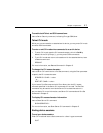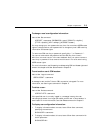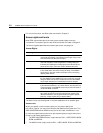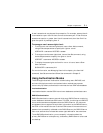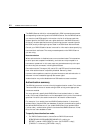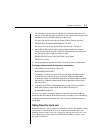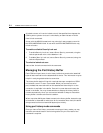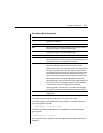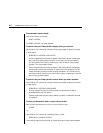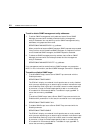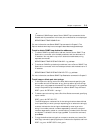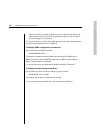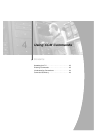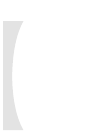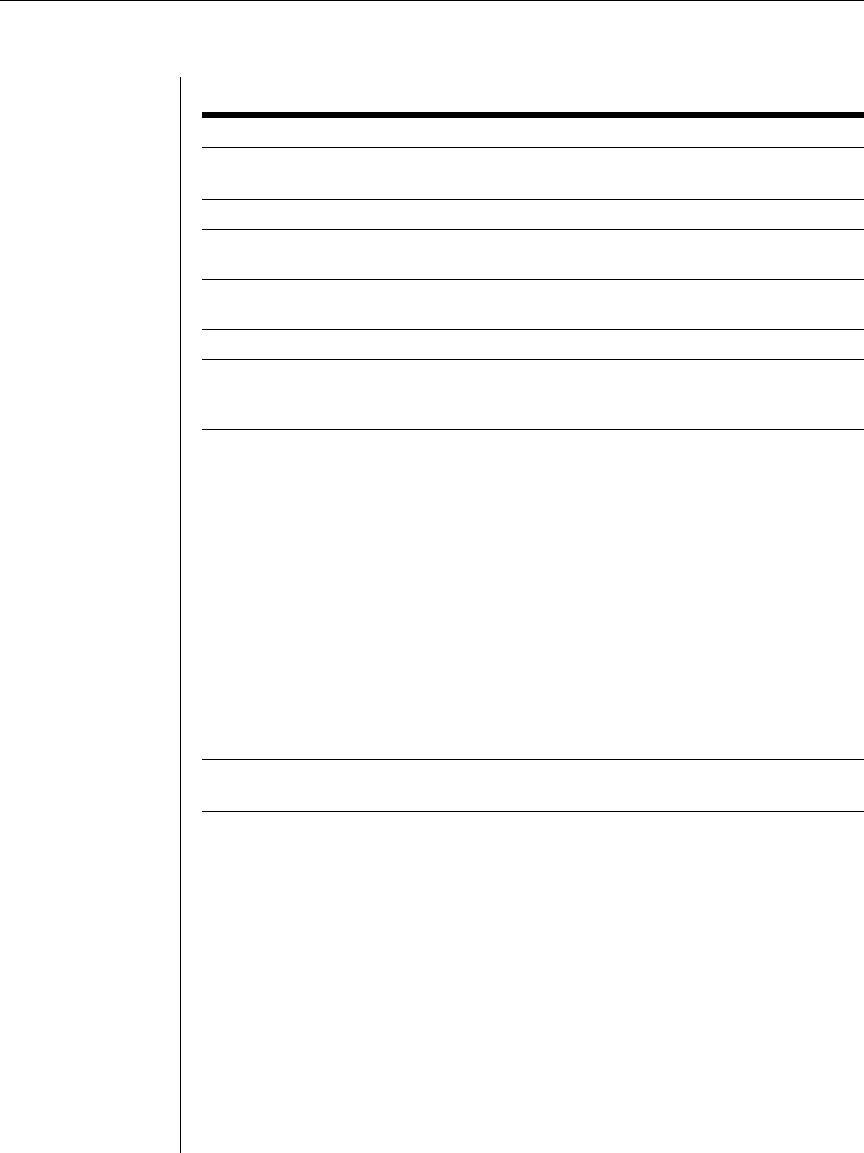
Chapter 3: Operations 35
Port History Mode Commands
Command Description
Bottom B sets the view location to the bottom of the fi le minus 23 history
display lines, if available.
Clear C clears the port history buffer.
Next N increments the current history display line by the number of lines
per page and outputs a new history display page.
Prev P decrements the current history display line by the number of lines
per page and outputs a new history display page.
Quit Q returns to the normal CLI.
Resume R leaves port history mode and CLI mode and resumes the session
with the attached serial device. This single command is equivalent to
sequentially using the Quit and Resume commands.
Search S searches the port history buffer for a specifi ed text string. Search
strings with embedded spaces must be enclosed in quotes.
By default, the search is case sensitive. To ignore case, enter -i before
the string. To specify direction, type
-u to search up from the current
line toward the top of the buffer or
-d to search down from the current
line toward the bottom of the buffer. The search direction remains in
effect for subsequent searches until you change the search direction.
If the string is found, the current history display line is set to the line
containing the string, and the CCM outputs a history display page. If the
string is not found, an error message is displayed, no other information
is output and the current history display line is not changed.
Entering the Search command with no parameters searches again
for the previous string in the same direction as the previous search.
Top T sets the current history display line to one and outputs a history
display page.
The following examples assume the user is in port history mode.
The following command searches the history buffer in the upward direction
for the string Abort Process.
PORT HISTORY> s -u “Abort Process”
The following command searches the history buffer for the string Process,
ignoring case.
PORT HISTORY> s -i Process
For more information, see Server CLI command and Port History command in
Chapter 5.