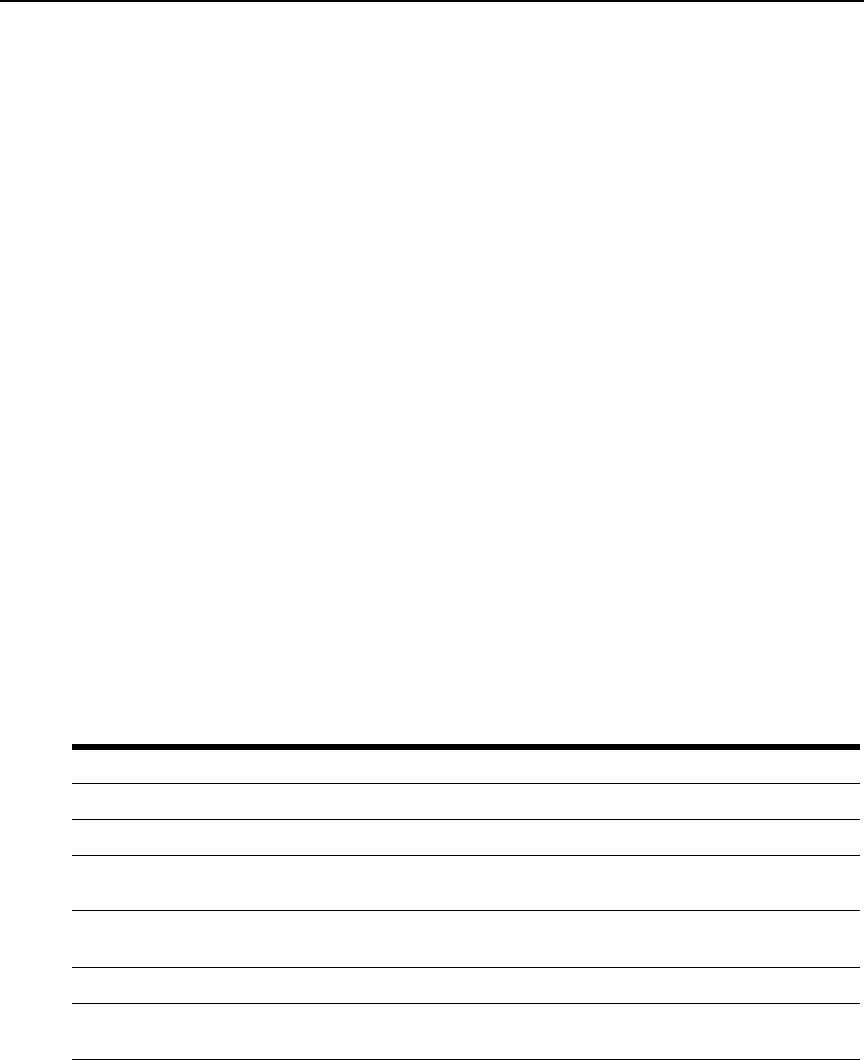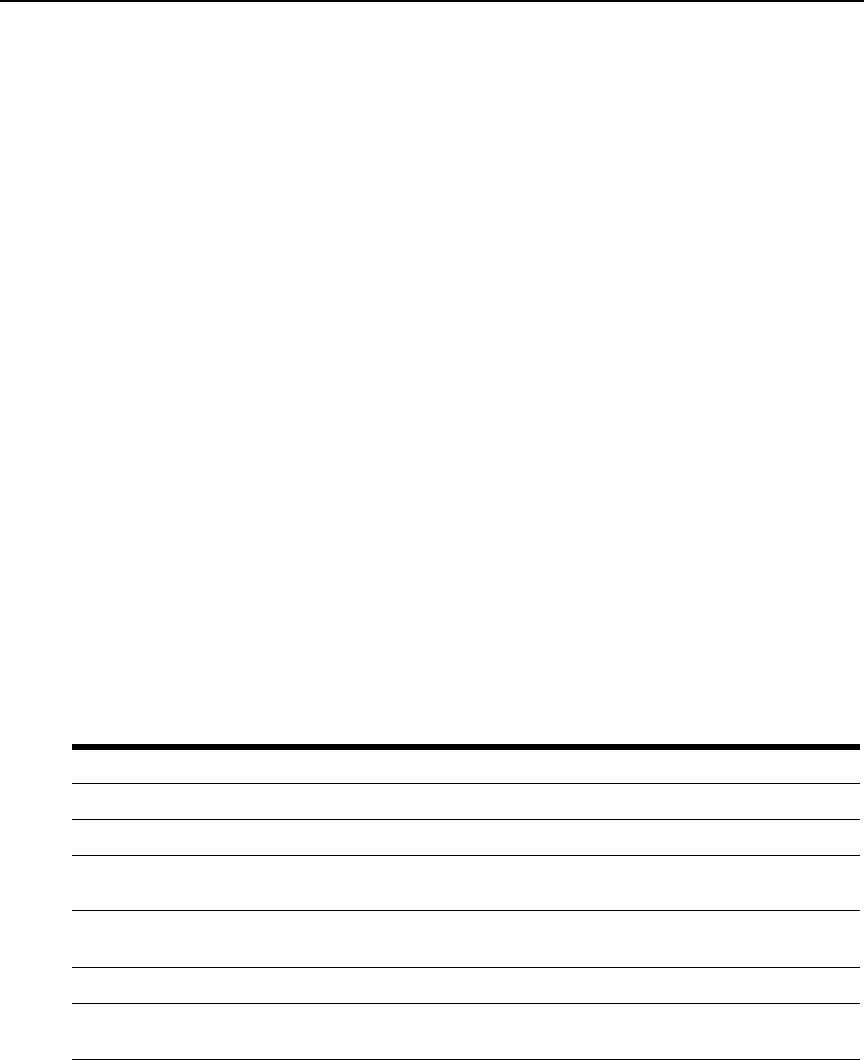
26 CCM4850 Installer/User Guide
To enable or disable security lock-out:
1. To enable security lock-out, issue a Server Security command, using the Lockout parameter
with a value between 1-99.
2. To disable security lock-out, issue a Server Security command, using the Lockout=0 parameter.
To unlock a locked-out user:
Issue a User Unlock command with the username.
Managing the Port History Buffer
Each CCM appliance serial port has a circular history buffer that contains the latest 64K bytes of
data received from the attached serial device. This information may be helpful in analyzing
attached device anomalies.
The history buffer begins filling with received data upon completion of CCM appliance
initialization, even if no user is connected. When you connect to a serial port, the data that was
received from the attached serial device prior to the connection is available in the buffer. Once
online, new data continues to be stored in the buffer. You may choose whether to display the
history buffer’s content automatically when you connect and whether to keep or discard the history
buffer’s content at the end of a session.
When more than 64K bytes of data are sent to the history buffer, data at the top of the buffer is
discarded to make room for the new data. As a result, the buffer always contains the most recent
64K bytes of port history.
Using port history mode commands
Once you are in port history mode, you may issue the commands listed in Table 3.5. Only the first
letter of the command is required.
Table 3.5: Port History Mode Commands
Command Description
Bottom B sets the view location to the bottom of the file minus 23 history display lines, if available.
Clear C clears the port history buffer.
Next
N increments the current history display line by the number of lines per page and outputs a new
history display page.
Prev
P decrements the current history display line by the number of lines per page and outputs a new
history display page.
Quit Q returns to the normal CLI.
Resume
R leaves port history mode and CLI mode and resumes the session with the attached serial
device. This single command is equivalent to sequentially using the Quit and Resume commands.