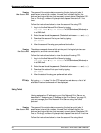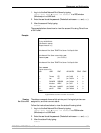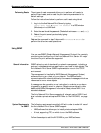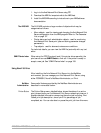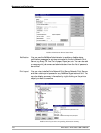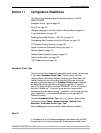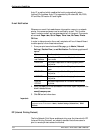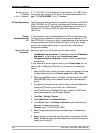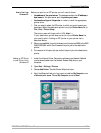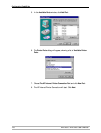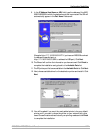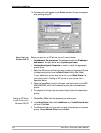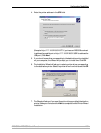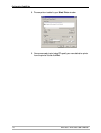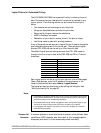Configuration Possibilities
104 AXIS 5500 / AXIS 5550 User’s Manual
Example using an
IP Address
in the 1.1 Standard:
If “171.16.5.218” is the IP address of the print server and "USB1" is the
local printer port name, then the syntax of the address scheme will be
ipp://171.16.5.218/USB1 in the 1.1 standard.
IPP User Requirements The IPP protocol does not require any special configuration of the AXIS
5500/AXIS 5550, the IPP function is automatically activated when you
install your print server. IPP is platform independent and functional in
Windows (NT, 98, Me and 2000/XP), Macintosh, NetWare and
UNIX/Linux.
Firewall
Considerations with
IPP
If there are one or more firewalls between the IPP client and the server,
you may have to make some changes to the firewall configuration. IPP
uses TCP Port 631 for printing, so any firewalls between client and server
must be configured to allow bi-directional traffic on that port. Please
consult your network administrator if you think any configuration
changes are necessary.
How to
Print from
Windows 98:
Before you print to an IPP printer you will need to know:
• the address of the print server. The address contains the IP address or
host name of the print server and the printer port name.
• the brand and type of the printer in order to install the appropriate
printer driver.
If your destination printer does not exist in your Printer name list, you
need to add it. Adding an IPP printer to your printer list is described
below.
1. Select the IPP printer to which you want to send your document. Choose
the destination printer from the Printer name field (in File | Print).
2. When you press Print, the print job is sent over the Internet to the AXIS
5500/AXIS 5550, which then forwards the print job to the destination
printer.
3. The recipient of the print job can collect the print job at the destination
Adding an IPP Printer to your Printer List in Windows 98
1. Install the IPP client for Windows 98 on your computer. This IPP client
can be downloaded from the Microsoft Web site.
2. Open Start | Settings | Printers.
3. Choose Add Printer, then Network Printer.
4. In the Printer field in the Connect to Printers window, write the http://
address of the destination printer.
(Example: http://171.16.5.218:631/USB1)
5. Select the appropriate printer driver corresponding to the destination
printer.
6. Specify a name for the printer you wish to add to your printer list. Click
Finish. The destination printer will be added to your printer list and you are
ready to print using IPP.