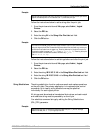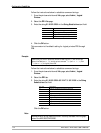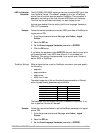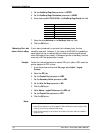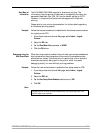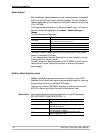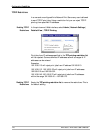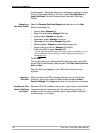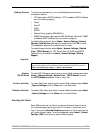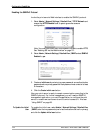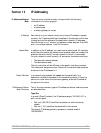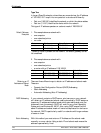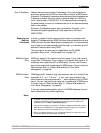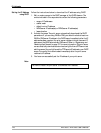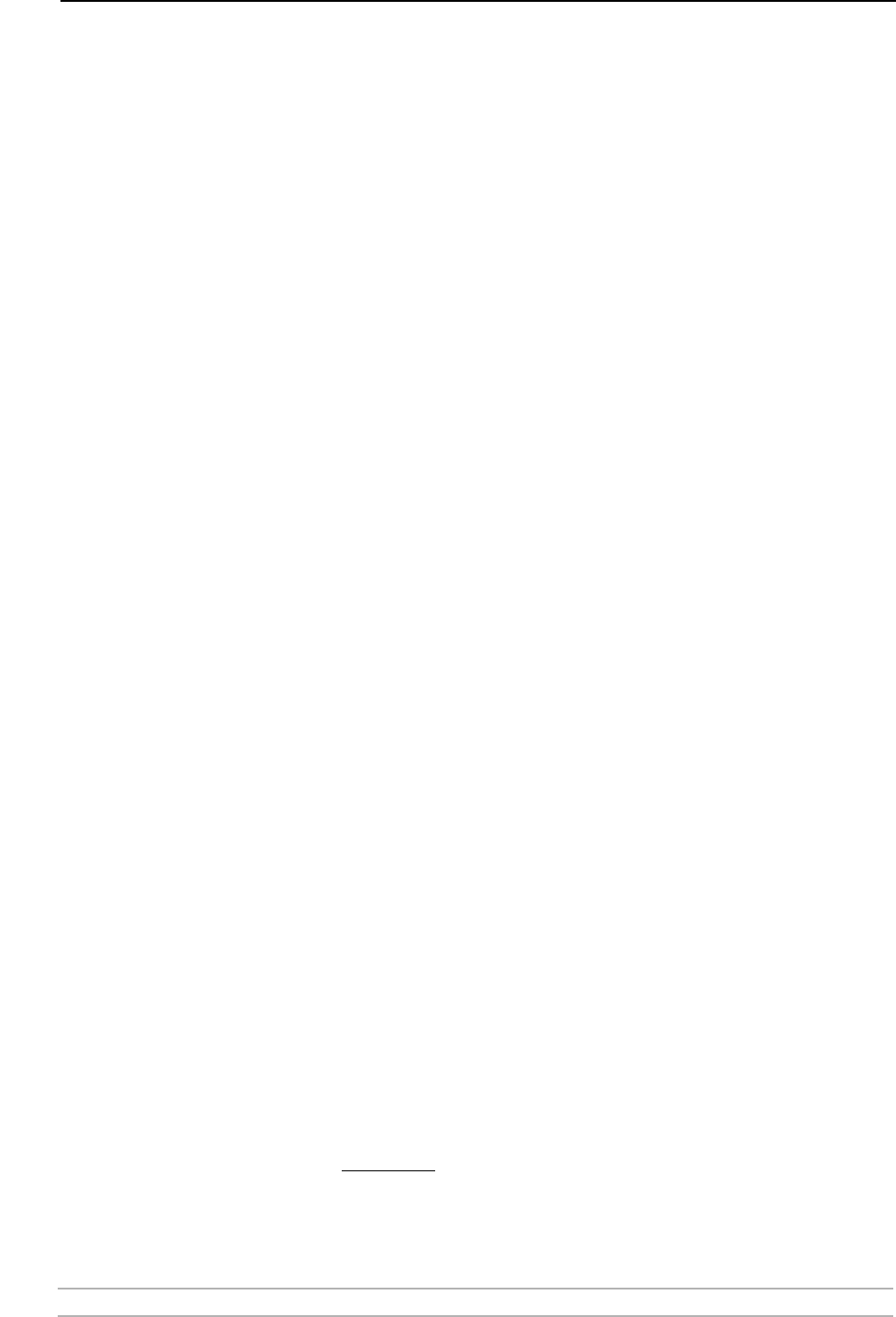
Configuration Possibilities
AXIS 5500 / AXIS 5550 User’s Manual 121
Enabling Secure Web Services — SSL/TLS
In a new and unconfigured AXIS 5500/AXIS 5550, SSL/TLS is disabled.
Certificates To use SSL/TLS you have to create or obtain a digital certificate. There are
two kinds of certificates: self-signed certificates and third party
certificates.
• Self-signed certificates are less secure but normally they are sufficiently
secure for small networks with no public access. You generate such a
certificate yourself and there are no fees to pay.
• For large networks and for networks with public access, third party
certificates from a trusted source are normally used. You obtain them
for a yearly fee from a Certificate Authority (CA).
Among other things, a certificate gives information about which domain
it is issued for, its validity and the name of issuer. With SSL/TLS enabled,
the installed certificate authenticates the print server to the client and all
information exchanged between them will be encrypted.
Enabling SSL via the
Web Interface
You enable the print server’s secure Web services through its internal
Web pages. If you have a valid certificate loaded, select Admin | Network
Settings | Detailed View | TCP/IP Network and set the HTTPS Enabled
parameter to Yes.
If you do not have a valid certificate loaded, select Admin | Security
Settings and click Create.
Decide whether you want to generate a self-signed certificate or if you
want to generate a certificate request.
Generating a Self-
Signed Certificate
Select the Generate Self-Signed Certificate radio button and click Next.
Enter the data asked for:
• Country Name:
Example
: US
• State or Province Name:
Example
: California
• Locality Name:
Example
: Los Angeles
•Organization Name:
Example:
Printers Inc
• Organizational Unit Name:
Example:
Sales Dept
•Common Name*:
Example:
printserver2@company.com
• Current Date (yyyy/mm/dd):
Example:
2004/09/28
• Validity Duration (in days):
Example:
365
* Common Name denotes the name given to the print server in the network. If you do
not have a DNS server on your network, you must include the domain name, e. g.
xxx@company.com
Click Finish and the print server will generate a public/private key pair as
well as the self-signed certificate itself (this process will take a few
minutes) and store these data in the print server. When the certificate is
generated, the print server automatically loads it into your present