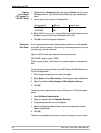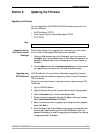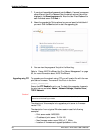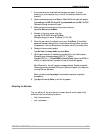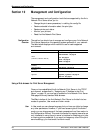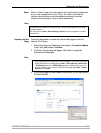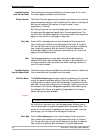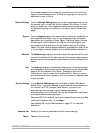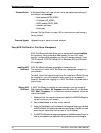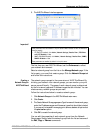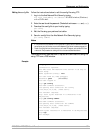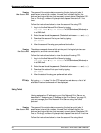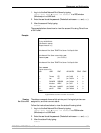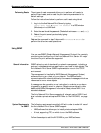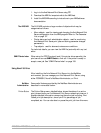Management and Configuration
92 AXIS 5500 / AXIS 5550 User’s Manual
Software Default A Software Default will reset all print server parameters and settings to
their default values except:
• Node address (NODE_ADDR.)
• IP Address (INT_ADDR.)
• DHCP enabled (DHCP_ENB)
• Installed certificate
•Private key
Also see The Test Button, on page 129 for instructions on performing a
Factory Default.
Firmware Upgrade Upgrades the print server’s internal software.
Using AXIS ThinWizard for Print Server Management
AXIS ThinWizard software allows you to manage and upgrade multiple
Axis products. Using a standard Web browser, you can find, install,
monitor, configure and upgrade your Axis print servers remotely in any
TCP/IP network. AXIS Thin Wizard 3.0 is Windows 2000 and Windows
XP compatible.
Installing AXIS
ThinWizard
AXIS ThinWizard software is available on www.axis.com
You should only install AXIS ThinWizard on a designated computer on
your network.
To install, follow the instructions given by the Installation Wizard. During
the installation, you will be asked to enter a user id and a password —
these will be used when logging in to AXIS ThinWizard, so please take a
note of them.
Starting AXIS
ThinWizard
If AXIS ThinWizard is installed on the workstation you can access its
Web interface via Start | All Programs (using Windows XP; on Windows
2000: Start | Programs). If it is installed on another computer, follow the
instructions below:
1. Make sure that the computer where you installed the AXIS ThinWizard is
up and running on your network.
2. Start a Web browser on a client in your network.
3. Enter the IP address or the host name of the computer where you installed
AXIS ThinWizard. (If the server is installed on another port than 80, you must
enter the port name after the host name or the IP address).
4. The AXIS ThinWizard start page now appears in the Web browser. Enter the
user id and password you specified during installation and click Log in.