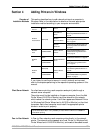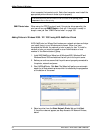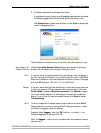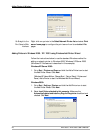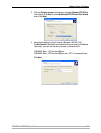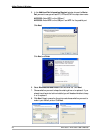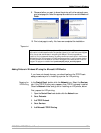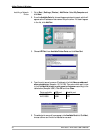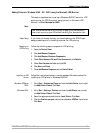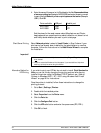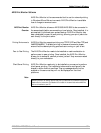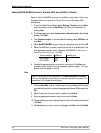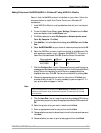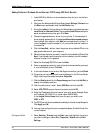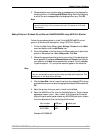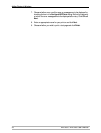Adding Printers in Windows
AXIS 5500 / AXIS 5550 User’s Manual 31
Adding Printers in Windows 2000 / XP / 2003 using the Microsoft LPR Monitor
This section describes how to set up a Windows 2000/XP server for LPR
printing over the TCP/IP protocol, using the built-in Microsoft LPR
Monitor i.e. Print Services for UNIX.
Note:
Basic Setup If you have not already done so, you should perform the TCP/IP basic
setup procedures prior to installing a printer for LPR printing.
Preparing for
LPR Printing
Follow the following steps to prepare for LPR printing:
1. Open the Control Panel.
2. Click Add/Remove Programs.
3. Click Add/Remove Windows Components.
4. Check Other Network File and Print Services and click Details.
5. Check Print Services for Unix and click OK.
6. Click Next and Finish.
7. Close Add/Remove Programs and the Control Panel.
Installing an LPR
printer
Follow the instructions below to use the standard Windows method for
installing an LPR printer in Windows 2000/XP:
Windows XP/Server
2003:
1. Go to Start | Printers and Faxes and click the Add a Printer icon to start
the Add Printer Wizard. Click Next.
Windows 2000: 1. Go to Start | Settings | Printers and click the Add Printer icon to start
the Add Printer Wizard. Click Next.
2. Select the appropriate radio button: Local Printer. Click Next.
3. Click the Create a new port radio button and select LPR Port from the list.
Click Next.
See “Alternative Method for LPR Printing” on page 32 for instructions on
how to set up printing over LPR without installing Print Services for Unix.