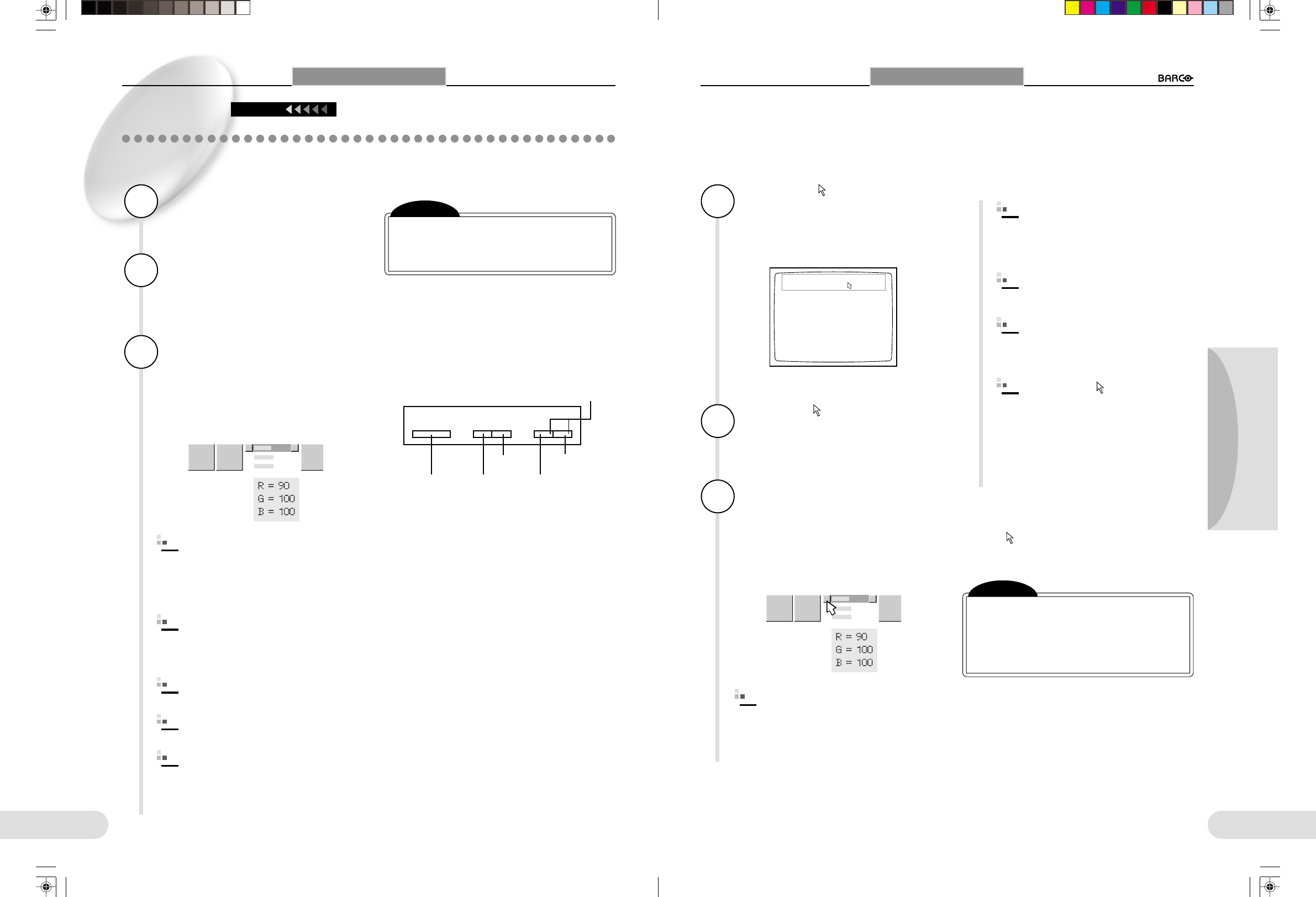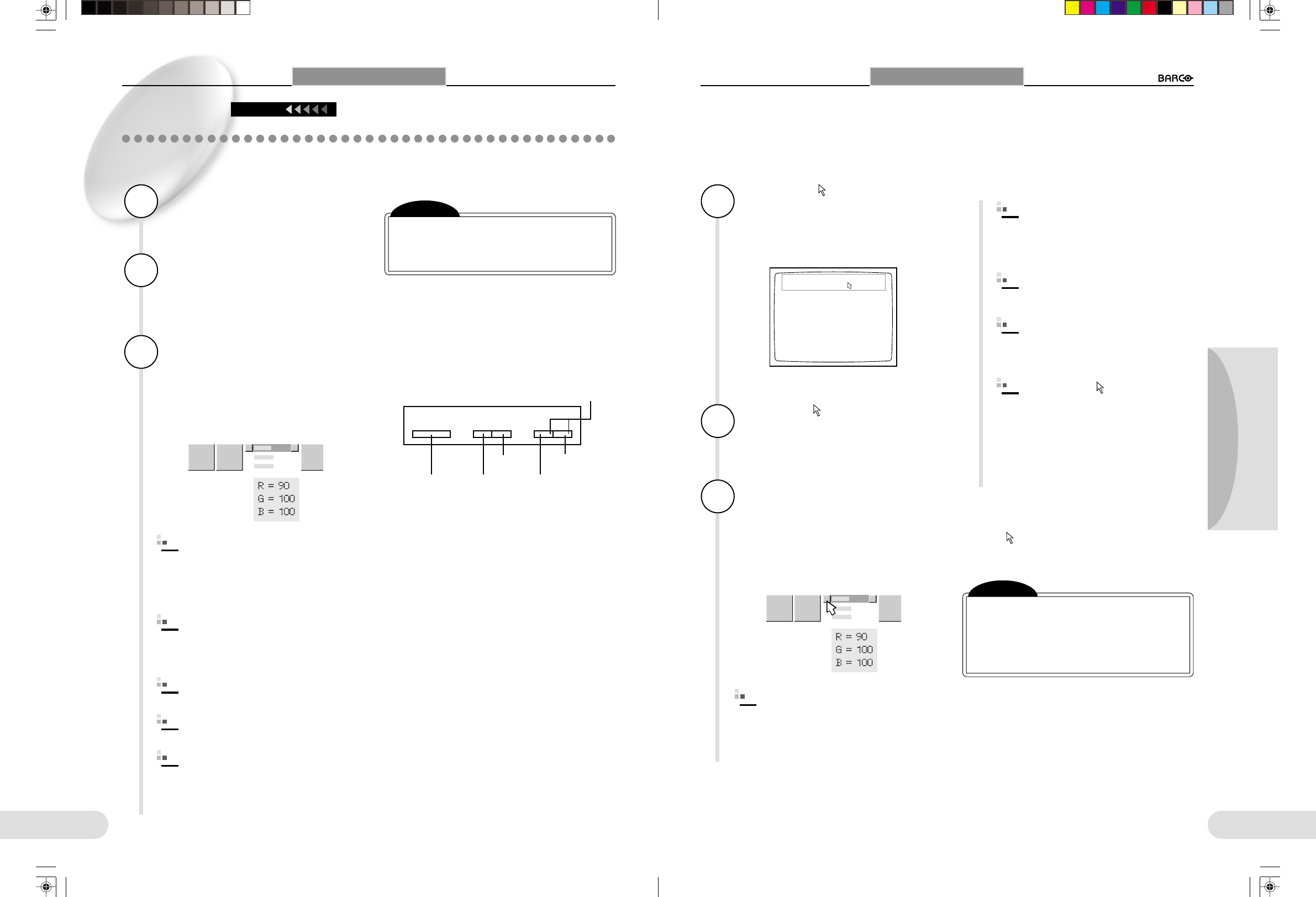
23
Preparations
Others
Operation
22
Tone Reverse
Iris
A/M
1
Press the MENU button (or
ZOOM W and T buttons si-
multaneously).
The menu icons are displayed.
2
Select the menu icon by
pressing the ZOOM W or T
button.
The status (settings of the menu items, etc.) of the
selected menu is displayed beneath the icon.
From the operation panel
To clear the menu icons
Press the MENU button (or ZOOM W and T buttons
simultaneously).
The menu icons disappear.
Functions of the buttons on the operation panel
Using Menus
3
Press the FREEZE button.
The selection is executed.
You can now change the setting values for the
selected menu.
Example: When adjusting
“COLOR”
Note
[While the menu icons are displayed, zoom-
ing operation using the ZOOM W/T buttons
and focusing operation using the FOCUS 8/
9 buttons are disabled.
1
Press the FOCUS 8 or 9
button to select the color
to be adjusted.
Buttons appears at the left and right ends of
the adjustment bar for the selected color.
2
Press the ZOOM W or T
button to adjust the color.
The value set on the adjustment bar
changes.
3
To adjust other colors,
repeat step 1 and 2.
4
Press the FREEZE button to
register your adjustment.
5
Press the FREEZE button.
The adjustment bar disappears.
For details, see “Items to be Adjusted Using
Menus.” (
☞
pp.24~28)
When a mouse is connected, operations using the mouse are
also possible.
1
Move the pointer to the
upper area (upper one-fifth
of the screen) of the screen
and click the right mouse
button.
2
Move the pointer and se-
lect the menu icon.
The status (settings of the menu items, etc.) of the
selected menu is displayed beneath the icon.
Using the mouse
3
Click the left mouse button
(left-click).
You can now change setting values on the selected
menu.
Example: When adjusting
“COLOR”
To clear the menu icons
Move the pointer anywhere other than on a menu
icon and click the right mouse button.
The menu icons disappear.
The menu icons are displayed.
For details, see “Items to be Adjusted Using
Menus.” (
☞
pp.24~28)
1
Left-click the adjustment
bar of the color to be ad-
justed.
Buttons appears at the left and right ends of
the adjustment bar for the selected color.
2
Left-click the left or right
button at the ends of the
adjustment bar.
The value set on the adjustment bar changes.
Using Menus
One-fifth area
Click
Using Menus
Continued
To display/clear the menu icons
by pressing simultaneously
To move to
the right
To move
to the left
To move
upward
To enter
(execute)
To move
downward
FREEZE
FOCUS
ZOOM
8
9
W
T
Note
[When you display the menu icons using the
mouse, menu operations from the operation
panel are disabled. Pressing a button on the
operation panel activates the original func-
tion of the button, such as freeze, focus and
zoom.
3
To adjust other colors,
repeat step 1 and 2.
4
Click the right mouse but-
ton to register your ad-
justment.
5
Move the pointer any-
where off the adjustment
bar and click the left
mouse button.
The adjustment bar disappears.
**BARCO 018-037(E) 2000.7.18, 8:19 PM22-23