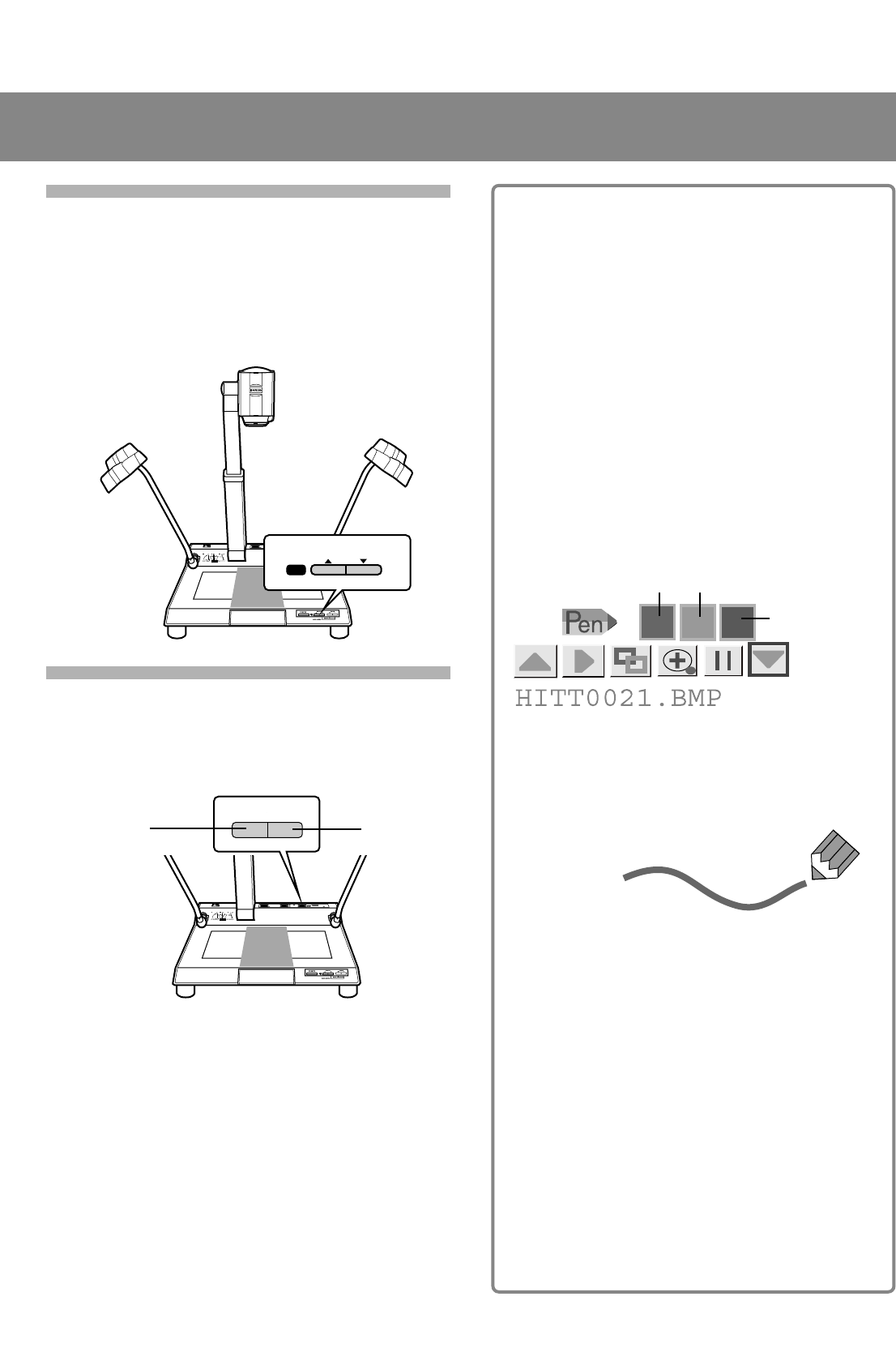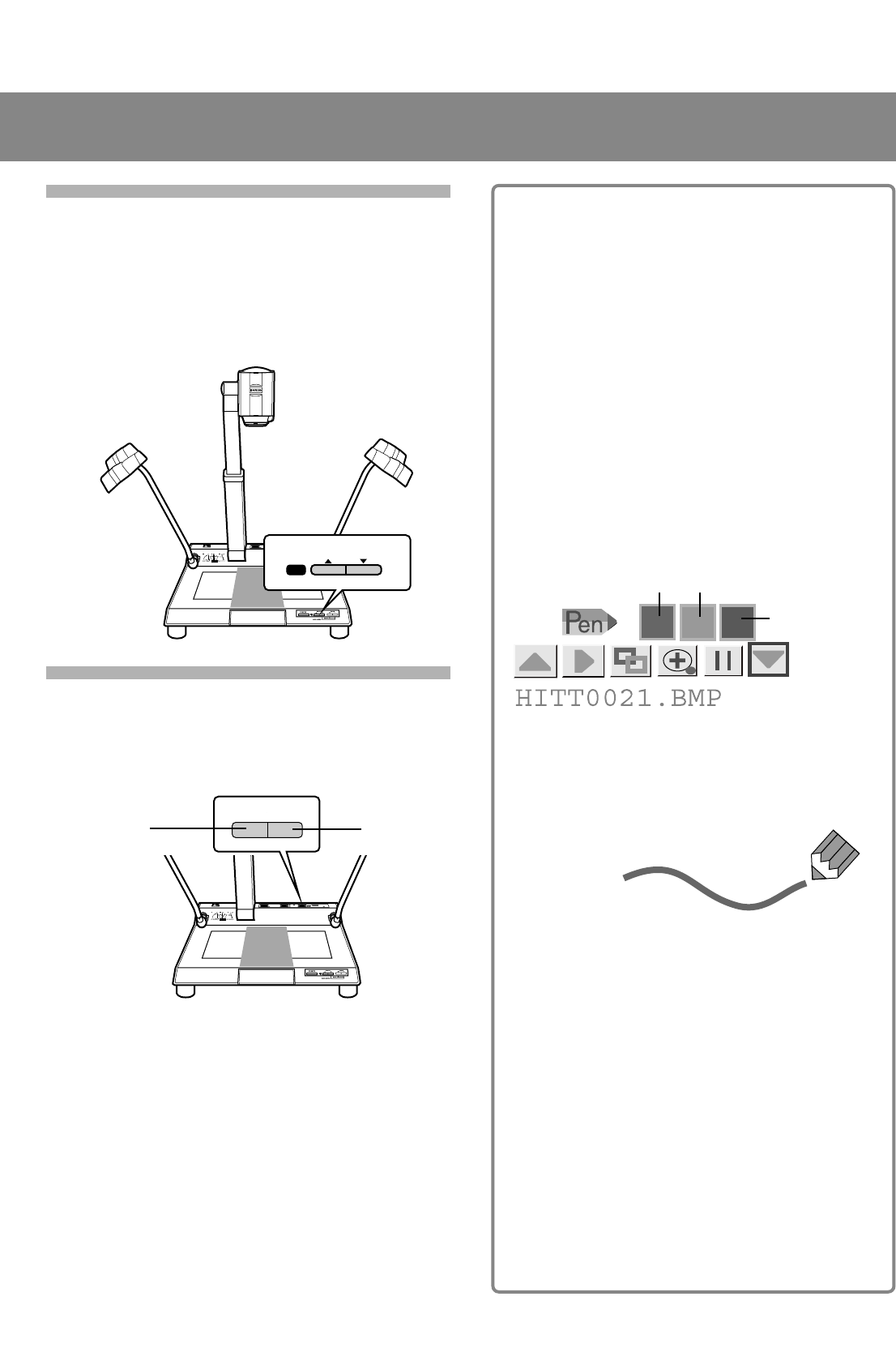
560424 BARCO Quick (E)
L Using the Freeze function
When changing the materials, you can eliminate
operator’s hands being seen on-screen.
1 Press the FREEZE button.
Press the button before removing the material. The
image will be frozen on the screen.
2 Change the material.
The original image stays on the screen.
3 Press the FREEZE button again.
The Freeze function is deactivated, and the image of the
new material appears on the screen.
L Using the Pen function
You can draw lines or circles using a mouse for smooth
presentations.
1 Display the PC Card menu.
Right-click on the area in the lower four-fifths of the screen.
2 Select the pen colour.
Left-click on the Red-, Green-, or Blue-Pen button.
The pointer changes to a pen icon of the selected colour.
3 Draw a line using the pen icon.
Drag the pen icon (move it while holding the left mouse
button pressed).
• The lines drawn with the Pen function will disappear when
another image on the PC card is displayed.
• To deactivate the Pen function, click the right mouse button.
• For details on PC cards, refer to pages 33 to 37 of the
User’s Manual.
L For a clear image
Press the TONE button.
The contrast of the image is emphasized, making the
image clear.
L
Using the electronic zoom
Press the E-ZOOM button.
The electronic zoom function is activated, and the
E-ZOOM indicator lights.
The image size becomes two or four times that
adjusted with the ZOOM W/T buttons.
+–
BRIGHTNESS
The image
becomes bright.
The image
becomes dark.
Red-Pen button Green-Pen button
Blue-Pen button
You can draw a
line on the screen as desired.
8 Adjust the focus.
Press the FOCUS 8 and 9 buttons simultaneously. The
focus is adjusted automatically.
For fine adjustment, lightly tap the FOCUS 8 or 9
button until correct focus is obtained.
9 Adjust the brightness.
Press the BRIGHTNESS + or – button.
FOCUS
AF
2001.1.9, 9:48 AM