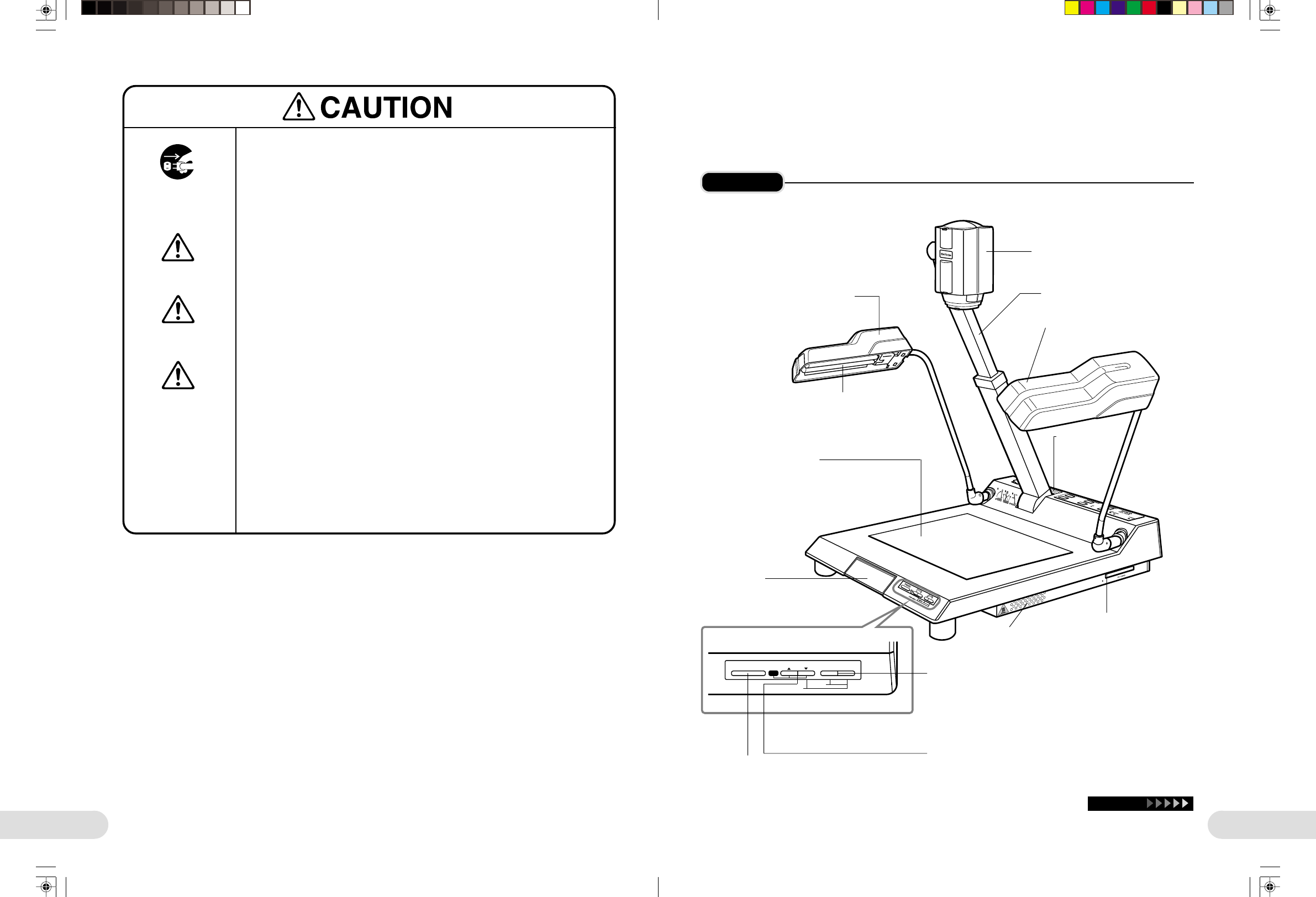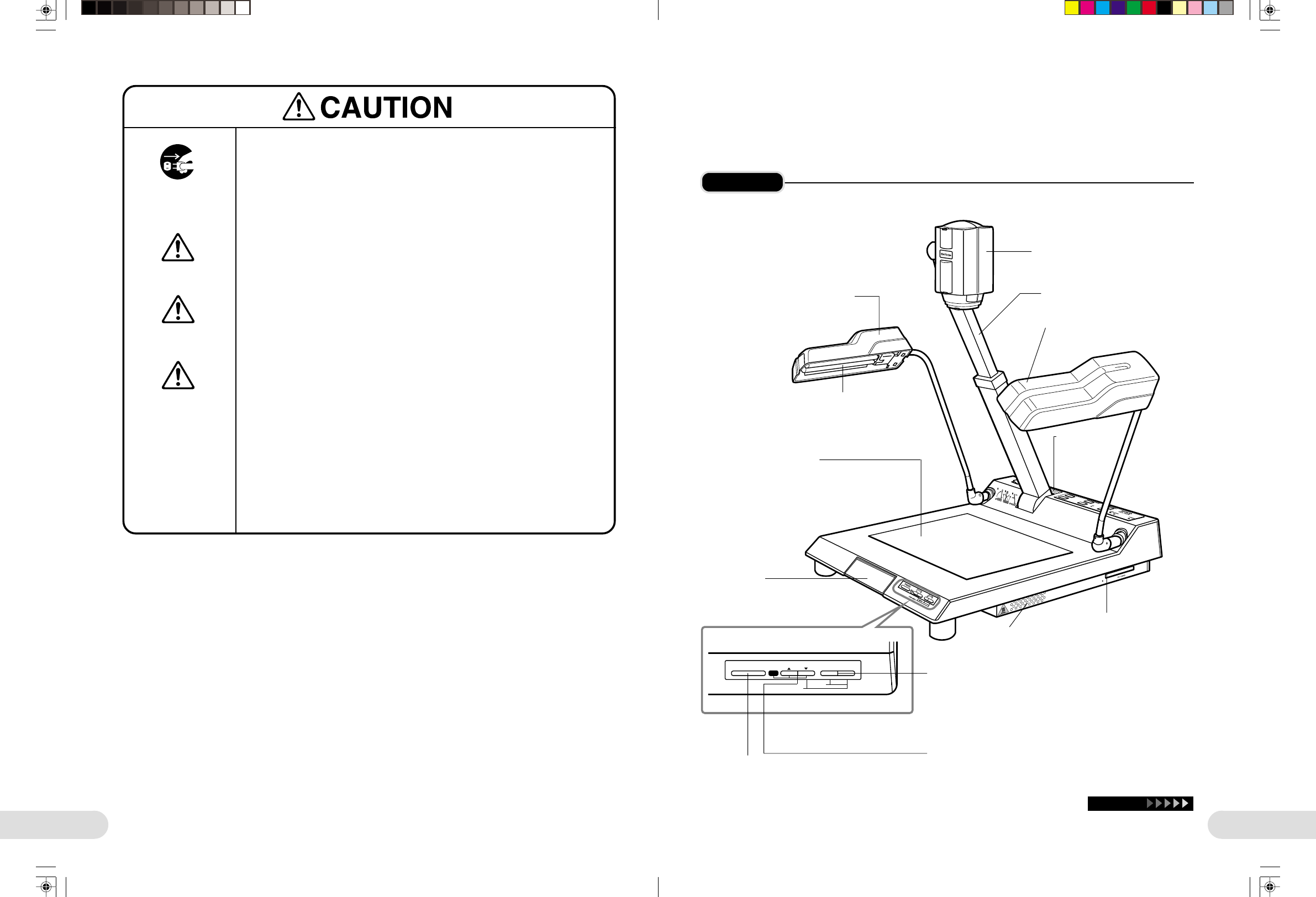
4
Storage
[If the unit will go unused for a prolonged period, ensure safety by disconnecting the
power plug.
[Store the unit in a place not subject to excessive humidity or dust.
[For storage, place the unit horizontally and do NOT place anything on top of it.
[Use an AC power supply of 50/60 Hz and a voltage of from 100 V-240 V. The
appropriate power cable depends on the voltage in the area of use. Using the pre-
sentation camera with the wrong cable could result in fire, or electric shock.
When using voltage in excess of AC 125 V:
Use a power cable in accordance with all safety standards of the country in
which it is used, and an AC 250 V plug with a 15 A rating (NEMA 6P-15), and
insulation of at least SVT type and more than AWG 18-inch thickness.
When using voltage of AC 125 or less:
Use a power cable in accordance with all safety standards of the country in
which it is used, an AC 125 V plug with a 10 A rating, and insulation of at least
SVT type and more than AWG 18-inch thickness.
Store only in a proper
environment
Do NOT place
anything on top
Unplug power
plug from receptacle
Use an appropriate
power supply
**BARCO 002-004(E) 2000.7.18, 8:15 PM4
5
FOCUS ZOOM
WT
FREEZE
AF
CARD MENU
MENU
Main Unit
Continue
Light arms (☞ pp.15, 16, 17, 19)
To light the document stage.
Document stage (☞ p.19)
Place a document on the stage.
Fluorescent lamps are built in under the stage, and
are used for transparent documents.
Camera head (☞ pp.15, 16)
To shoot the document.
Light arms (☞ pp.15, 16, 17, 19)
To light the document stage.
Camera arms (☞ pp.15, 16)
For holding the camera head.
Stopper
(☞ pp.15, 16)
To fix the
camera
arm in place.
Fluorescent lamp (☞ pp.12, 17, 38)
ZOOM W/T buttons
To adjust the size of the image. (☞ p.19)
Press the ZOOM T button to enlarge the image.
When you press the ZOOM W button, the area to be captured is
widened.
Also used for menu operations from the operation panel.
(☞ pp.22, 34)
PC CARD slot/eject button
(☞ p.33)
Insert a PC card.
To eject the PC card, press the
button.
[Operation panel 1]
FOCUS 8/9 buttons
Press to focus on the document. (☞ p.20)
For automatic focusing, press both FOCUS buttons simultaneously.
Also used for menu operations from the operation panel.
(☞ pp.22, 34)
FREEZE button
Press to freeze the image on the screen when changing
the documents. (☞ p.20)
Press again to release the freeze function.
Also used for menu operations from the operation panel.
(☞ pp.22, 34)
PARTS IDENTIFICATION
For detailed information, see the pages shown in parentheses.
Handle
Pull out for carrying the unit.
Ventilation holes
(☞ p.20)
**BARCO 005-007(E) 2000.7.18, 8:16 PM5