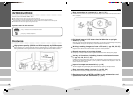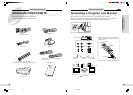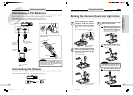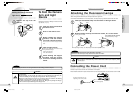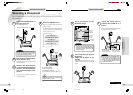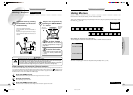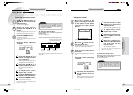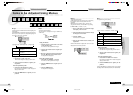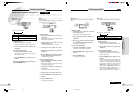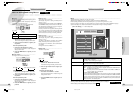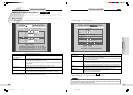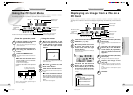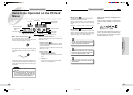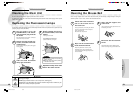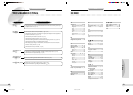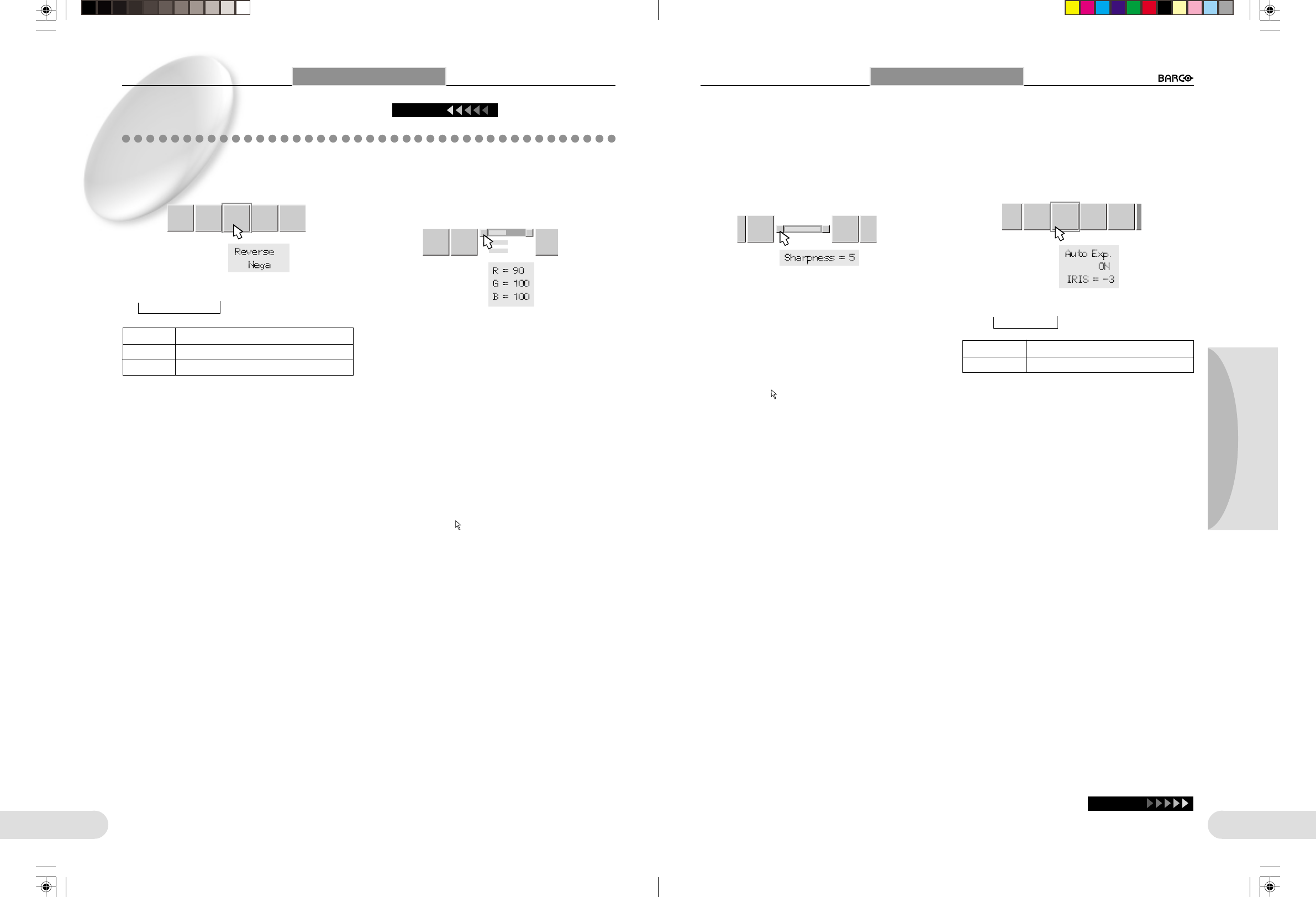
27
Preparations
Others
Operation
26
Normal → Nega → BlueBack
L Reverse-------------------------------------------------------------
To reverse the image.
L Color-----------------------------------------------------------------
To adjust the colors.
You can independently adjust R (red), G (green), and B (blue)
in 21 steps each in the range of 50 to 150.
→
WBset Tone Reverse Color
Sharp-
ness
Tone Reverse
Iris
A/M
Using Menus
Items to be Adjusted Using Menus
Continued
L Sharpness---------------------------------------------------------
To adjust the image contours, which can be adjusted in 6
steps.
L Iris A/M ------------------------------------------------------------
To alternately select automatic and manual iris adjustments.
se Color
Fit/
Over
Chang
Point
C
olor
Sharp-
ness
Iris
A/M
Fit/
Over
Change
Pointer
S
Using Menus
Auto Exp. ON → Auto Exp. OFF
Auto Exp.ON To activate the Auto Iris function
Auto Exp.OFF To deactivate the Auto Iris function
Continue
→
Using the mouse
1 Left-click the “Reverse” menu icon.
Each left click changes the setting as shown above.
2 Click the right mouse button to register your
adjustment.
From the operation panel
1 Press either the ZOOM W or T button.
Each press of the ZOOM W or T button changes the
setting as shown above.
2 Press the FREEZE button to register your ad-
justment.
The same adjustment can be performed us-
ing the REVERSE button.
Using the mouse
1 Left-click the adjustment bar of the color to
be adjusted.
Buttons appears at the left and right ends of the adjust-
ment bar for the selected color.
2 Left-click the left or right button at the ends
of the adjustment bar.
The value set on the adjustment bar changes.
3 To adjust other colors, repeat step 1 and 2.
4 Click the right mouse button to register your
adjustment.
5 Move the
pointer anywhere off the adjust-
ment bar and click the left mouse button.
The adjustment bar disappears.
From the operation panel
1 Press the FOCUS 8 or 9 button to select the
color to be adjusted.
Buttons appears at the left and right ends of the adjust-
ment bar for the selected color.
2 Press either the ZOOM W or T button to ad-
just the color.
The value set on the adjustment bar changes.
3 To adjust other colors, repeat step 1 and 2.
4 Press the FREEZE button to register your ad-
justment.
5 Press the FREEZE button.
The adjustment bar disappears.
Using the mouse
1 Left-click the left or right button at the ends
of the adjustment bar.
The value set on the adjustment bar changes.
2 Click the right mouse button to register your
adjustment.
3 Move the
pointer anywhere off the adjust-
ment bar and click the left mouse button.
The adjustment bar disappears.
From the operation panel
1 Press either the ZOOM W or T button.
The value set on the adjustment bar changes.
2 Press the FREEZE button to register your ad-
justment.
3 Press the FREEZE button.
The adjustment bar disappears.
Using the mouse
1 Left-click the “Iris A/M” menu icon.
Each left click changes the setting as shown above.
2 Click the right mouse button to register your
adjustment.
From the operation panel
1 Press either the ZOOM W or T button.
Each press of the ZOOM W or T button changes the
setting as shown above.
2 Press the FREEZE button to register your ad-
justment.
Normally select Auto. In Auto mode, adjustment in the
range of ±3 steps can be performed. Should the re-
flection from an object disturb proper imaging with
the Auto setting, select Manual and adjust with the
BRIGHTNESS +/– buttons on the operation panel.
When you press the BRIGHTNESS + button, the lens
aperture becomes wider for a brighter picture.
When you press the BRIGHTNESS – button, the lens
aperture becomes narrower for a darker picture.
Normal For normal pictures
Nega For black-and-white negative pictures
BlueBack For blue background
**BARCO 018-037(E) 2000.7.18, 8:19 PM26-27