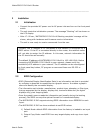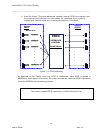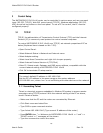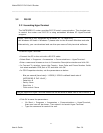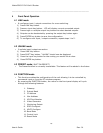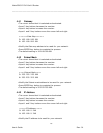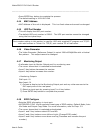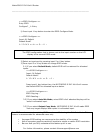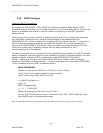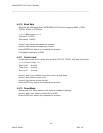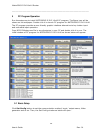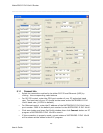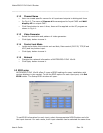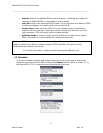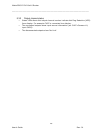MatrixPRO-II DVI 16x16 Router
________________________________________________________________________
User’s Guide Rev. 01
22
4.4.9 HDCP Configure
Disabling HDCP Compatibility
By default, the MATRIXPRO-II DVI 16X16 is an HDCP compatible Video Router. HDCP
protected content received on a DVI input connector from an input source such as a Blu-ray
player is processed and output on the DVI output connector(s) to an HDCP compliant
display device.
Occasionally, an input source which is supplying video which is not meant to be protected
may add HDCP protection to the content solely because it has detected that the
MATRIXPRO-II DVI 16x16 is capable of processing HDCP protected content. In this case, if
HDCP compatible display devices are not used, this content can not be processed and
output by the MATRIXPRO-II DVI Router, and the content can not be displayed. This has
occurred at times when outputting content from an Apple MacBook Pro via a
mini-DisplayPort to a DVI-adapter.
In order to allow the use of sources such as the MacBook Pro to display non-HDCP protected
data (for example, the show graphics) with standard non-HDCP compliant displays, we have
added the ability to disable HDCP compatibility in the MATRIXPRO-II DVI 16x16
Router. Please note that this new feature DOES NOT allow output of HDCP protected
content to non-HDCP compliant devices. It simply allows the user to force the MATRIXPRO-
II DVI to behave as a non-HDCP compatible device.
HDCP CONFIGURE
▪ Allows you to turn the HDCP On or Off for any of the Inputs
▪ Input 1 and 2 key buttons select the Input number
▪ Input 3 and 4 key select HDCP On or Off
===HDCP Configure===
Input: 01
HDCP Compatible ON
1: ∨ 2: ∧ 3:ON 4:OFF
Select the Input using the Input 1 and 2 keys
To turn “ON” HDCP press the Input 3 key and to turn “OFF” HDCP press the 4 key
Press ENTER key to complete the process
Note: The MATRIXPRO-II DVI 16x16 Router will return to HDCP ON for all inputs after a “Factory Reset”