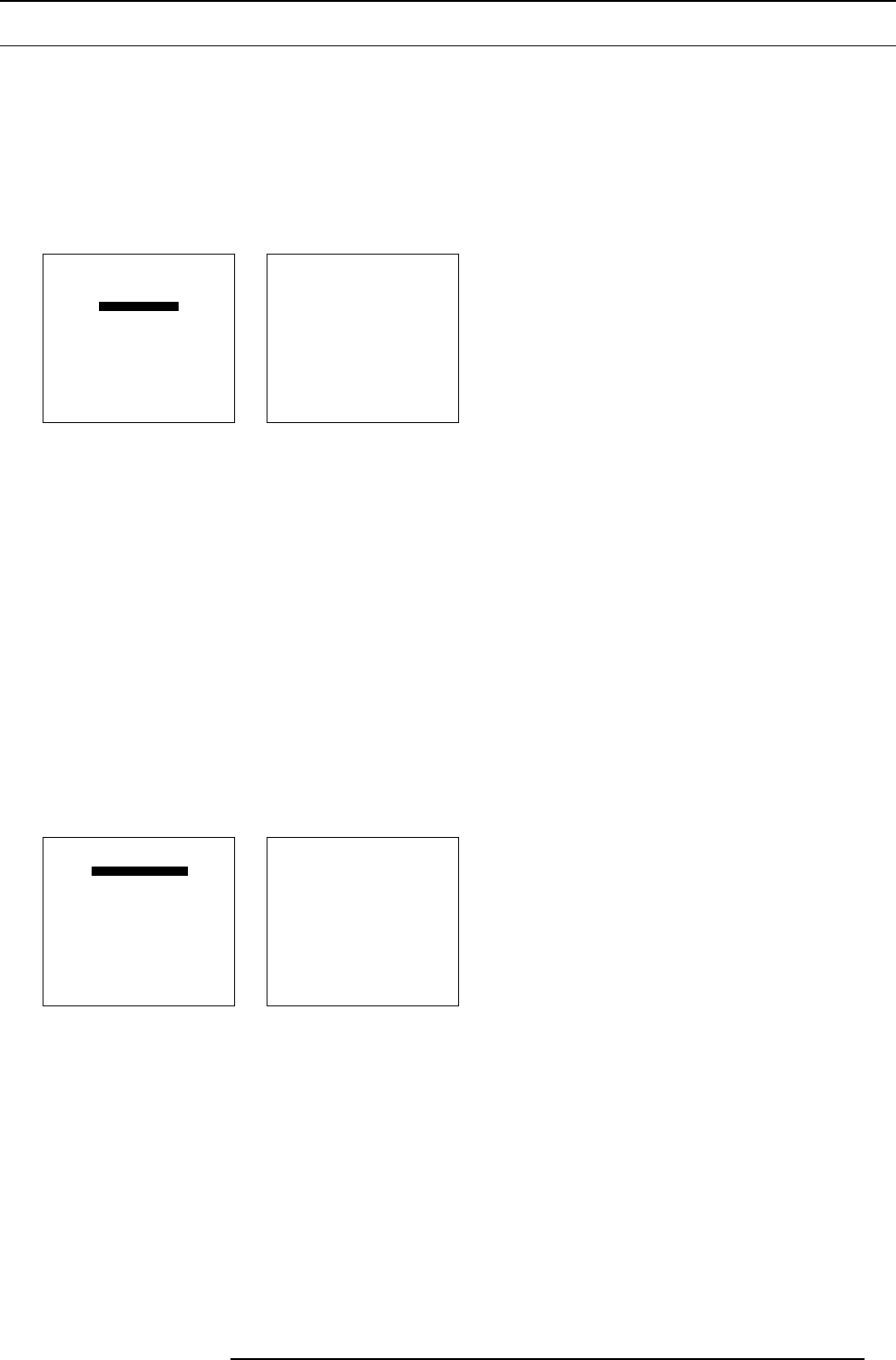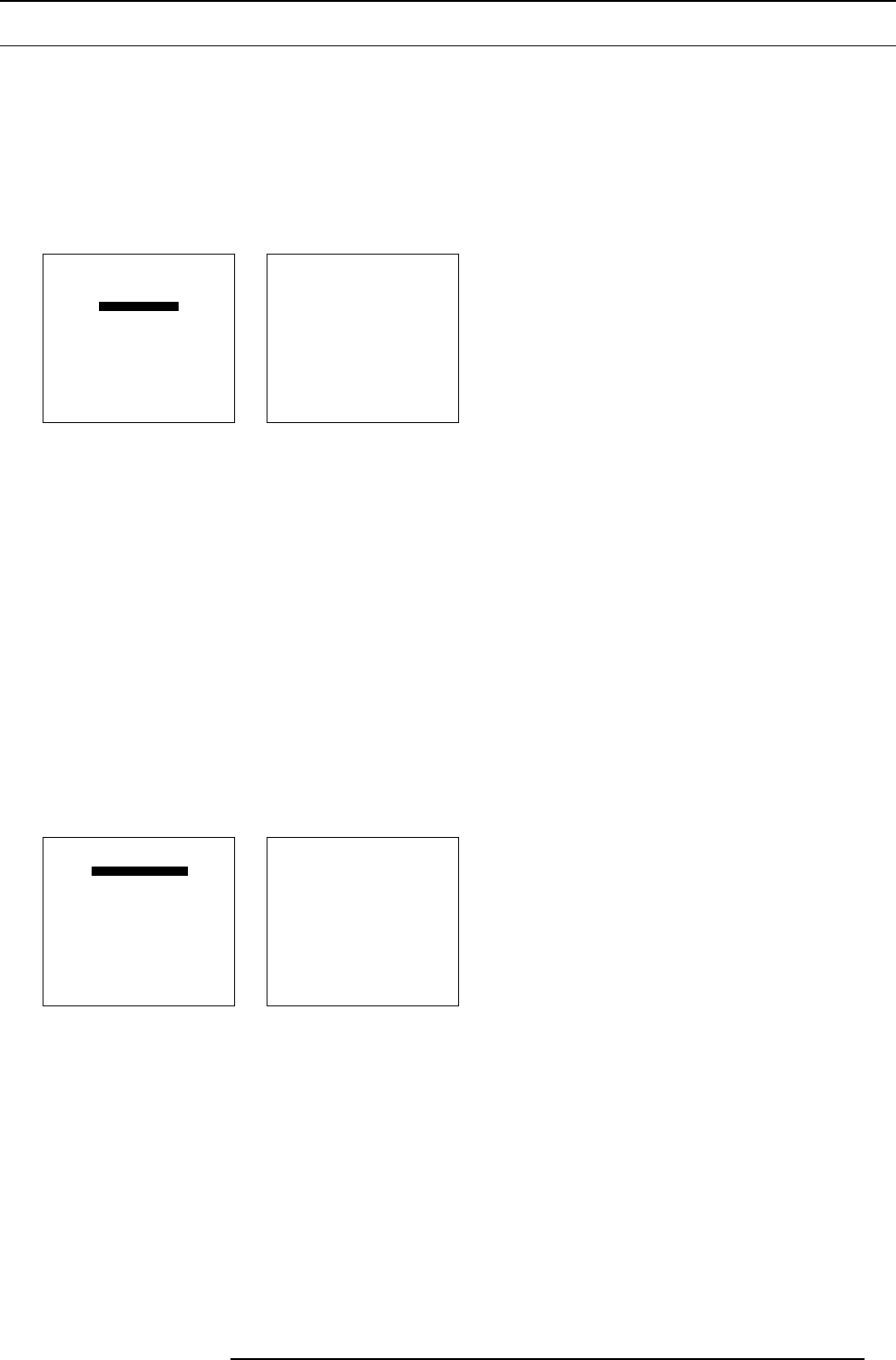
7. Random Access Adjustment Mode
7.3 Picture Tuning
7.3.1 Start up
Start up
To improve the image quality, the items in the Picture Tuning menu can be toggled or adjusted. To start up the Picture Tuning :
1. Push the cursor key ↑ or ↓ to highlight Picture Tuning. (menu 7-25)
2. Press ENTER to select.
The picture tuning menu will be displayed. (menu 7-26)
RANDOM ACCESS
ADJUSTMENT MODE
FILE SERVICE
PICTURE TUNING
GEOMETRY
SCENERGIX
PIP
SAVE CHANGES
Select with ↑ or ↓
then <ENTER>
<EXIT> to return
Menu 7-25
PICTURE TUNING
COLOR TEMPERATURE
GAMMA
COLOR SPACE
NOISE REDUCTION
INPUT BALANCE
Select with ↑ or ↓
then <ENTER>
<EXIT> to return
Menu 7-26
7.3.2 Color Temperature
Available Color temperatures
• Projector white
• Broadcast 3200K
• Film 5400K
• Video 6500K
• Computer 9300K
• Custom balance
Start Up
1. Push the cursor key ↑ or ↓ to highlight Color Temperature. (menu 7-27)
2. Press ENTER to select.
The color temperature selection menu will be displayed. (menu 7-28)
PICTURE TUNING
COLOR TEMPERATURE
GAMMA
COLOR SPACE
NOISE REDUCTION
INPUT BALANCE
Select with ↑ or ↓
then <ENTER>
<EXIT> to return
Menu 7-27
COLOR TEMPERATURE
PROJECTOR WHITE
COMPUTER 9300K
VIDEO 6500K
FILM 5400K
BROADCAST 3200K
CUSTOM BALANCE
Select with ↑ or ↓
then <ENTER>
<EXIT> to return
Menu 7-28
Adjusting the color balance
1. Adjusting the color balance by selecting a fixed color balance ?
If yes, Push the cursor key ↑ or ↓ to highlight one of the preprogrammed color balances. Press ENTER to select
Note: Projector white will p rovide maximum projector light output. The calibrated ’Broadcast’, ’Film’, ’Video’ and ’Computer’
presets will provide optimum color tracking.
If no, go to step 2
2. Push the cursor key ↑ or ↓ to adjust White x and push the cursor key ← or → to adjust White y (range 0 to 1). (image 7-3)
R5976801 SLM R9+ 20/10/2004
67