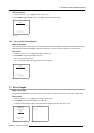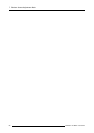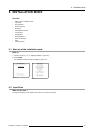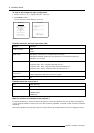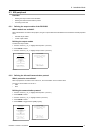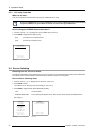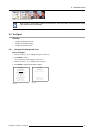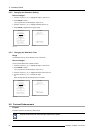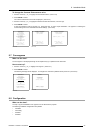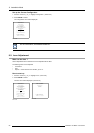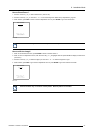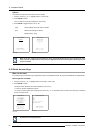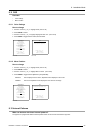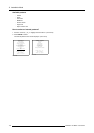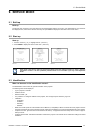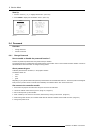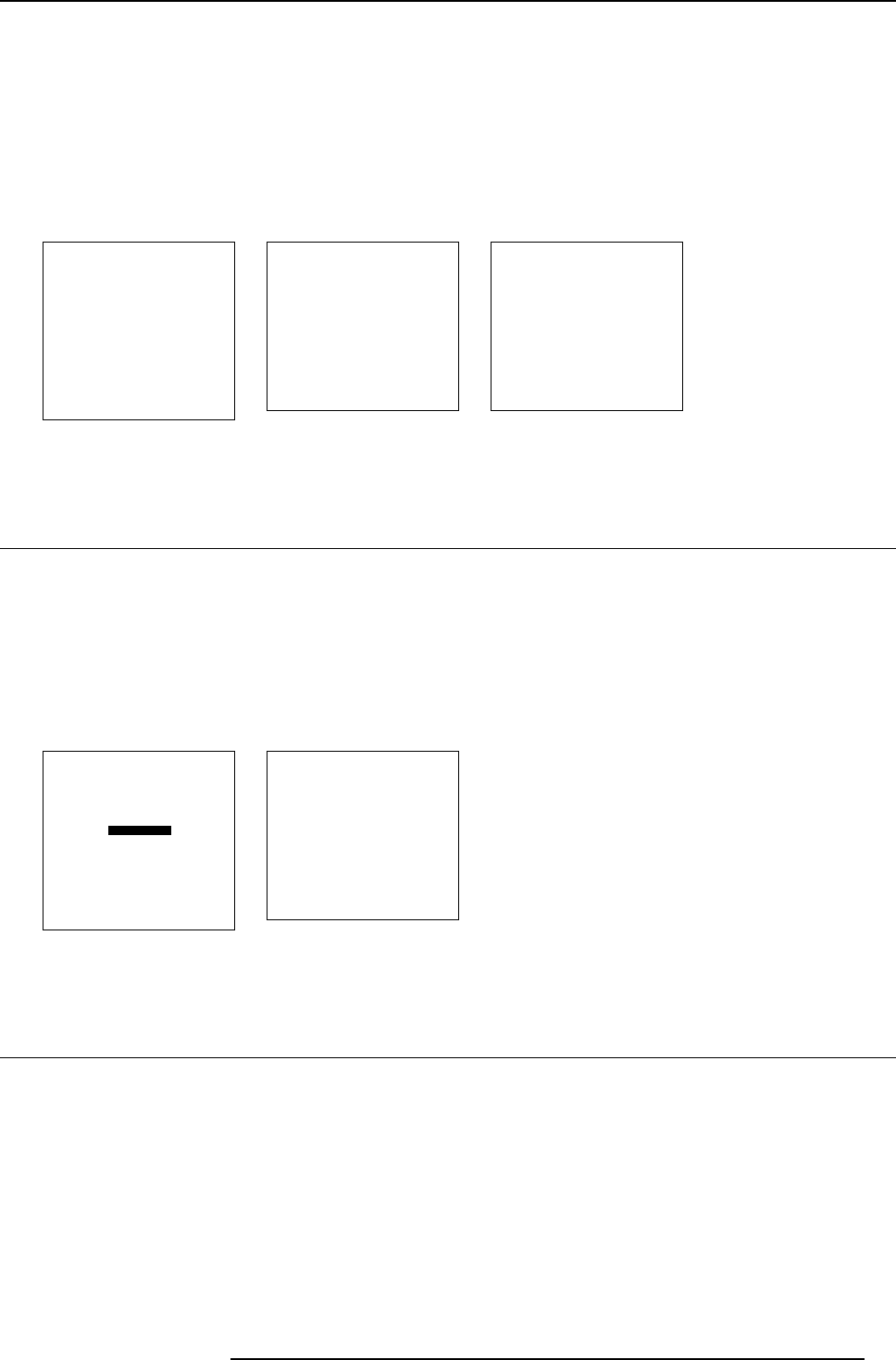
8. Installation Mode
To change the Contrast Enhancement value
1. Push the cursor key ↑ or ↓ to highlight Contrast Enh ancement. (menu 8-18)
2. Press ENTER to select.
The contrast enhancement menu will be displayed. (menu 8-19)
3. Push the cursor key ↑ or ↓ to highlight the desired contrast enhancement, normal or high.
4. Press ENTER to select.
A timer will countdown from 45 seconds to 0. During this time, no action maybe undertaken. The projector is switching the
contrast setting and has to recalculate the internal settings. (menu 8-20)
INSTALLATION
INPUT SLOTS
800 PERIPHERAL
SOURCE SWITCHING
NO SIGNAL
CONTRAST ENHANCEMENT
CONVERGENCE
CONFIGURATION
LENS
QUICK ACCESS KEYS
OSD
INTERNAL PATTERNS
Select with ↑ or ↓
then <ENTER>
<EXIT> to return
Menu 8-18
CONTRAST ENHANCEMENT
NORMAL CONTRAST
HIGH CONTRAST
Select with ↑ or ↓
then <ENTER>
<EXIT> to return
Menu 8-19
CONTRAST ENHANCEMENT
NORMAL CONTRAST
HIGH CONTRAST
Remaining time : 44 sec
Select with ↑ or ↓
then <ENTER>
<EXIT> to return
Menu 8-20
8.7 Convergence
What can be done?
The convergence of the displayed image can be adjusted only by a qualified service technician.
How to start up?
1. Push the cursor key ↑ or ↓ to highlight Convergence. (menu 8-21)
2. Press ENTER to select.
The following message will be displayed : “Convergence is reserved to qualified service personnel.” (menu 8-22)
INSTALLATION
INPUT SLOTS
800 PERIPHERAL
SOURCE SWITCHING
NO SIGNAL
CONTRAST ENHANCEMENT
CONVERGENCE
CONFIGURATION
LENS
QUICK ACCESS KEYS
OSD
INTERNAL PATTERNS
Select with ↑ or ↓
then <ENTER>
<EXIT> to return
Menu 8-21
WARNING
CONVERGENCE
is reserved to
qualified
service personnel
<ENTER> to accept
<EXIT> to return
Menu 8-22
8.8 Configuration
What can be done?
The way of physical installation of the projector can be defined to the projector.
The following installation configurations are possible:
• front/table
• front/ceiling
• rear/table
• rear/table
R5976801 SLM R9+ 20/10/2004
95