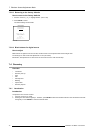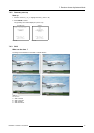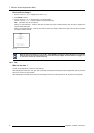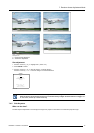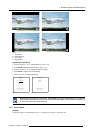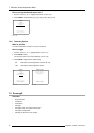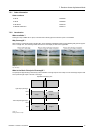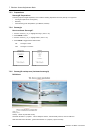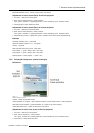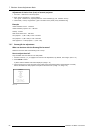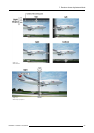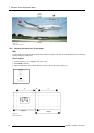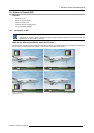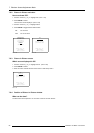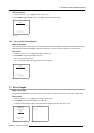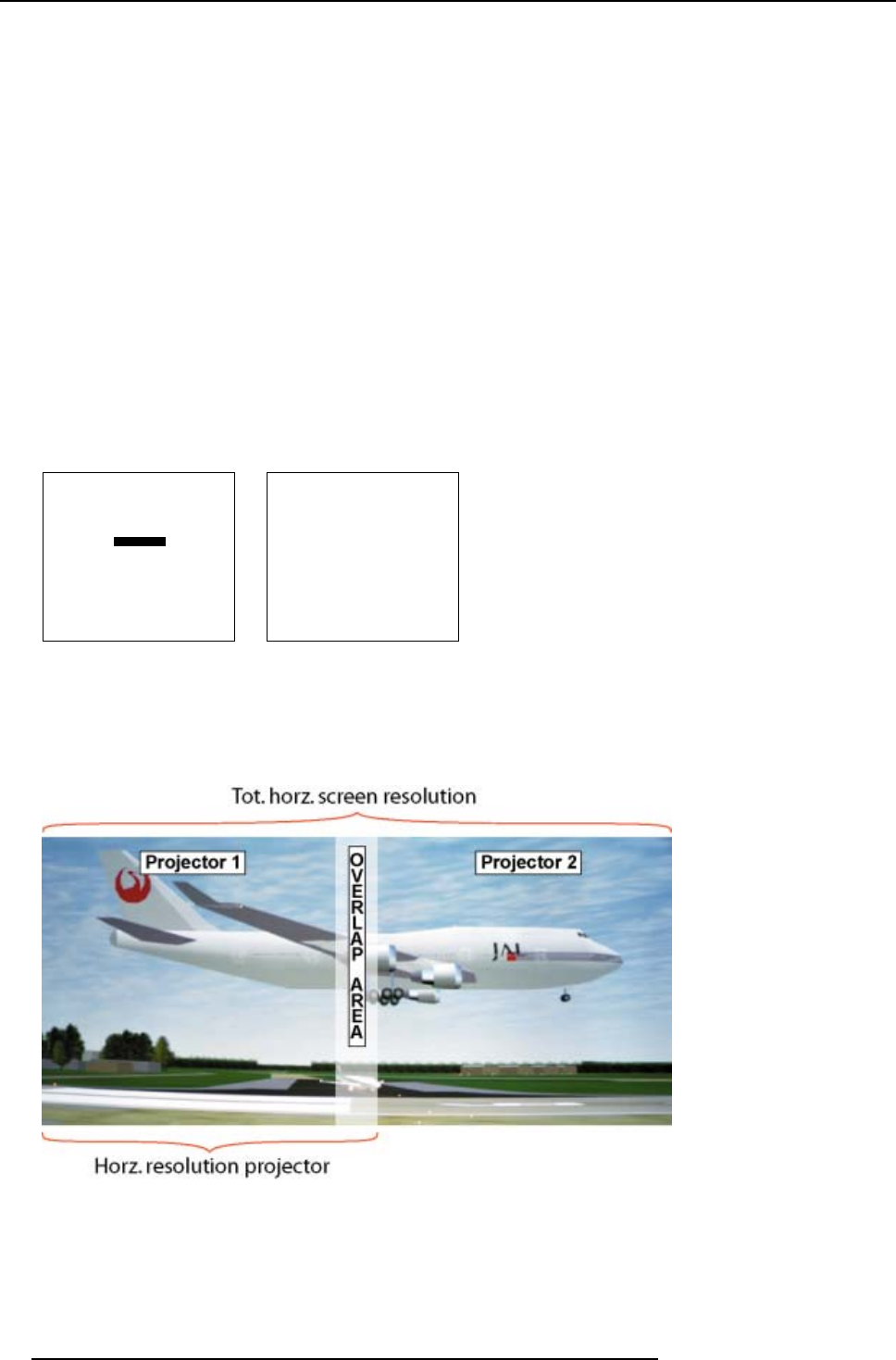
7. Random Access Adjustment Mode
7.5.3 Preparations
ScenergiX Preparations
To ensure proper ScenergiX adjustment, be sure that the following adjustments are done perfectly on all projectors:
• Convergence (Electronic Convergence).
• Geometry
• Color Matching (Color Temperature, Input Balance, Gamma)
7.5.4 Scenergix
How to activate Scenergix?
1. Push the cursor key ↑ or ↓ to highlight Scenergix. (menu 7-49)
2. Press ENTER to select.
3. Push the cursor key ↑ or ↓ to highlight Status. (menu 7-50)
4. Press ENTER to toggle between ON and OFF.
ON
scenergix is active
OFF
scenergix is not active
RANDOM ACCESS
ADJUSTMENT MODE
FILE SERVICE
PICTURE TUNING
GEOMETRY
SCENERGIX
PIP
SAVE CHANGES
Select with ↑ or ↓
then <ENTER>
<EXIT> to return
Menu 7-49
SCENERGIX
STATUS [ON]
- size -
TOP
BOTTOM
LEFT
RIGHT
- black level -
LEVEL
Select with ↑ or ↓
then <ENTER>
<EXIT> to return
Menu 7-50
7.5.5 ScenergiX overlap zone (horizontal scenergix)
Definitions
Image 7-10
Scenergix set up
Overlap : number of pixels that overlap
Horizontal resolution of 1 projector : 1024 for Graphics versions, 1280 for Reality versions, 1400 for SLM R12+.
Total horizontal screen resolution : [(horizontal resolution of 1 projector) x 2] minus overlap.
80
R5976801 SLM R9+ 20/10/2004