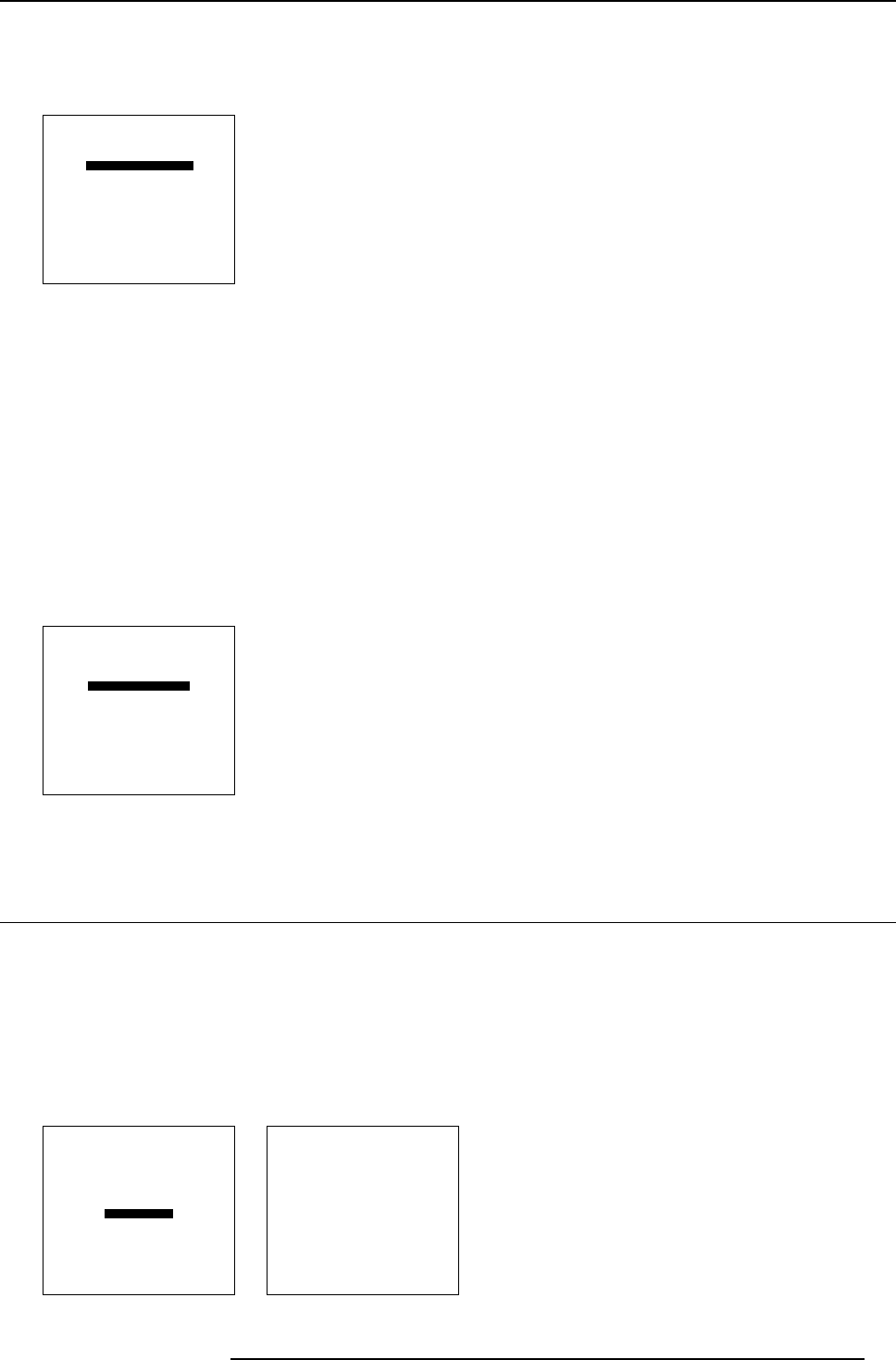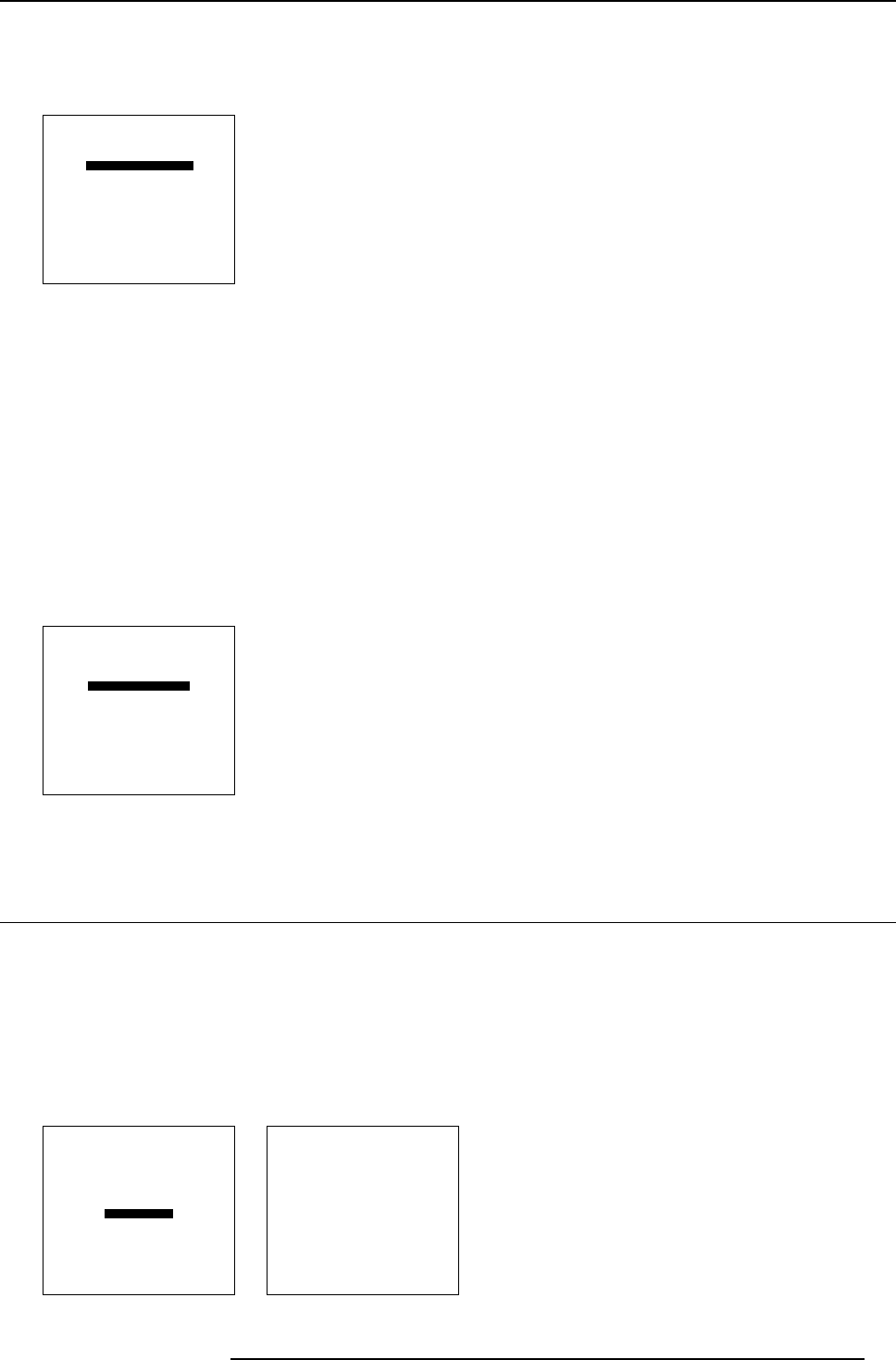
7. Random Access Adjustment Mode
How to position?
1. Push the cursor key ↑ or ↓ to highlight Position. (menu 7-56)
2. Press ENTER to toggle between Top-Left, Top-Right, Bottom-Left or Bottom-Right.
PIP
STATUS [ON]
SOURCE 01
POSITION [Top-Left]
QUICK SELECT [OFF]
Select with ↑ or ↓
then <ENTER>
<EXIT> to return
Menu 7-56
7.6.5 Set up of the Quick Selection
What is possible?
When the quick selection is active, the source inside the PiP window can be switched to another source by entering on the RCU or
local keypad first 0 followed immediately by the source number. E.g. for source 2 in the PiP window, enter 02 on the RCU.
How to set
1. Push the cursor key ↑ or ↓ to highlight Quick Select. (menu 7-57)
2. Press ENTER to toggle between [OFF] and [<0>].
OFF : no quick selection allowed.
<0> : quick selection allowed by using 0 before the source number.
PIP
STATUS [ON]
SOURCE 01
POSITION [Top-Left]
QUICK SELECT [OFF]
Select with ↑ or ↓
then <ENTER>
<EXIT> to return
Menu 7-57
7.7 Save Changes
What can be done
The system saves automatically the changes every x minutes. When you want to save it quicker, use the save changes option.
How to save
1. Push the cursor key ↑ or ↓ to highlight Save Changes. (menu 7-58)
2. Press ENTER to save the actual settings in the active file.
A message will be displayed to wait a few second while th
e system is saving the data. (menu 7-59)
RANDOM ACCESS
ADJUSTMENT MODE
FILE SERVICE
PICTURE TUNING
GEOMETRY
SCENERGIX
PIP
SAVE CHANGES
Select with ↑ or ↓
then <ENTER>
<EXIT> to return
Menu 7-58
Message
Saving data
please wait
Menu 7-59
R5976801 SLM R9+ 20/10/2004 87