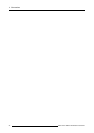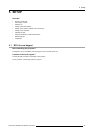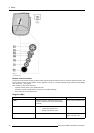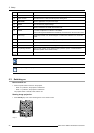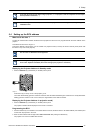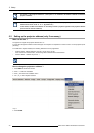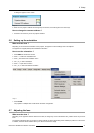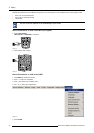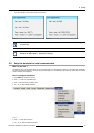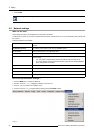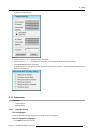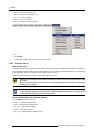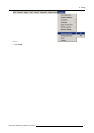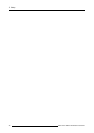5. Setup
A dialog box appears on the screen
Image 5-6
6. Enter the new projector address with the digit keys on the RCU, the local keypad or the cursor keys.
How to change the common address ?
1. Proceed in the same way as for the projector address
5.6 Setting up the orientation
What must be done ?
Depending on the mechanical orientation of the projector, the projector’s internal settings have to be adapted.
The projector is shipped (default) with a table/front orientation.
How to set the orientation ?
1. Press MENU to activate the Tool bar
2. Press → to select the Installation item
3. Press ↓ to Pull down the Installation menu
4. Use ↑ or ↓ to select Orientation
5. Press → to pull down the menu
6. Use ↓ or ↑ to select the desired orientation
Image 5-7
7. Press ENTER
The projection is adapted and a bullet shows the active configuration.
5.7 Adjusting the lens
What must be done ?
Depending on the projection distance and the lens used, the image may not be at the desired size, position and/or may be out of
focus.
The projector will always allow you to shift your image vertically as well as horizontally (when available) to position it on the screen.
In addition, motorized lenses will also allow you to Zoom and focus the image.
R59770079 BARCO ID H250/500 23/07/2007
31