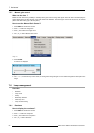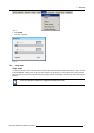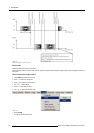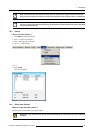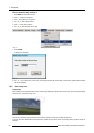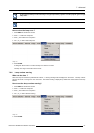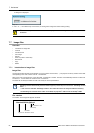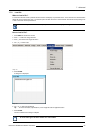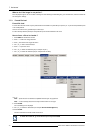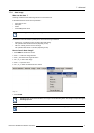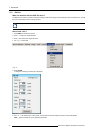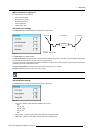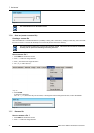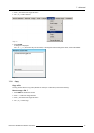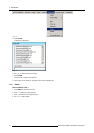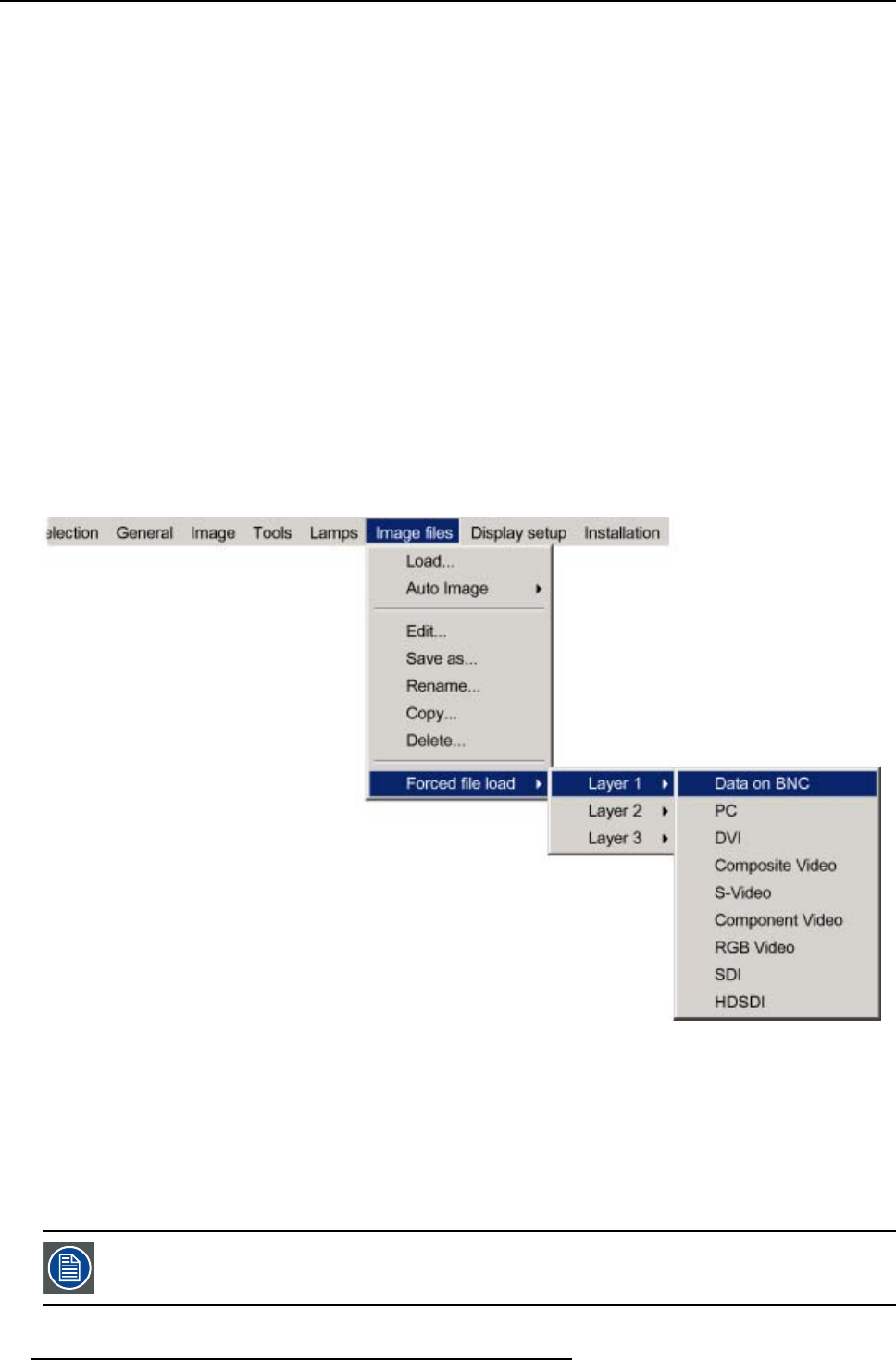
7. Advanced
What to do if the image is not perfect ?
If the displayed image is not correct after AutoImage or after selecting the best fitting file, go to the Edit menu, select the active file
and change the settings.
7.7.3 Forced file load
Forced file load
In some cases the user wants only one particular file to be loaded for a particular input (source) i.e. to prevent the (automatic) load
of an inadequate file.
One can link a file to every possible input of each layer.
If a file is already selected (forced) to that particular input it will be indicated in the menu.
Howtoforceafiletobeloaded?
1. Press MENU to activate the Tool bar
2. Press → to select the I mage files item
3. Press ↓ to Pull down the Image files menu
4. Use ↑ or ↓ to select Forced file load
5. Press → to open the menu
6. Use ↑ or ↓ to select the desired layer (for example Layer 1)
7. Use ↑ or ↓ to select the desired input (for example Data on BNC)
Image 7-60
Note: Inputs that are not hardware compatible with this layer are greyed out.
Note: if a f ile is already forced for that input it will be shown on the right.
8. Press ENTER
The Load dialog box is displayed
9. Use ↑ or ↓ to select the desired file (for example /Stand ard/SXG A+@60.xml)
10.Press ENTER
The file is selected and will be loaded in the future.
To delete the forced file, g o to the desired inp ut and press ENTER.
70 R59770079 BARCO ID H250/500 23/07/2007