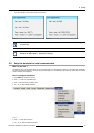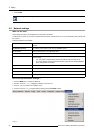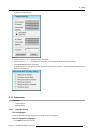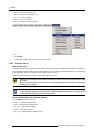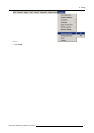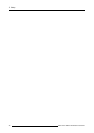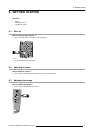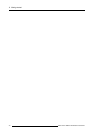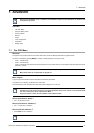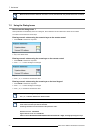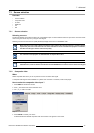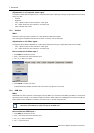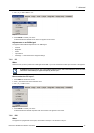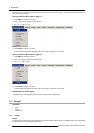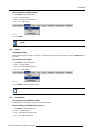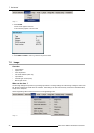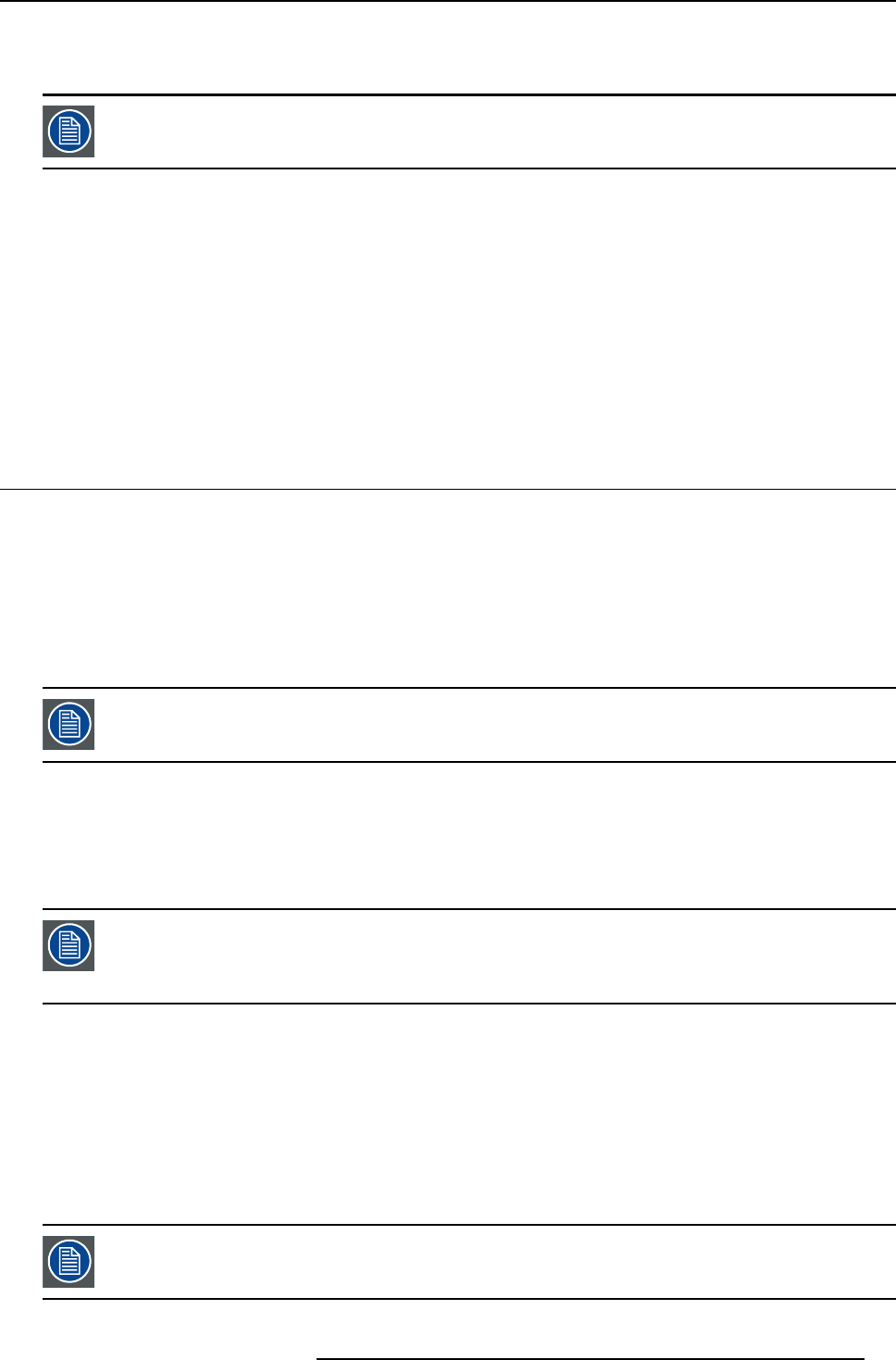
7. Advanced
7. ADVANCED
Note that the Installation menu is hand led in the Installation chapter and the Tools menu is handled in the
Troubleshooting section.
Overview
• The OSD Menu
• Using the Dialog boxes
• Source selection
• General
• Image
• Lamp management
• Image files
• Display setup
7.1 The OSD Menu
Structure
The projector has a build in tool bar menu which allows easy access to different parameters for projector setup.
The menu is activated by pressing MENU, it contains 2 levels depending on the type of user:
• Level 1: Standard user
• Level 2: Advanced user
Level 2 is password protected, the advanced parameters are only visible when the correct password has been entered ( factory
password = "0000")
When the advanced parameters are not visible they are replaced by “More ...”
Menu items which are not applicable are g reyed out.
Menu Layout
A grey line gives the transition between standard and advanced parameters.
The existence of a submenu is indicated by a white arrow.
Three suspension points indicate that the menu item hides a dialog box or a te
xt box.
The menus inserted in this manual are of the advanced type: all the it
emsarevisibleThemenusseenbya
standard us er on the screen wi ll hence not correspond w ith the menus in the manual i.e. the advanced items
will not be visible , they will be rep laced with "More..."
Greyed out menu s or items are not available in this software version
How to pull down a menu ?
1. Use ↓ to pull down a menu
How to pull down a submenu ?
1. Use → to pull down a submenu
How to exit the submenu ?
1. Press BACK to exit a submenu
Press MENU to exit the menu
R59770079 BARCO ID H250/500 23/07/2007 41