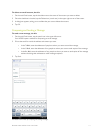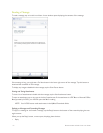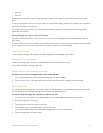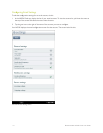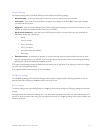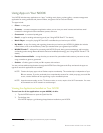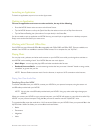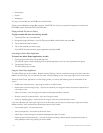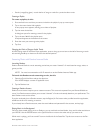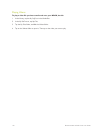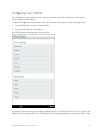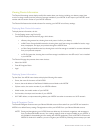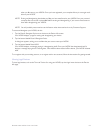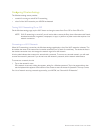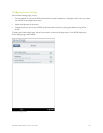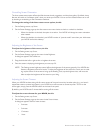Barnes & Noble NOOK Color User Guide 119
• Search (a magnifying glass) – search the list of songs or tracks for a particular title or artist
Creating a Playlist
To create a playlist, do this:
1. Press and hold on a track that you want to include in the playlist. A pop-up menu opens.
2. Tap on the menu choice Add to playlist.
A new popup menu appears, oering you a choice of playlists.
3. Tap the menu choice New.
A dialog box opens for entering a name for the playlist.
4. Tap in the text field for the playlist name.
A keyboard appears at the bottom of the screen.
5. Enter the name you want to give the playlist.
6. Tap Save.
Changing the Order of Songs or Audio Tracks
In Now Playing mode of the Music Player application, press on the gray arrow icons to the left of the song or track
title and drag the file up or down on the list to the desired position.
Streaming Music with Pandora Internet Radio
Launching Pandora
Pandora Internet Radio is a music-streaming service lets you create “channels” of music based on songs, artists, or
genres you like.
NOTE: You must be connected to a Wi-Fi network to use the Pandora Internet Radio app.
To launch the Pandora music-streaming service, do this:
1. Open the Quick Nav Menu and tap the Apps icon.
Your NOOK displays a screen of application icons.
2. Tap the Pandora icon.
Creating a Pandora Account
Pandora’s music service requires you to create an account. This account is separate from your Barnes & Noble ac-
count. Your Pandora account allows you to create “channels” of music and comedy based on your preferences. The
basic Pandora music service is free.
If you do not already have a Pandora account, tap the Register for Free button when you first launch the application,
and fill out the form for creating an account.
If you already have a Pandora account, enter the email address and password for the account, and tap Login.
Playing Music in the Background
Once you have started playing music on Pandora, you can multi-task and read books, shop, and do other activities on
your NOOK. Use the NOOK button or the Quick Nav Bar to move to the other activity you want to do.
While music is playing, you’ll see a small P icon on the left side of the Status Bar. Tap this icon to return to the Pan-
dora application.